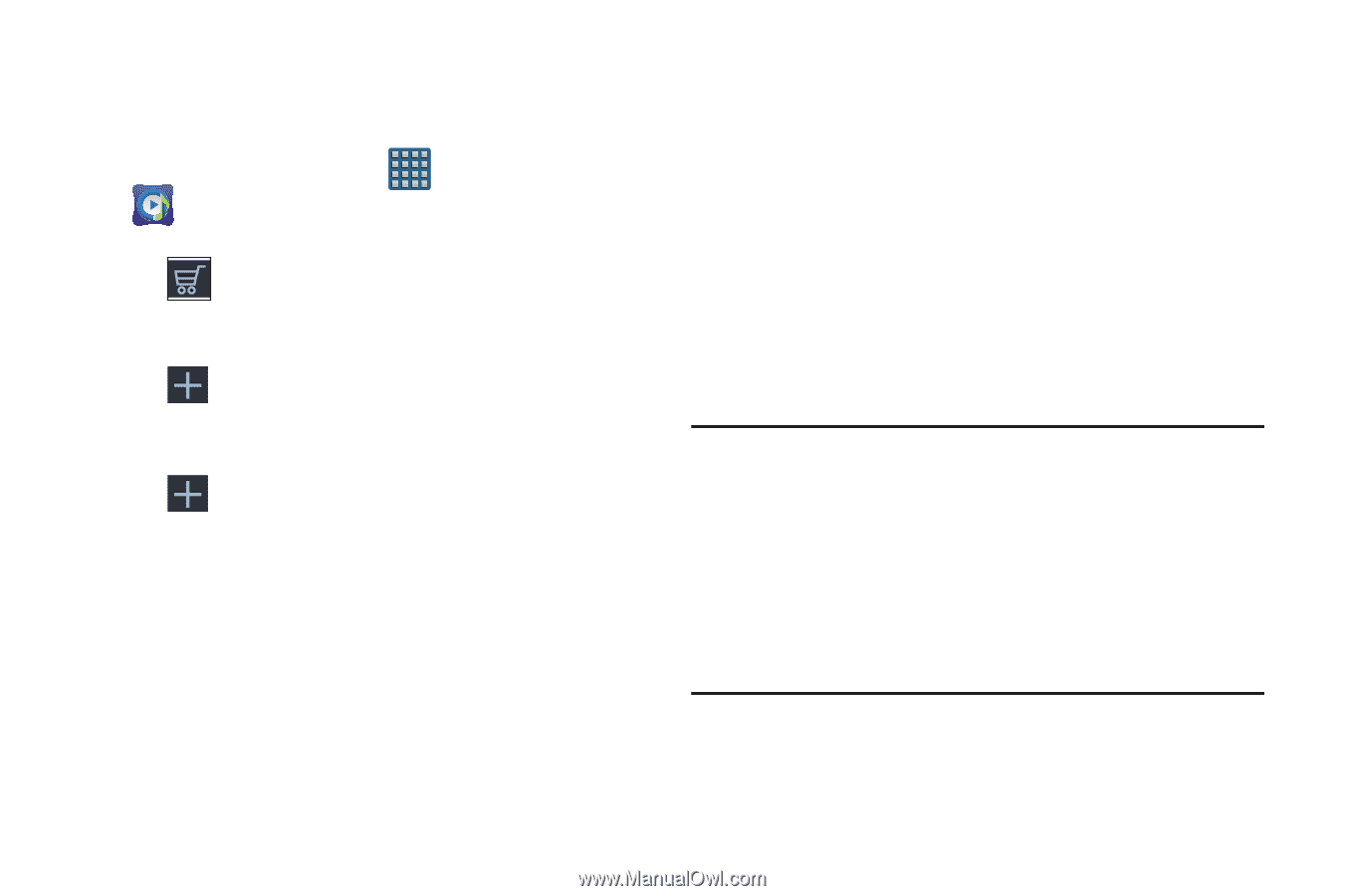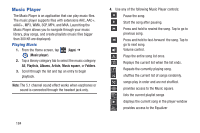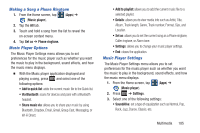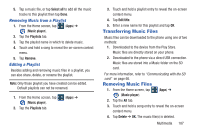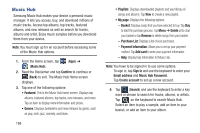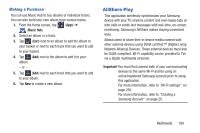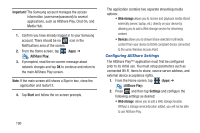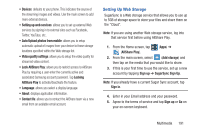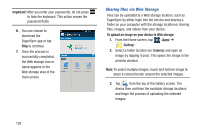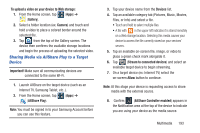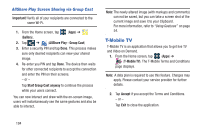Samsung SGH-T999 User Manual - Page 195
AllShare Play, Making a Purchase
 |
View all Samsung SGH-T999 manuals
Add to My Manuals
Save this manual to your list of manuals |
Page 195 highlights
Making a Purchase You can use Music Hub to buy albums or individual tracks. You can also build your own album from various tracks. 1. From the Home screen, tap (Apps) ➔ (Music Hub). 2. Select an album or a track. 3. Tap (Cart) next to an album to add the album to your basket or next to each track that you want to add to your basket. 4. Tap (Add) next to the album to add it to your album. - or - 5. Tap (Add) next to each track that you want to add to your album. 6. Tap New to create a new album. AllShare Play This application wirelessly synchronizes your Samsung device with your TV, streams content and even keeps tabs on who calls or sends text messages with real-time, on-screen monitoring. Samsung's AllShare makes staying connected easy. Allows users to share their in-device media content with other external devices using DLNA certified™ (Digital Living Network Alliance) Devices. These external devices must also be DLNA-compliant. Wi-Fi capability can be provided to TVs via a digital multimedia streamer. Important! You must first connect both of your communicating devices to the same Wi-Fi and be using an active/registered Samsung account prior to using this application. For more information, refer to "Wi-Fi settings" on page 255. For more information, refer to "Creating a Samsung Account" on page 20. Multimedia 189