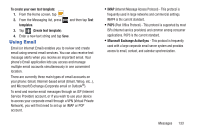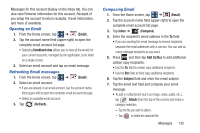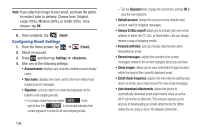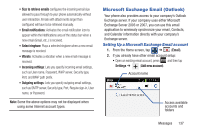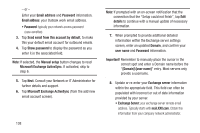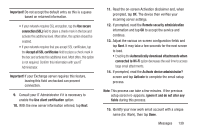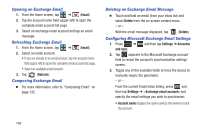Samsung SGH-T999 User Manual - Page 141
Opening an Email, Refreshing Email messages, Composing Email, Email, Combined view, Refresh, Inbox
 |
View all Samsung SGH-T999 manuals
Add to My Manuals
Save this manual to your list of manuals |
Page 141 highlights
Messages for this account display on the Inbox tab. You can also view Personal information for this account, Receipts (if you setup the account to return receipts), Travel information, and more (if available). Opening an Email 1. From the Home screen, tap ➔ (Email). 2. Tap the account name field (upper-right) to open the complete email account list page. • Selecting Combined view allows you to view all the emails for your current accounts, managed by the application, to be listed on a single screen. 3. Select an email account and tap an email message. Refreshing Email messages 1. From the Home screen, tap ➔ (Email). 2. Select an email account. • If you are already in an email account, tap the account name field (upper-left) to open the complete email account list page. • Select an available email account. 3. Tap (Refresh). Composing Email 1. From the Home screen, tap ➔ (Email). 2. Tap the account name field (upper-right) to open the complete email account list page. 3. Tap Inbox ➔ (Compose). 4. Enter the recipient's email address in the To field. • If you are sending the email message to several recipients, separate the email addresses with a comma. You can add as many message recipients as you want. 5. Press and then tap Add Cc/Bcc to add additional carbon copy recipients. • Use the Cc field to carbon copy additional recipients. • Use the Bcc field to blind copy additional recipients. 6. Tap the Subject field and enter the email subject. 7. Tap the email text field and compose your email message. • To add a n attachment (such as image, video, audio, etc..), tap Attach (from the top of the screen) and make a category selection. - Tap the file you wish to attach. - Tap to delete the attached file. Messages 135