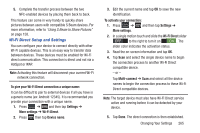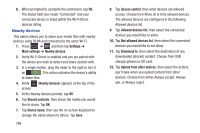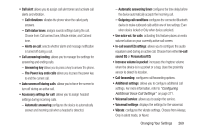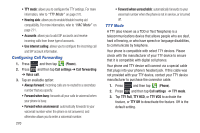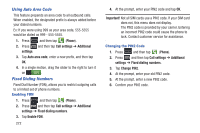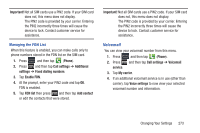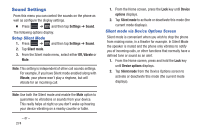Samsung SGH-T999 User Manual - Page 276
Configuring Call Forwarding, TTY Mode, Use Internet calling
 |
View all Samsung SGH-T999 manuals
Add to My Manuals
Save this manual to your list of manuals |
Page 276 highlights
• TTY mode: allows you to configure the TTY settings. For more information, refer to "TTY Mode" on page 270. • Hearing aids: allows you to enable/disable hearing aid compatibility. For more information, refer to "HAC Mode" on page 271. • Accounts: allows you to add SIP accounts and receive incoming calls from those type of accounts. • Use Internet calling: allows you to configure the incoming call and SIP account information. Configuring Call Forwarding 1. Press and then tap (Phone). 2. Press and then tap Call settings ➔ Call forwarding ➔ Voice call. 3. Tap an available option: • Always forward: incoming calls are re-routed to a secondary number that you specify. • Forward when busy: forwards all your calls to voicemail when your phone is busy. • Forward when unanswered: automatically forwards to your voicemail number when the phone is not answered, and otherwise allows you to enter a voicemail number. 270 • Forward when unreachable: automatically forwards to your voicemail number when the phone is not in service, or is turned off. TTY Mode A TTY (also known as a TDD or Text Telephone) is a telecommunications device that allows people who are deaf, hard of hearing, or who have speech or language disabilities, to communicate by telephone. Your phone is compatible with select TTY devices. Please check with the manufacturer of your TTY device to ensure that it is compatible with digital cell phones. Your phone and TTY device will connect via a special cable that plugs into your phone's headset jack. If this cable was not provided with your TTY device, contact your TTY device manufacturer to purchase the connector cable. 1. Press 2. Press and then tap (Phone). and then tap Call settings ➔ TTY mode. 3. Tap TTY Full, TTY HCO, or TTY VCO to activate the feature, or TTY Off to deactivate the feature. Off is the default setting.