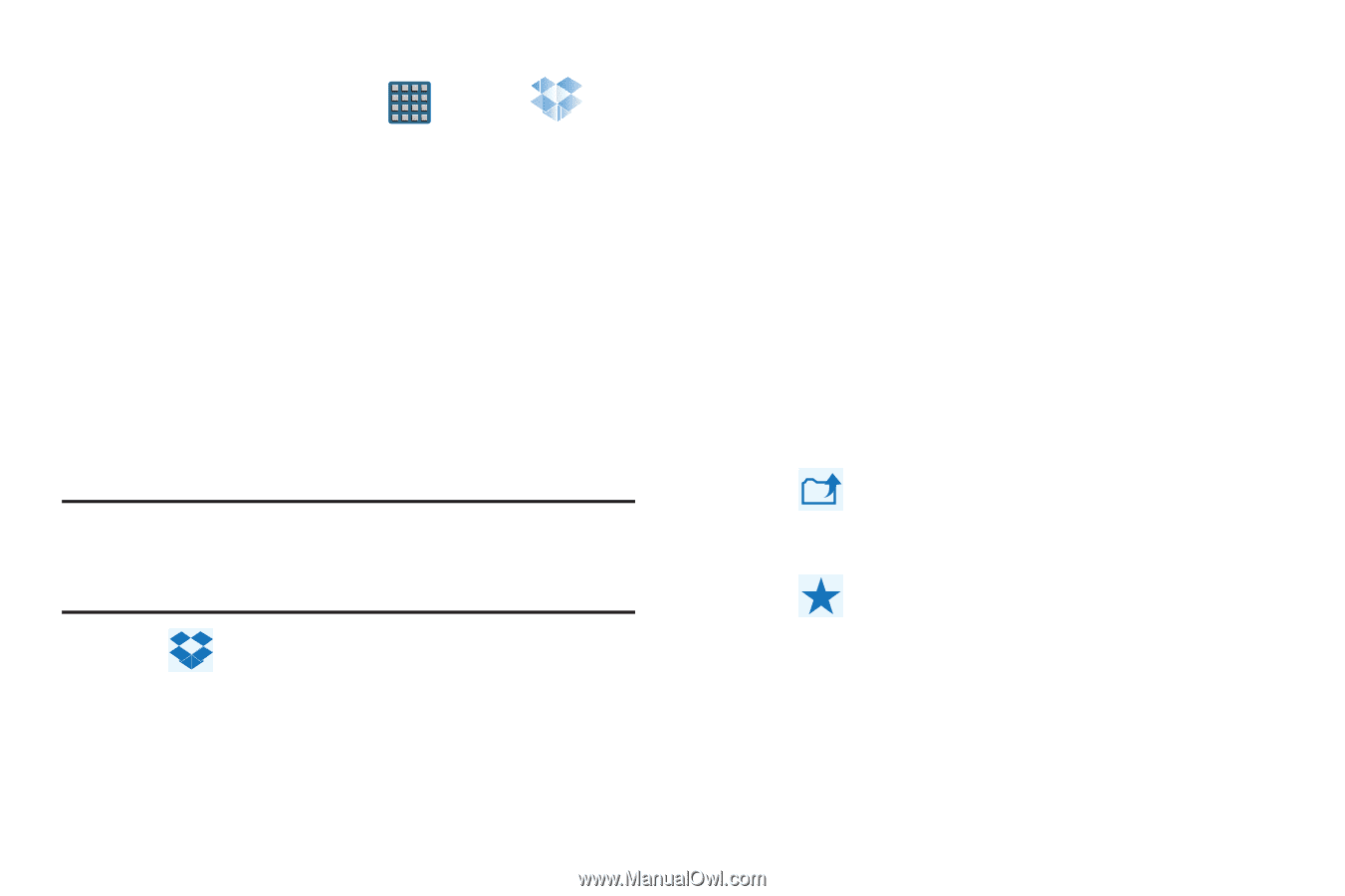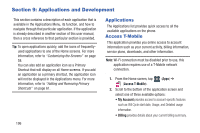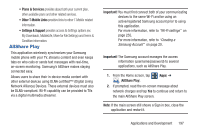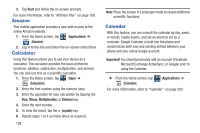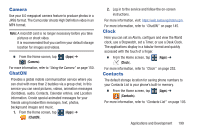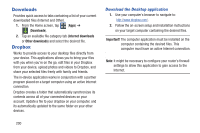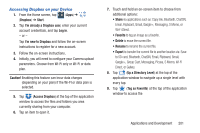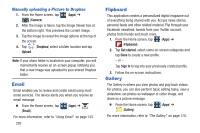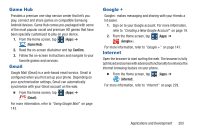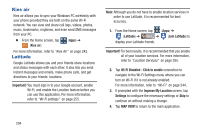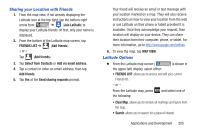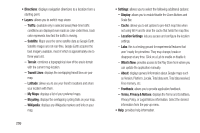Samsung SGH-T999 User Manual - Page 207
Accessing Dropbox on your Device, Dropbox, Start, I'm already a Dropbox user, Log
 |
View all Samsung SGH-T999 manuals
Add to My Manuals
Save this manual to your list of manuals |
Page 207 highlights
Accessing Dropbox on your Device 1. From the Home screen, tap (Apps) ➔ (Dropbox) ➔ Start. 2. Tap I'm already a Dropbox user, enter your current account credentials, and tap Log in. - or - Tap I'm new to Dropbox and follow the on-screen instructions to register for a new account. 3. Follow the on-screen instructions. 4. Initially, you will need to configure your Camera upload parameters. Choose from Wi-Fi only or Wi-Fi or data plan. Caution! Enabling this feature can incur data charges (depending on your plan) if the Wi-FI or data plan is selected. 5. Tap (Access Dropbox) at the top of the application window to access the files and folders you area currently sharing from your computer. 6. Tap an item to open it. 7. Touch and hold an on-screen item to choose from additional options: • Share via applications such as: Copy link, Bluetooth, ChatON, Email, Flipboard, Gmail, Google+, Messaging, S Memo, or Wi-Fi Direct. • Favorite to tag an image as a favorite. • Delete to erase the current file. • Rename to rename the current file. • Export to transfer the current file to another location via: Save to SD card, Bluetooth, ChatON, Email, Flipboard, Gmail, Google+, Group Cast, Messaging, Picasa, S Memo, Wi-Fi Direct, or Gallery. 8. Tap (Up a Directory Level) at the top of the application window to navigate up a single level with every tap. 9. Tap (Tag as Favorite) at the top of the application window to access the Applications and Development 201