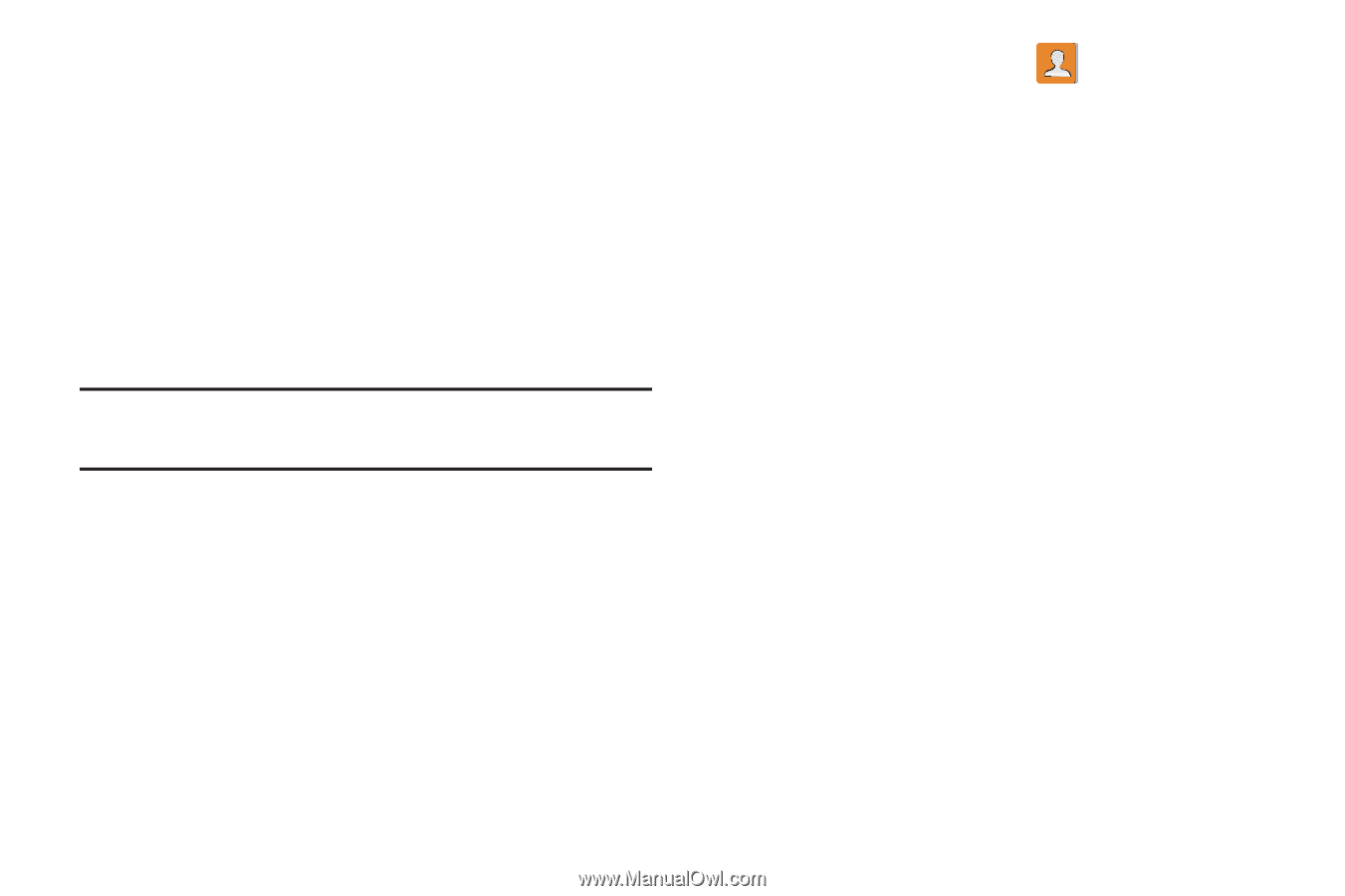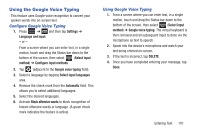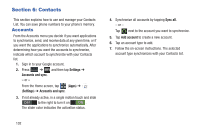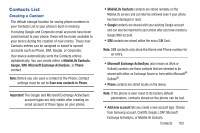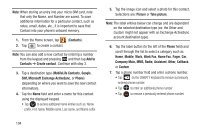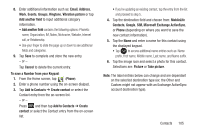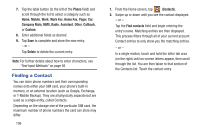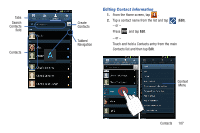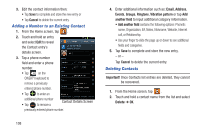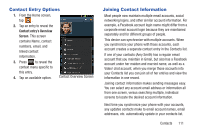Samsung SGH-T999 User Manual - Page 112
Finding a Contact, Phone, Mobile, Work Fax, Home Fax, r, Company Main, MMS, Radio, Assistant
 |
View all Samsung SGH-T999 manuals
Add to My Manuals
Save this manual to your list of manuals |
Page 112 highlights
7. Tap the label button (to the left of the Phone field) and scroll through the list to select a category such as Home, Mobile, Work, Work Fax, Home Fax, Pager, Car, Company Main, MMS, Radio, Assistant, Other, Callback, or Custom. 8. Enter additional fields as desired. 9. Tap Save to complete and store the new entry. - or - Tap Delete to delete the current entry. Note: For further details about how to enter characters, see "Text Input Methods" on page 93 Finding a Contact You can store phone numbers and their corresponding names onto either your SIM card, your phone's built-in memory, or an external location (such as Google, Exchange, or T-Mobile Backup). They are all physically separate but are used as a single entity, called Contacts. Depending on the storage size of the particular SIM card, the maximum number of phone numbers the card can store may differ. 106 1. From the Home screen, tap (Contacts). 2. Swipe up or down until you see the contact displayed. - or - Tap the Find contacts field and begin entering the entry's name. Matching entries are then displayed. This process filters through all of your current account Contact entries to only show you the matching entries. - or - In a single motion, touch and hold the letter tab area (on the right) until on-screen letters appear, then scroll through the list. You are then taken to that section of the Contacts list. Touch the contact entry.