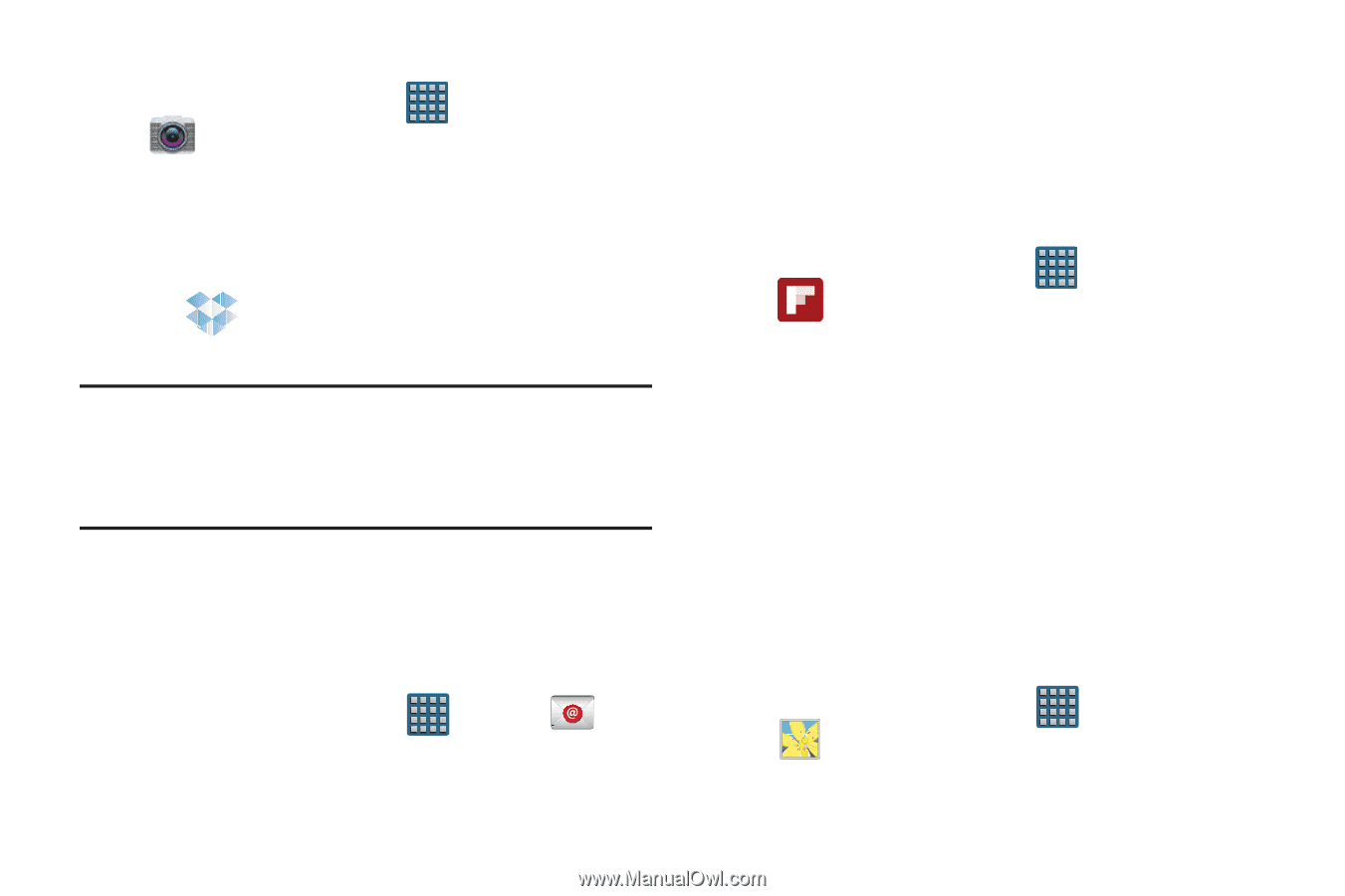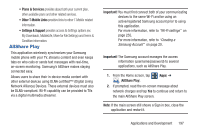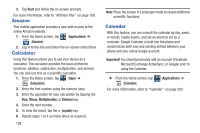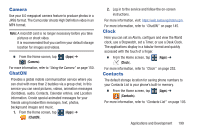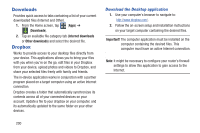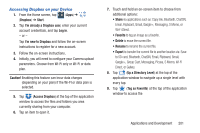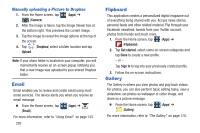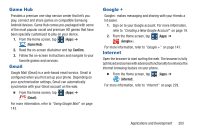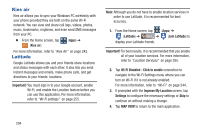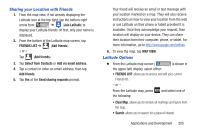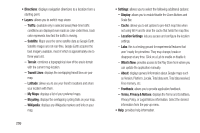Samsung SGH-T999 User Manual - Page 208
Email, Flipboard, Gallery, Manually uploading a Picture to Dropbox
 |
View all Samsung SGH-T999 manuals
Add to My Manuals
Save this manual to your list of manuals |
Page 208 highlights
Manually uploading a Picture to Dropbox 1. From the Home screen, tap (Apps) ➔ (Camera). 2. After the image is taken, tap the Image Viewer box at the bottom right. This previews the current image. 3. Tap the image to reveal the image options at the top of the screen. 4. Tap (Dropbox) select a folder location and tap Upload. Note: If your share folder is located on your computer, you will momentarily receive an on-screen popup notifying you that a new image was uploaded to your shared Dropbox folder. Email Email enables you to review and create email using most email services. The device alerts you when you receive an email message. Ⅲ From the Home screen, tap (Email). (Apps) ➔ For more information, refer to "Using Email" on page 133. 202 Flipboard This application creates a personalized digital magazine out of everything being shared with you. Access news stories, personal feeds and other related material. Flip through your Facebook newsfeed, tweets from your Twitter account, photos from friends and much more. 1. From the Home screen, tap (Apps) ➔ (Flipboard). 2. Tap Get started, select some on-screen categories and tap Done to create a new profile. - or - Tap Sign In to log into your previously created profile. 3. Follow the on-screen instructions. Gallery The Gallery is where you view photos and play back videos. For photos, you can also perform basic editing tasks, view a slideshow, set photos as wallpaper or caller image, and share as a picture message. Ⅲ From the Home screen, tap (Apps) ➔ (Gallery). For more information, refer to "The Gallery" on page 170.