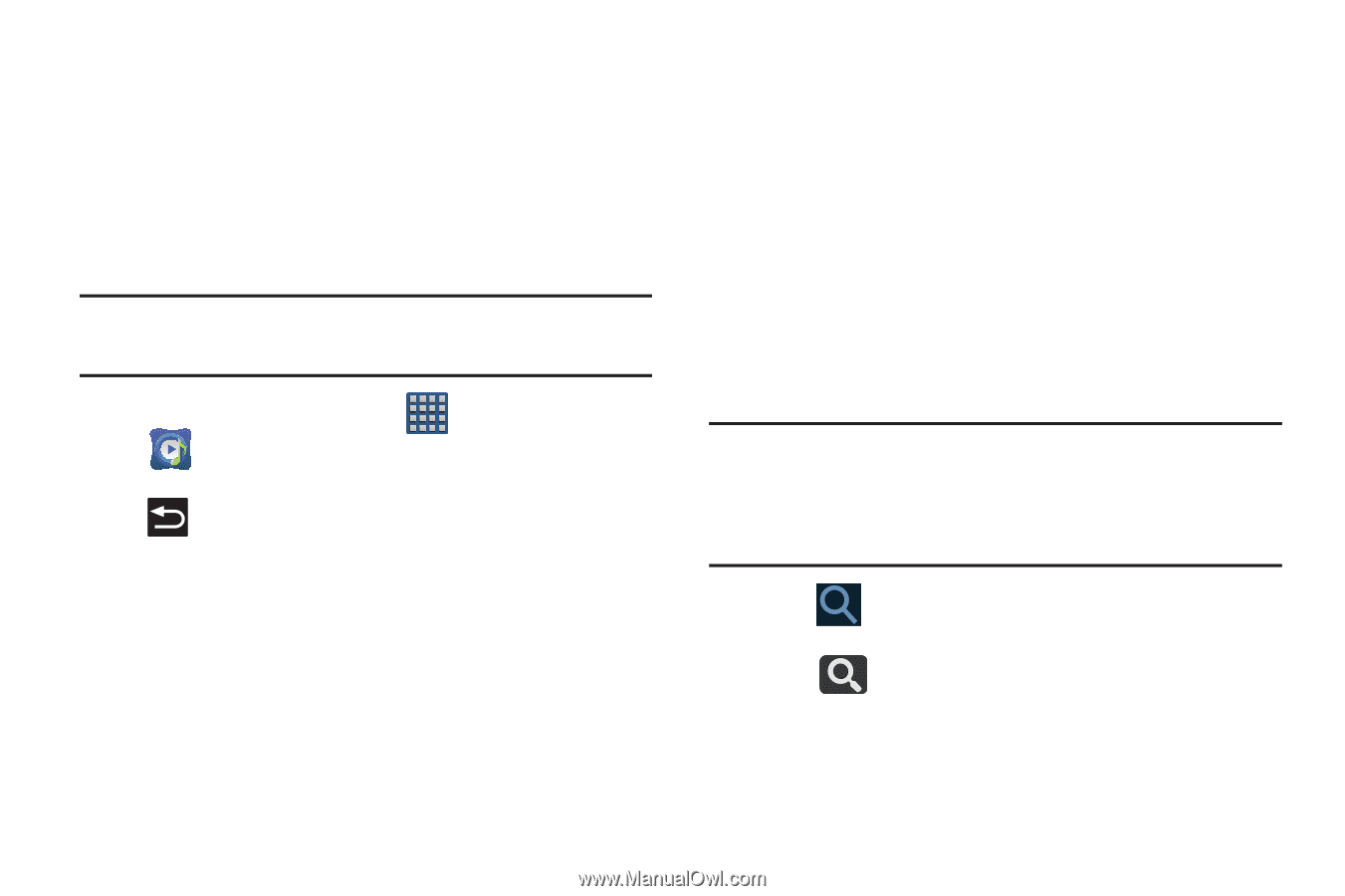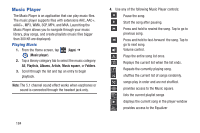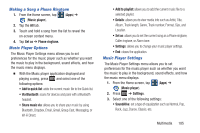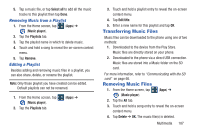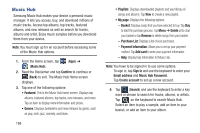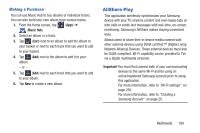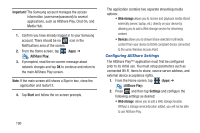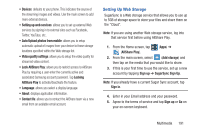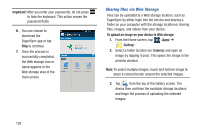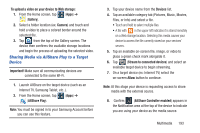Samsung SGH-T999 User Manual - Page 194
Music Hub, Confirm, Basket, Delete, Remove, Purchase List, Payment information, Add card, Sign - price
 |
View all Samsung SGH-T999 manuals
Add to My Manuals
Save this manual to your list of manuals |
Page 194 highlights
Music Hub Samsung Music Hub makes your device a personal music manager. It lets you access, buy, and download millions of music tracks. Access top albums, top tracks, featured albums, and new releases as well as search for tracks, albums and artist. Enjoy music samples before you download them from your device. Note: You must sign up for an account before accessing some of the Music Hub options. 1. From the Home screen, tap (Apps) ➔ (Music Hub). 2. Read the Disclaimer and tap Confirm to continue or (Back) to exit. The Music Hub Home screen displays. 3. Tap one of the following options: • Featured: This is the Music Hub home screen. Displays top albums, featured albums, top tracks, new releases, and more. Tap an item to display more information and prices. • Genres: Displays bestsellers and new releases by genre, such as pop, rock, jazz, comedy, and blues. 188 • Playlists: Displays downloaded playlists and your library of songs and albums. Tap New to create a new playlist. • My page: Displays the following options: - Basket: Displays songs that you have selected to buy. Tap Buy to start the purchase process. Tap Menu ➔ Delete all to clear your basket or tap Remove to delete songs from your basket. - Purchase List: Displays a list of your purchases. - Payment information: Allows you to set up your payment method. Tap Add card to enter your payment information. - Help: Display help information for Music Hub. Note: You have to be signed in to use some options. To sign in, tap Sign in and use the keyboard to enter your Email address and Music Hub Password. Tap Create account to set up a new account. 4. Tap (Search) and use the keyboard to enter a key word or phrase to search for tracks, albums, or artists. Tap on the keyboard to search Music Hub. Select an item to play a sample, add an item to your basket, or add an item to your album.