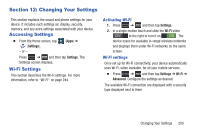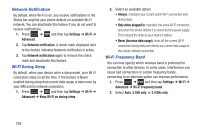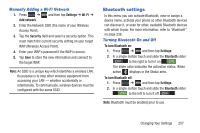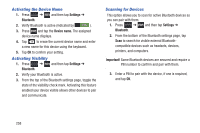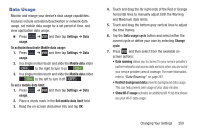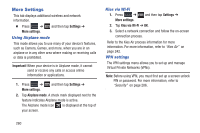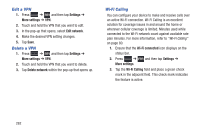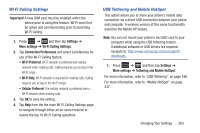Samsung SGH-T999 User Manual - Page 265
Data Usage, Show Wi-Fi usage
 |
View all Samsung SGH-T999 manuals
Add to My Manuals
Save this manual to your list of manuals |
Page 265 highlights
Data Usage Monitor and mange your device's data usage capabilities. Features include activation/deactivation or network data usage, set mobile data usage for a set period of time, and view application data usage. Ⅲ Press usage. ➔ and then tap Settings ➔ Data To activate/deactivate Mobile data usage: 1. Press ➔ and then tap Settings ➔ Data usage. 2. In a single motion touch and slide the Mobile data slider OFF to the right to turn it on ON . 3. In a single motion touch and slide the Mobile data slider ON to the left to turn it off OFF . To set a mobile data limit: 1. Press ➔ and then tap Settings ➔ Data usage. 2. Place a check mark in the Set mobile data limit field. 3. Read the on-screen disclaimer info and tap OK. 4. Touch and drag the far right ends of the Red or Orange horizontal lines to manually adjust both the Warning and Maximum data limits. 5. Touch and drag the bottom grey vertical lines to adjust the time frames. 6. Tap the Data usage cycle button and select either the current cycle or define your own by selecting Change cycle. 7. Press and then select from the available onscreen options: • Data roaming allows you to connect to your service provider's partner networks and access data services when you are out of your service providers area of coverage. For more information, refer to "Data Roaming" on page 267. • Restrict background data prevents background data usage. This can help prevent over usage of your data minutes. • Show Wi-Fi usage activates an additional Wi-Fi tab that shows you your Wi-Fi data usage. Changing Your Settings 259