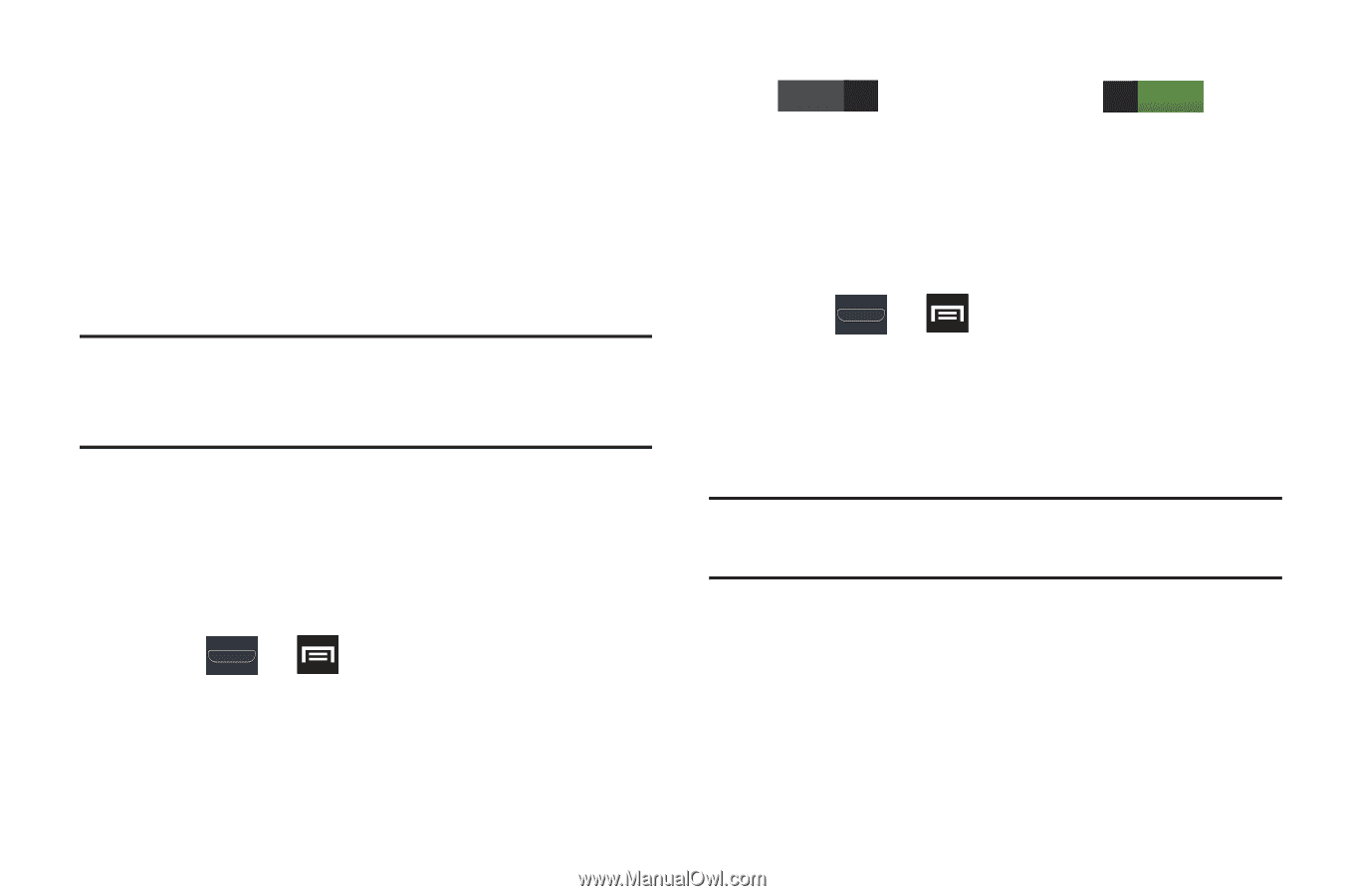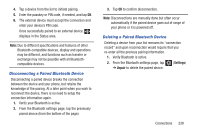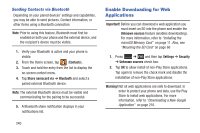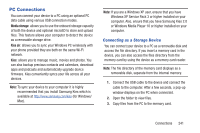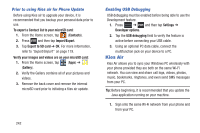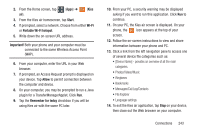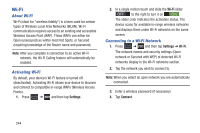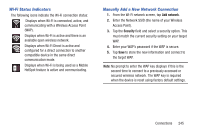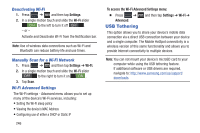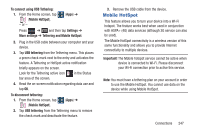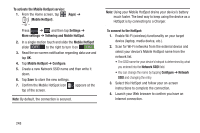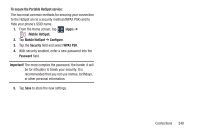Samsung SGH-T999 User Manual - Page 250
Wi-Fi, About Wi-Fi, Activating Wi-Fi, Connecting to a Wi-Fi Network
 |
View all Samsung SGH-T999 manuals
Add to My Manuals
Save this manual to your list of manuals |
Page 250 highlights
Wi-Fi About Wi-Fi Wi-Fi (short for "wireless fidelity") is a term used for certain types of Wireless Local Area Networks (WLAN). Wi-Fi communication requires access to an existing and accessible Wireless Access Point (WAP). These WAPs can either be Open (unsecured) as within most Hot Spots, or Secured (requiring knowledge of the Router name and password). Note: After you complete a connection to an active Wi-Fi network, the Wi-Fi Calling feature will automatically be enabled. Activating Wi-Fi By default, your device's Wi-Fi feature is turned off (deactivated). Activating Wi-Fi allows your device to discover and connect to compatible in-range WAPs (Wireless Access Points). 1. Press ➔ and then tap Settings. 2. In a single motion touch and slide the Wi-Fi slider OFF to the right to turn it on ON . The slider color indicates the activation status. The device scans for available in-range wireless networks and displays them under Wi-Fi networks on the same screen. Connecting to a Wi-Fi Network 1. Press ➔ and then tap Settings ➔ Wi-Fi. The network names and security settings (Open network or Secured with WEP) of detected Wi-Fi networks display in the Wi-Fi networks section. 2. Tap the network you wish to connect to. Note: When you select an open network you are automatically connected. 3. Enter a wireless password (if necessary). 4. Tap Connect. 244