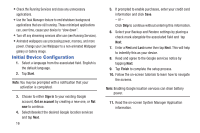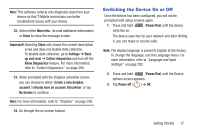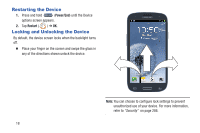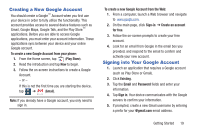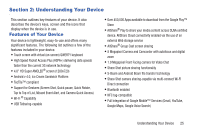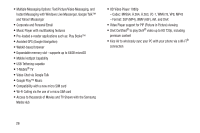Samsung SGH-T999 User Manual - Page 27
Go to Mailbox
 |
View all Samsung SGH-T999 manuals
Add to My Manuals
Save this manual to your list of manuals |
Page 27 highlights
1. Tap and tap any of the above mentioned applications (such as AllShare Play). - or - In a single motion, touch and drag the Status bar down to the bottom of the screen to reveal the Notifications panel and tap (Samsung account). 2. If you have previously created a Samsung account, tap Sign in. - or - If this is your first time, tap Create new account. 3. Tap Terms and conditions and Privacy policy to read the legal disclaimers and related information. 4. If you agree to the terms, place a green check mark in the I accept all the terms above field and tap Agree. 5. Enter your the required information and tap Sign up. Note: You may be prompted to confirm your credentials via email. 6. Verify your account via email by accessing the email address provided during setup and following the steps outlined to complete your registration. - or - If you have already setup your email account on the device, tap Go to Mailbox and follow the on-screen instructions. - or - If you have already verified your email address, tap Activate account. Note: Confirm the Samsung account icon no longer appears in the Notifications area at the top of the screen. 7. Confirm the Samsung account icon no longer appears in the Notifications area at the top of the screen. Note: Without confirming your email address and following the documented procedures, related applications will not function properly since it is Samsung account that is managing their username and password access. Getting Started 21