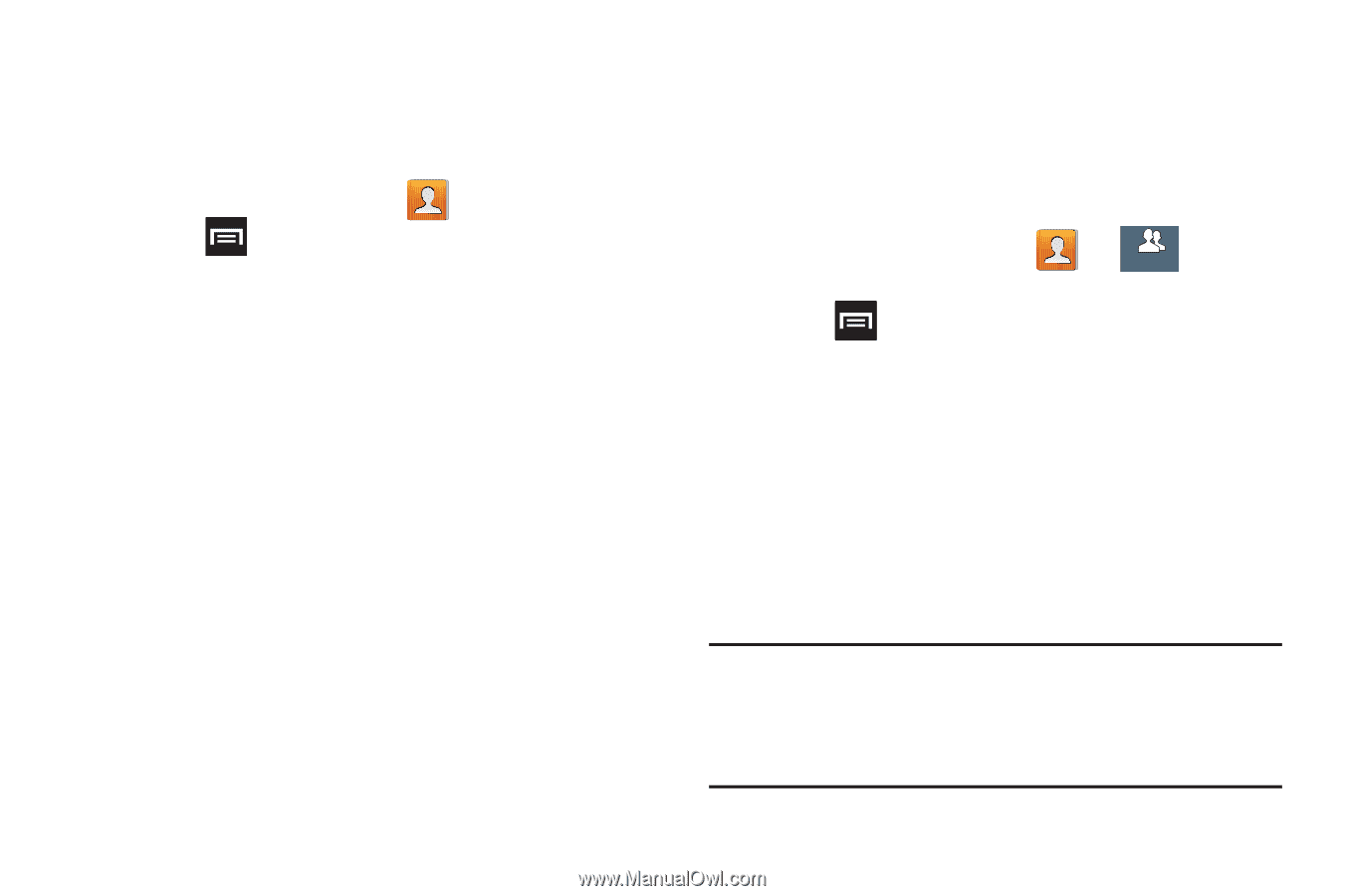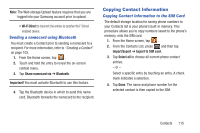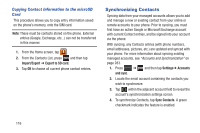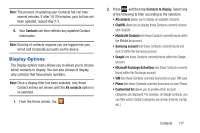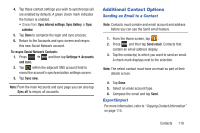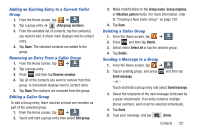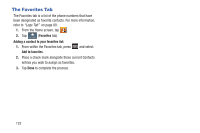Samsung SGH-T999 User Manual - Page 126
Groups, Default, Ringtones
 |
View all Samsung SGH-T999 manuals
Add to My Manuals
Save this manual to your list of manuals |
Page 126 highlights
Contact List Settings From this menu you can determine the default storage location for Contacts, display your phone's primary number, and view service numbers listed in your Contact list. 1. From the Home screen, tap . 2. Press and then tap Settings. Configure any of the following options: • Only contacts with phones allows you to display only those contacts containing phone numbers. • List by defines how the current list of Contacts are sorted: First name or Last name. • Display contacts by defines how the current list of Contacts are listed: First name (ex: Steve Smith) or Last name first (Smith, Steve). • Service numbers lists the currently available service numbers. • Send contact allows you either Send all namecards or Send individual namecards to an external device. Groups This feature allows you to add a new or existing contact to a call group. This group can be one of the already present groups (Family, Friends, or Work) or a user-created group. Creating a New Caller Group 1. From the Home screen, tap tab). ➔ Groups (Groups 2. Press and then tap New. 3. Tap the Group name field and use the on-screen keypad to enter a new group name. For more information, refer to "Text Input Methods" on page 93. 4. Tap Group ringtone and select a ringtone for the group. Selections are: Default, Ringtones, or Go to My files. 5. Tap Vibration pattern and select a unique vibration pattern to be associated with this group. 6. Tap Save to store the newly created group. Note: Some externally maintained group types (such as Google) can only be managed or updated remotely online vs via the device. These external types will not allow editing or deleting members locally via the phone. 120