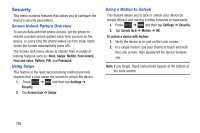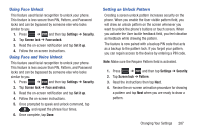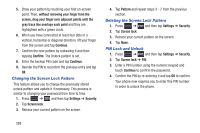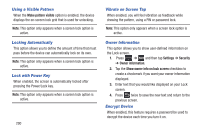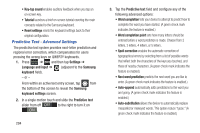Samsung SGH-T999 User Manual - Page 295
Password Lock and Unlock, Samsung Unlock Options
 |
View all Samsung SGH-T999 manuals
Add to My Manuals
Save this manual to your list of manuals |
Page 295 highlights
Password Lock and Unlock 1. Press ➔ and then tap Settings ➔ Security. 2. Tap Set up screen lock. 3. Tap Password. 4. Enter a password using the keypad and tap Continue to confirm the password. 5. Confirm the password by re-entering it and tap OK to confirm. Samsung Unlock Options Activate or deactivates various Unlock screen functions. 1. Press ➔ and then tap Settings ➔ Security ➔ Lock screen options. 2. Tap Lock screen options and choose from: • Shortcuts sets shortcuts to appear at the bottom of the Lock screen. • Information ticker sets the news and stock information ticker to appear across the bottom of the Lock screen. • Camera quick access provides you with quick access to the camera function from the Lock screen. When active, in a single motion, • Clock allows you to display the digital clock while the Lock screen is active. Enabled by default. • Dual clock displays a set of dual digital clock on the Lock screen while you are traveling. Tap the entry to set your home city. This time zone then becomes the time used by one of these on-screen clocks. • Weather displays the current area weather on the Lock screen. Tap and set both the temperature units (F or C) and a refresh time. • Ripple effect activates/deactivates the ripple effect on the lock screen when you tap it. • Help text shows help information on the Lock screen. • Wake up in lock screen requires that you say a command to wake-up S Voice. • Set wake-up command designates your S Voice wake-up commands. Tap Wake-up S Voice and follow the on-screen prompts to create a new verbal command. Note: These options vary depending on the selected Lock settings. Changing Your Settings 289