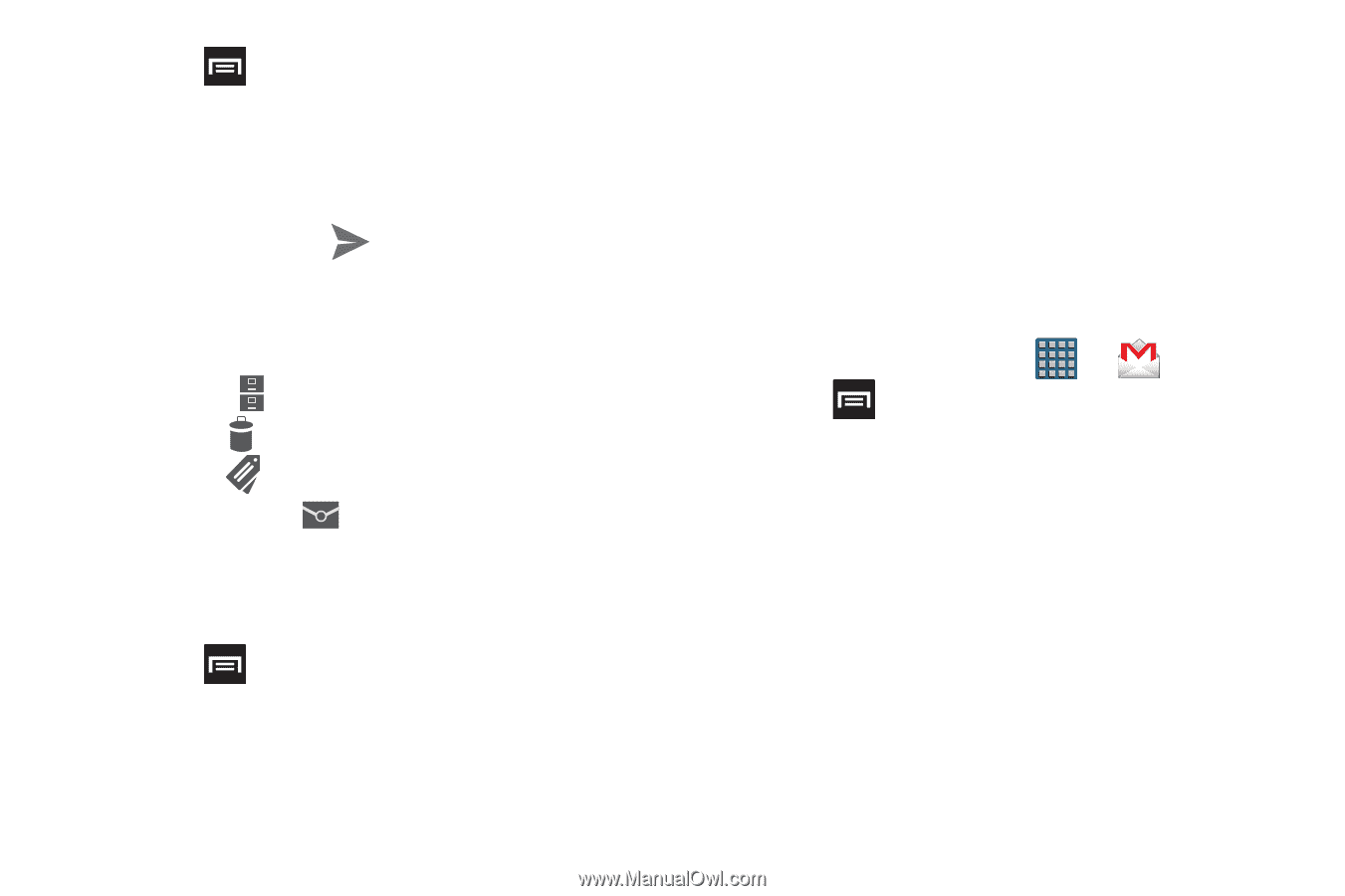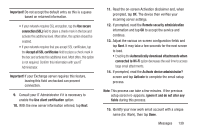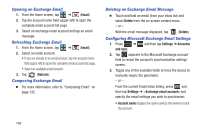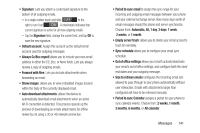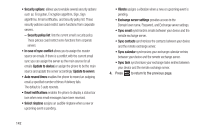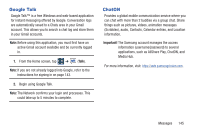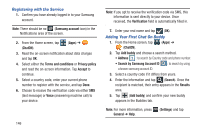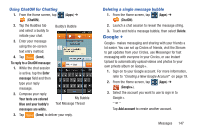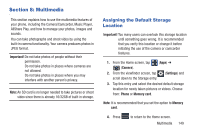Samsung SGH-T999 User Manual - Page 150
Viewing a Gmail Message, Creating an Additional Gmail Account, Add Cc/Bcc, Subject, Compose email
 |
View all Samsung SGH-T999 manuals
Add to My Manuals
Save this manual to your list of manuals |
Page 150 highlights
4. Press and select Add Cc/Bcc to add a carbon or blind copy. 5. Enter the subject of this message in the Subject field. 6. Tap the Compose email field and begin composing your message. 7. Once complete tap (Send). Viewing a Gmail Message 1. From the Gmail Inbox, tap a message to view the following options located at the bottom of the screen: • Archive : archives the selected Email. • Delete : deletes the currently selected Email. • Labels : assigns a label to the current Email. • Mark as Unread : tags the current message as unread and returns you to the Google Mail Inbox. • Newer: swiping to the right displays newer Emails. • Older: swiping to the left displays older Emails. 2. Press to select one of the following additional options: • Mark important: assigns the current email an important status. 144 • Mute: mutes the conversation. • Report spam: reports the Email message as spam. • Settings: allows you to configure the General, or Notification settings. • Help: launches the browser and displays Google Mobile Help information. • Send feedback: sends feedback to Google. Creating an Additional Gmail Account 1. From the Home screen, tap ➔ (Gmail). 2. Press and then tap Settings ➔ ADD ACCOUNT and follow the same steps as referenced in the previous section. For more information, refer to "Signing into Google Mail" on page 143.