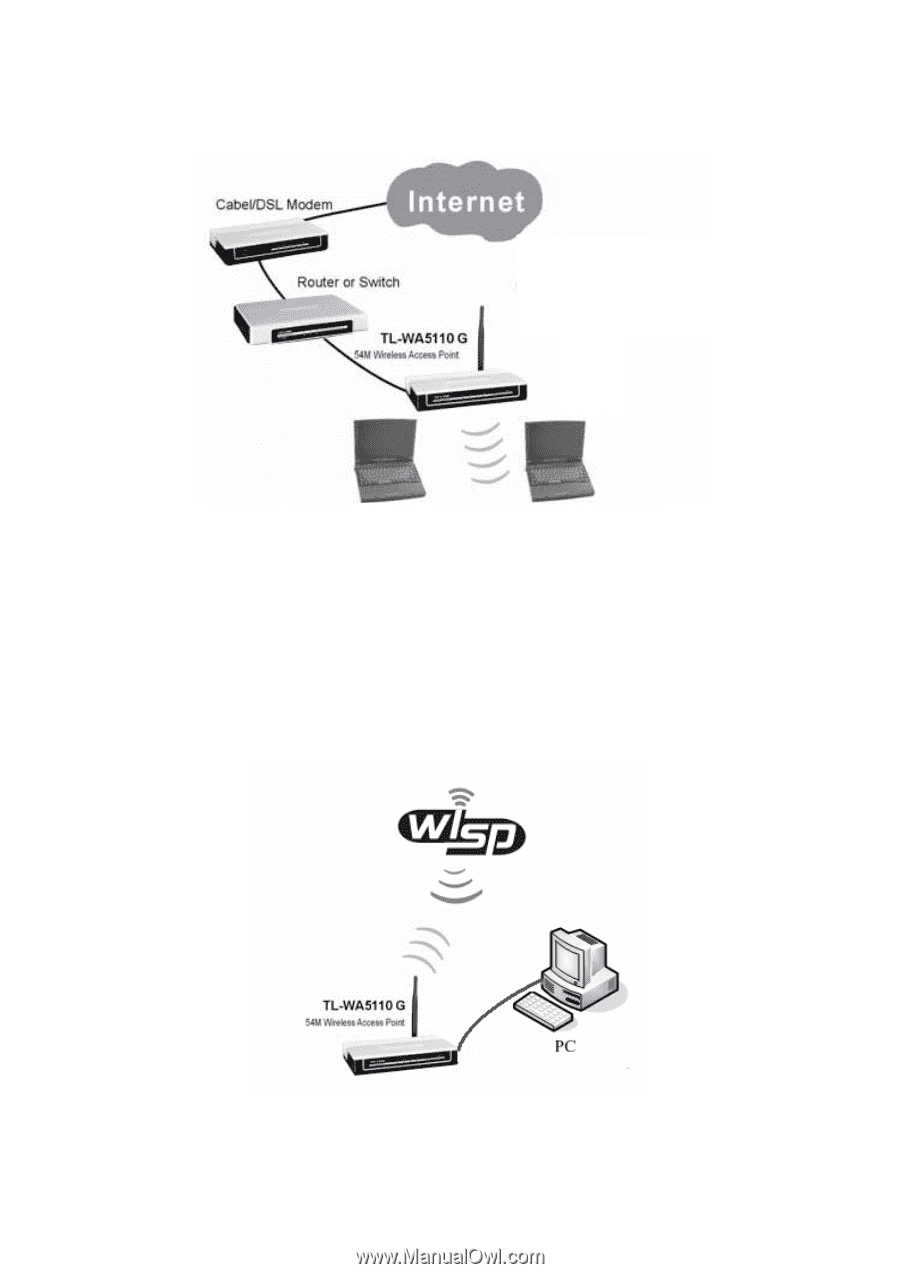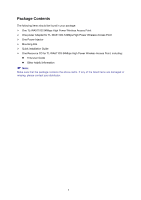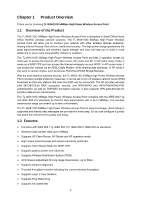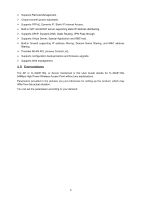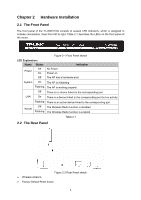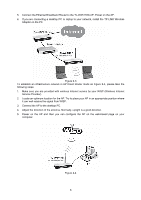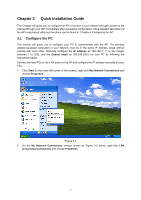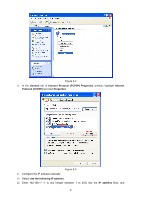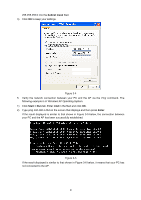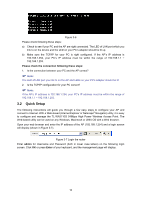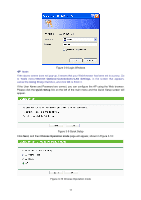TP-Link TL-WA5110G User Guide - Page 14
Connect the Ethernet Broadband Router to the TL-WA5110G AP. Power on the AP.
 |
UPC - 845973051327
View all TP-Link TL-WA5110G manuals
Add to My Manuals
Save this manual to your list of manuals |
Page 14 highlights
5. Connect the Ethernet Broadband Router to the TL-WA5110G AP. Power on the AP. 6. If you are connecting a desktop PC or laptop to your network, install the TP-LINK Wireless Adapter on the PC. Figure 2-3 To establish an infrastructure network in AP Client Router mode as Figure 2-4, please take the following steps: 1. Make sure you are provided with wireless Internet service by your WISP (Wireless Internet Service Provider). 2. Locate an optimum location for the AP. Try to place your AP in an appropriate position where it can well receive the signal from WISP. 3. Connect the AP to the desktop PC. 4. Adjust the direction of the antenna. Normally, upright is a good direction. 5. Power on the AP and then you can configure the AP on the web-based page on your computer. Figure 2-4 6