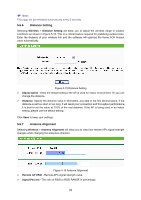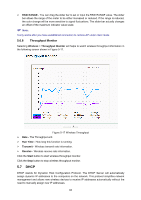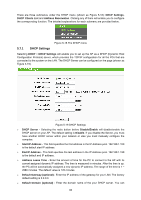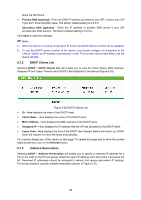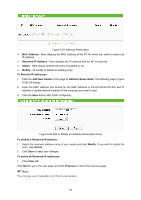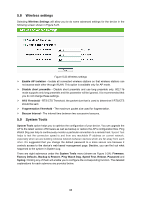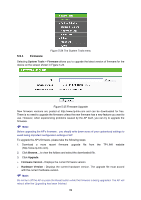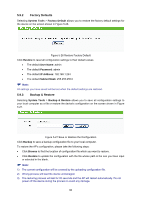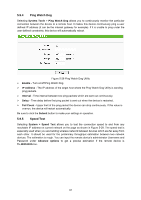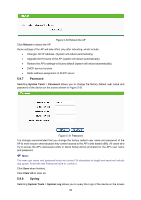TP-Link TL-WA5110G User Guide - Page 96
Wireless settings, System Tools
 |
UPC - 845973051327
View all TP-Link TL-WA5110G manuals
Add to My Manuals
Save this manual to your list of manuals |
Page 96 highlights
5.8 Wireless settings Selecting Wireless Settings will allow you to do some advanced settings for the device in the following screen shown in Figure 5-23. Figure 5-23 Wireless settings ¾ Enable AP Isolation - Isolate all connected wireless stations so that wireless stations can not access each other through WLAN. This option is available only for AP mode. ¾ Disable short preamble - Disable short preamble and use long preamble only. 802.11b mode supports only long preamble and this parameter will be ignored. It is recommended that you do not change these settings. ¾ RTS Threshold - RTS/CTS Threshold, the packet size that is used to determine if RTS/CTS should be sent. ¾ Fragmentation Threshold - The maximum packet size used for fragmentation. ¾ Beacon Interval - The interval time between two successive beacons. 5.9 System Tools System Tools option helps you to optimize the configuration of your device. You can upgrade the AP to the latest version of firmware as well as backup or restore the AP's configuration files. Ping Watch Dog can help to continuously monitor a particular connection to a remote host. Speed Test helps to test the connection speed to and from any reachable IP address on current network, especially when we are building wireless network between devices which are far away from each other. It's suggested that you change the default password to a more secure one because it controls access to the device's web-based management page. Besides, you can find out what happened to the system in System Log. There are eight submenus under the System Tools menu (shown as Figure 5-24): Firmware, Factory Defaults, Backup & Restore, Ping Watch Dog, Speed Test, Reboot, Password and Syslog. Clicking any of them will enable you to configure the corresponding function. The detailed explanations for each submenu are provided below. 88