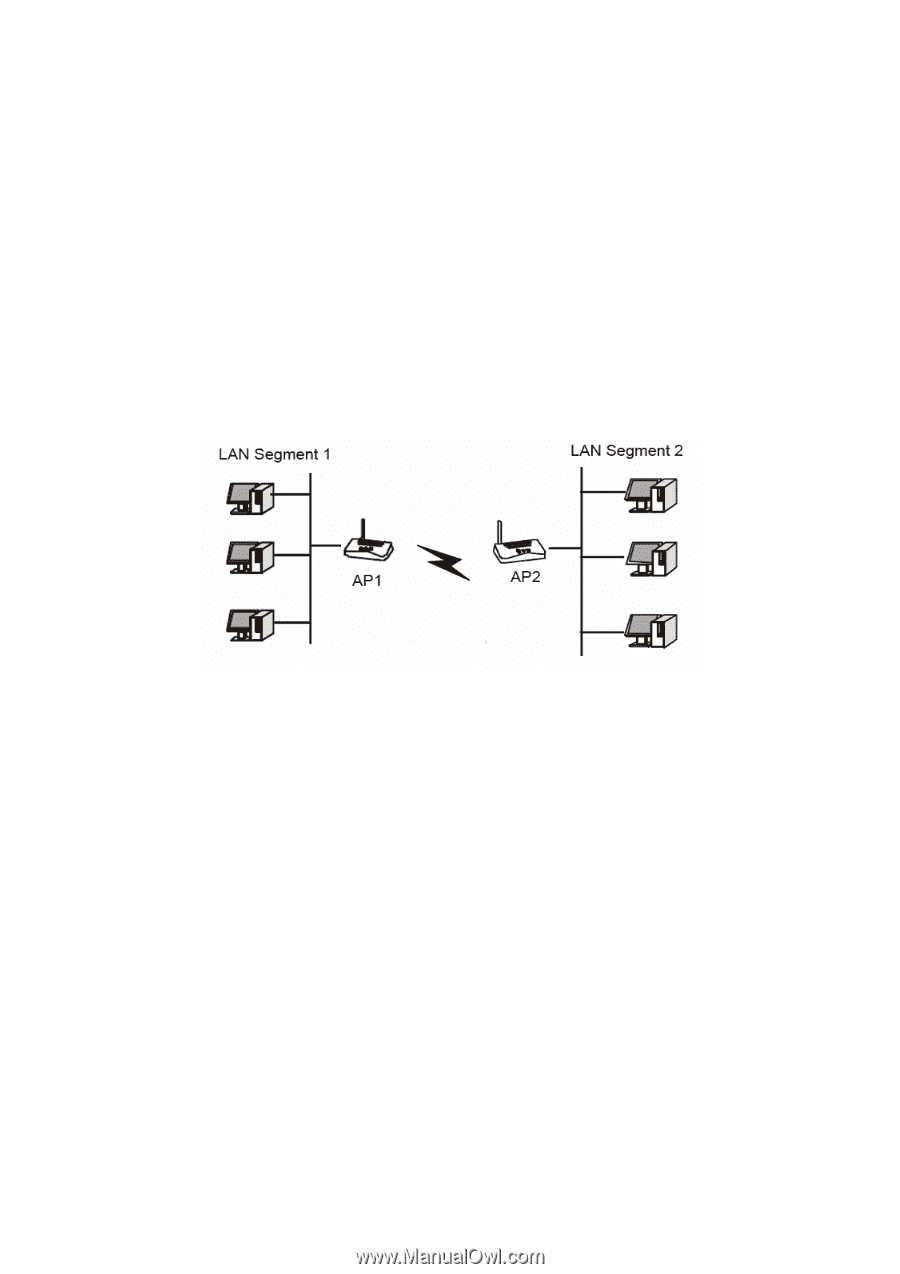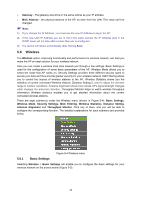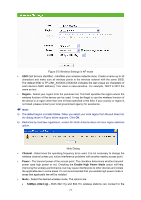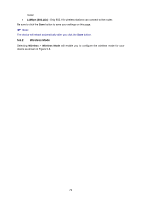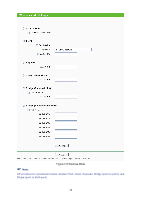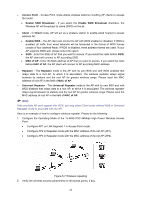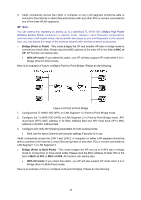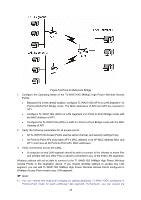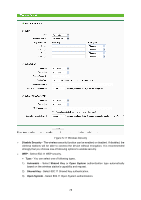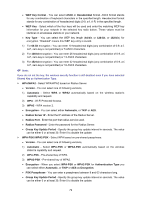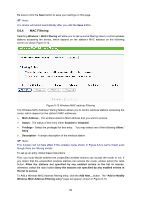TP-Link TL-WA5110G User Guide - Page 83
Bridge Point to Point, MAC of, With AP mode, Bridge Point to Multi-Point, MAC of AP1, MAC of AP6 - bridge mode
 |
UPC - 845973051327
View all TP-Link TL-WA5110G manuals
Add to My Manuals
Save this manual to your list of manuals |
Page 83 highlights
3. Verify connectivity across the LANs. A computer on any LAN segment should be able to connect to the Internet or share files and printers with any other PCs or servers connected to any of the three WLAN segments. ) Note: You can extend this repeating by adding up to 2 additional TL-WA5110G 54Mbps High Power Wireless Access Points configured in repeater mode. However, since Repeater configurations communicate in half-duplex mode, the bandwidth decreases as you add Repeaters to the network. Also, you can extend the range of the wireless network with wireless antenna accessories. ¾ Bridge (Point to Point) - This mode bridges the AP and another AP also in bridge mode to connect two wired LANs. Please input the MAC address of the other AP in the field of MAC of AP. AP function can startup also. • With AP mode: If you select this option, you AP will also support AP mode when it is in Bridge (Point to Point) mode. Here is an example of how to configure Point-to-Point Bridge. Please do the following: Figure 5-8 Point to Point Bridge 1. Configure the TL-WA5110G (AP1) on LAN Segment 1 in Point-to-Point Bridge mode. 2. Configure the TL-WA5110G (AP2) on LAN Segment 2 in Point-to-Point Bridge mode. AP1 must have AP2's MAC address in its MAC Address field and AP2 must have AP1's MAC address in its MAC Address field. 3. Configure and verify the following parameters for both access points: • Both use the same Channel and security settings if security is in use. Verify connectivity across the LAN 1 and LAN 2. A computer on either LAN segment should be able to connect to the Internet or share files and printers of any other PCs or servers connected to LAN Segment 1 or LAN Segment 2. ¾ Bridge (Point to Multi-Point) - This mode bridges the AP and up to 6 APs also in bridge mode to connect two or more wired LANs. Please input the MAC address of other APs in the field of MAC of AP1 to MAC of AP6. AP function can startup also. • With AP mode: If you select this option, you AP will also support AP mode when it is in Bridge (Point to Multi-Point) mode. Here is an example of how to configure multi-point bridging. Please do the following: 75