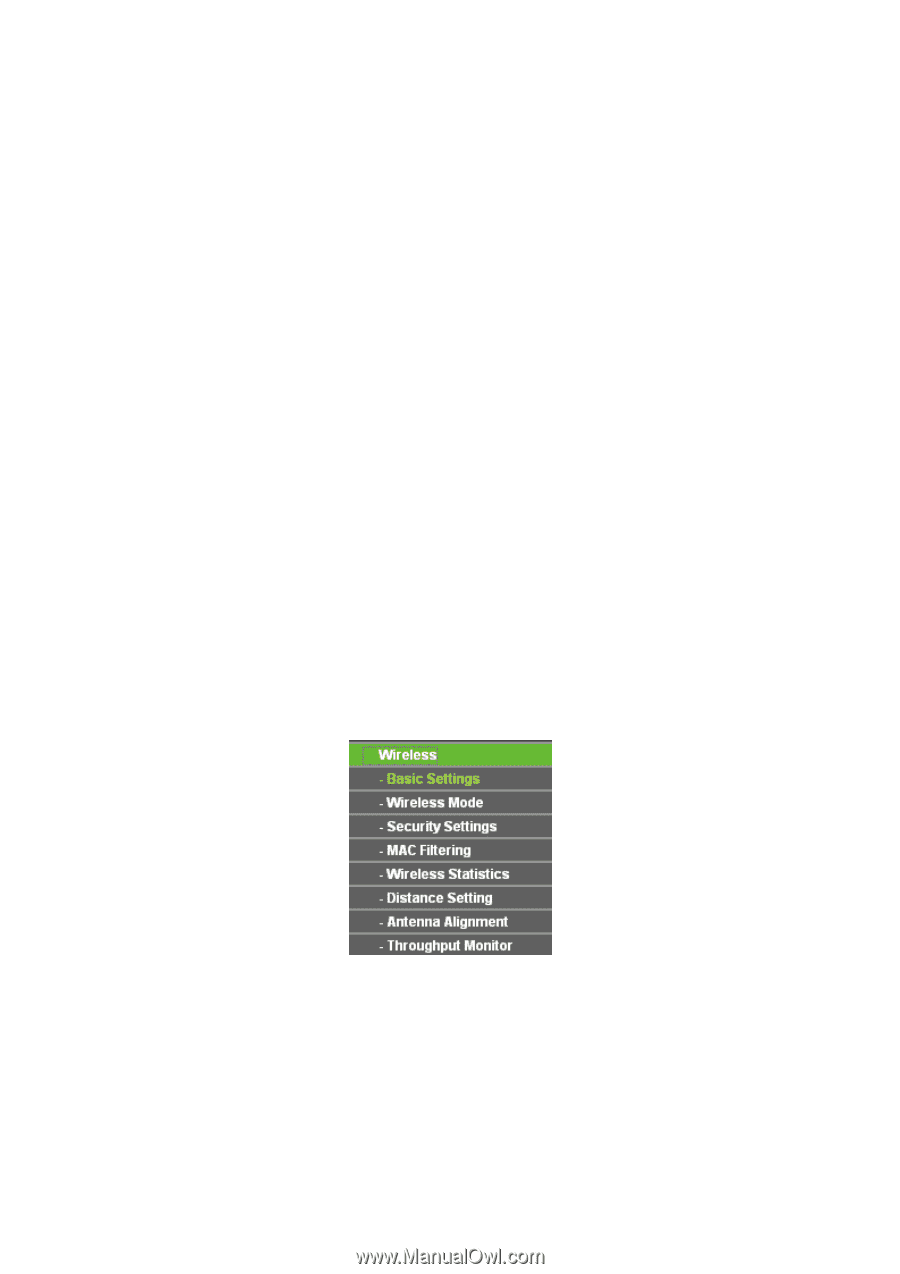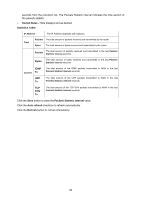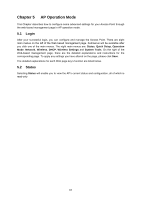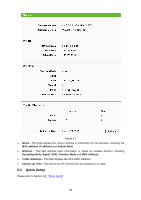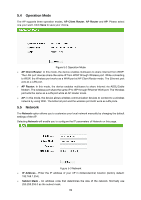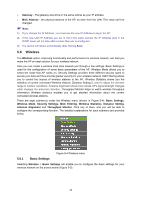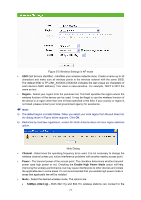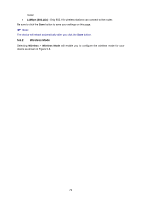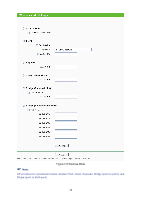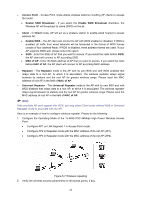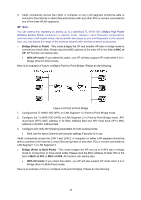TP-Link TL-WA5110G User Guide - Page 78
MAC Address
 |
UPC - 845973051327
View all TP-Link TL-WA5110G manuals
Add to My Manuals
Save this manual to your list of manuals |
Page 78 highlights
¾ Gateway - The gateway should be in the same subnet as your IP address. ¾ MAC Address - the physical address of the AP, as seen from the LAN. This value can't be changed. ) Note: 1) If you change the IP Address, you must use the new IP Address to log in the AP. 2) If the new LAN IP Address you set is not in the same subnet, the IP Address pool in the DHCP sever will not take effect unless they are re-configured. 3) The device will reboot automatically after clicking Save. 5.6 Wireless The Wireless option, improving functionality and performance for wireless network, can help you make the AP an ideal solution for your wireless network. Here you can create a wireless local area network just through a few settings. Basic Settings is used for the configuration of some basic parameters of the AP. Wireless Mode allows you to select the mode that AP works on. Security Settings provides three different security types to secure your data and thus provide greater security for your wireless network. MAC filtering allows you to control the access of wireless stations to the AP. Wireless Statistics shows you the statistics of current connected Wireless stations. Distance Setting is used to adjust the wireless range in outdoor conditions. Antenna Alignment shows how remote AP's signal strength changes while changes the antenna's direction. Throughput Monitor helps to watch wireless throughput information Wireless statistics enables you to get detailed information about the current connected wireless stations. There are eight submenus under the Wireless menu (shown in Figure 5-4): Basic Settings, Wireless Mode, Security Settings, MAC Filtering, Wireless Statistics, Distance Setting, Antenna Alignment and Throughput Monitor. Click any of them, and you will be able to configure the corresponding function. The detailed explanations for each submenu are provided below. Figure 5-4 Wireless menu 5.6.1 Basic Settings Selecting Wireless > Basic Settings will enable you to configure the basic settings for your wireless network on the screen below (Figure 5-5). 70