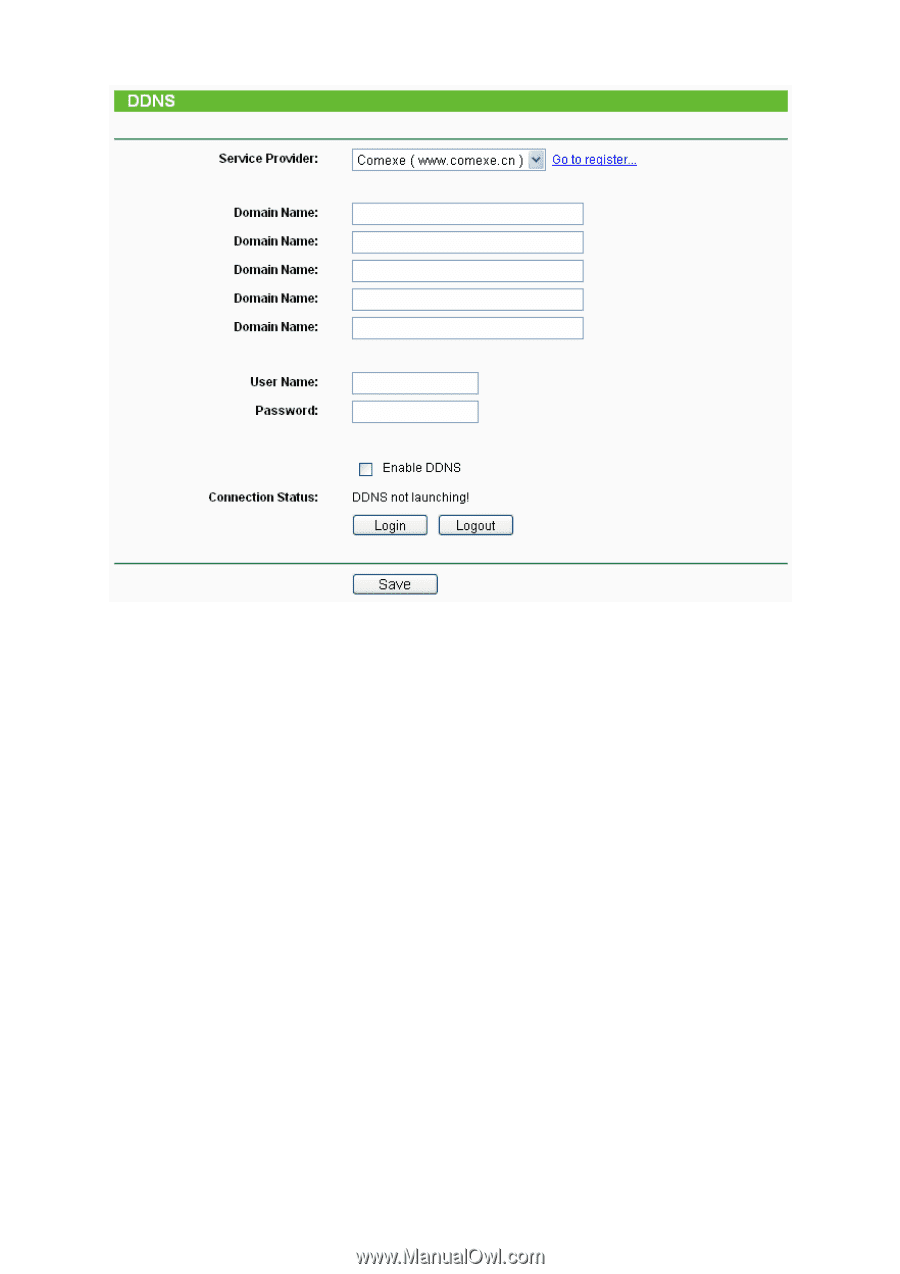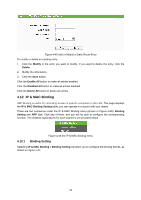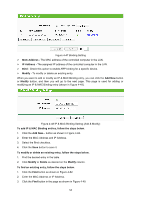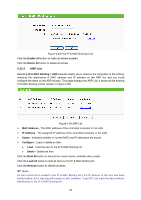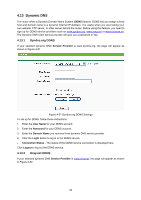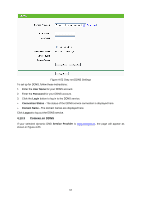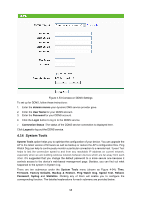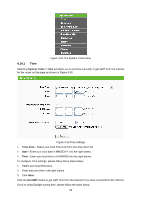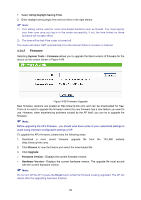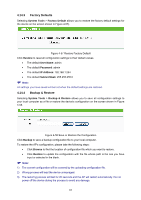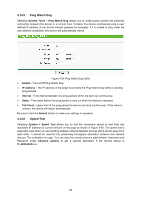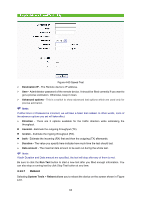TP-Link TL-WA5110G User Guide - Page 66
System Tools - firmware upgrade
 |
UPC - 845973051327
View all TP-Link TL-WA5110G manuals
Add to My Manuals
Save this manual to your list of manuals |
Page 66 highlights
Figure 4-53 Comexe.cn DDNS Settings To set up for DDNS, follow these instructions: 1. Enter the domain names your dynamic DNS service provider gave. 2. Enter the User Name for your DDNS account. 3. Enter the Password for your DDNS account. 4. Click the Login button to log in to the DDNS service. ¾ Connection Status -The status of the DDNS service connection is displayed here. Click Logout to log out the DDNS service. 4.14 System Tools System Tools option helps you to optimize the configuration of your device. You can upgrade the AP to the latest version of firmware as well as backup or restore the AP's configuration files. Ping Watch Dog can help to continuously monitor a particular connection to a remote host. Speed Test helps to test the connection speed to and from any reachable IP address on current network, especially when we are building wireless network between devices which are far away from each other. It's suggested that you change the default password to a more secure one because it controls access to the device's web-based management page. Besides, you can find out what happened to the system in System Log. There are ten submenus under the System Tools menu (shown as Figure 4-54): Time, Firmware, Factory Defaults, Backup & Restore, Ping Watch Dog, Speed Test, Reboot, Password, Syslog and Statistics. Clicking any of them will enable you to configure the corresponding function. The detailed explanations for each submenu are provided below. 58