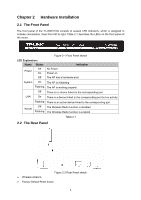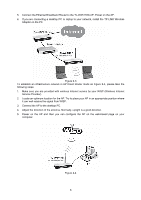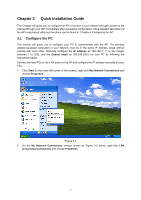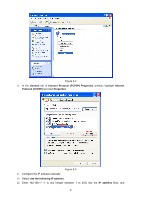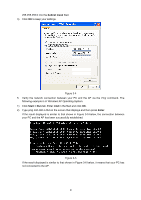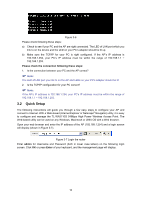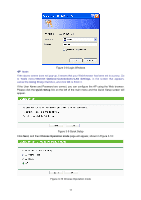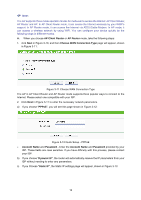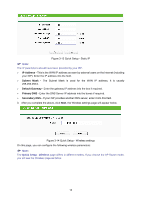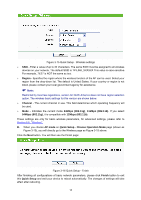TP-Link TL-WA5110G User Guide - Page 17
Subnet mask, Start > Run, Enter - ap
 |
UPC - 845973051327
View all TP-Link TL-WA5110G manuals
Add to My Manuals
Save this manual to your list of manuals |
Page 17 highlights
255.255.255.0 into the Subnet mask filed. 3) Click OK to keep your settings. Figure 3-4 5. Verify the network connection between your PC and the AP via the Ping command. The following example is in Windows XP Operating System. 1) Click Start > Run tab. Enter cmd in the filed and click OK. 2) Type ping 192.168.1.254 on the screen that displays and then press Enter. If the result displayed is similar to that shown in Figure 3-5 below, the connection between your PC and the AP has been successfully established. Figure 3-5 If the result displayed is similar to that shown in Figure 3-6 below, it means that your PC has not connected to the AP. 9
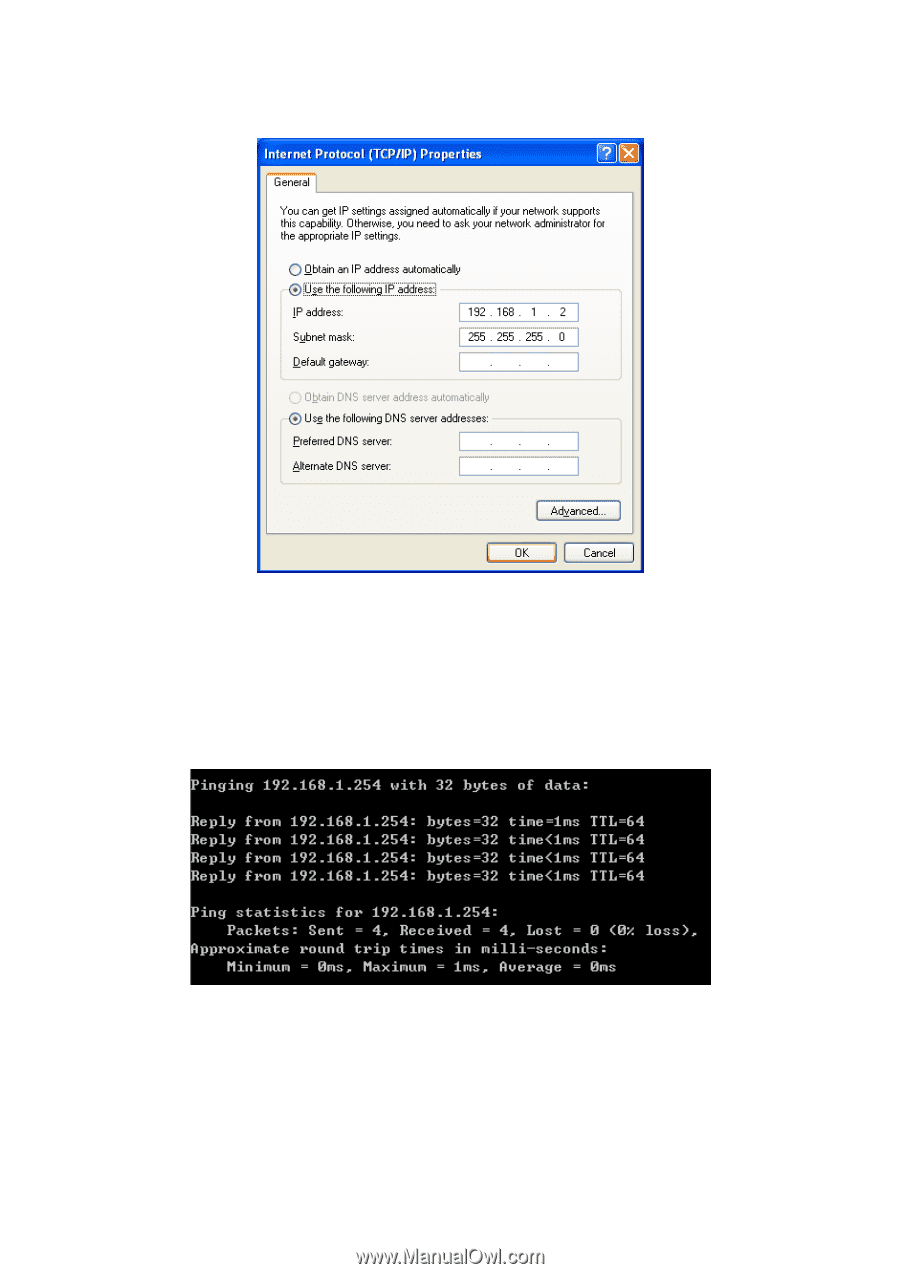
9
255.255.255.0 into the
Subnet mask
filed.
3)
Click
OK
to keep your settings.
Figure 3-4
5.
Verify the network connection between your PC and the AP via the
Ping
command. The
following example is in Windows XP Operating System.
1)
Click
Start > Run
tab. Enter
cmd
in the filed and click
OK
.
2)
Type
ping 192.168.1.254
on the screen that displays and then press
Enter
.
If the result displayed is similar to that shown in Figure 3-5 below, the connection between
your PC and the AP has been successfully established.
Figure 3-5
If the result displayed is similar to that shown in Figure 3-6 below, it means that your PC has
not connected to the AP.