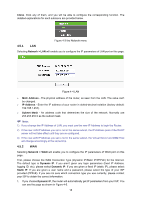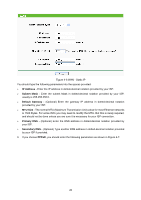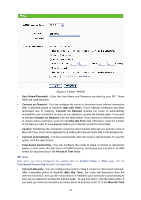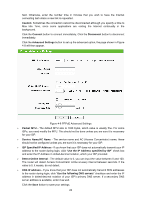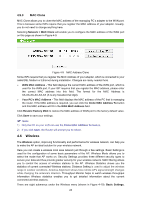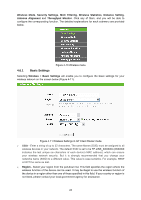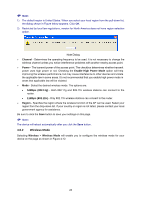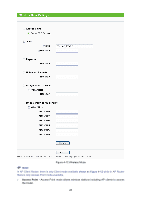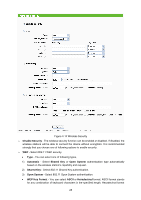TP-Link TL-WA5110G User Guide - Page 31
Wireless - range
 |
UPC - 845973051327
View all TP-Link TL-WA5110G manuals
Add to My Manuals
Save this manual to your list of manuals |
Page 31 highlights
4.5.3 MAC Clone MAC Clone allows you to clone the MAC address of the managing PC's adapter to the WAN port. This is because some ISPs require that you register the MAC address of your adapter. Usually, you do not need to change anything here. Selecting Network > MAC Clone will enable you to configure the MAC address of the WAN port on this page as shown in Figure 4-9. Figure 4-9 MAC Address Clone Some ISPs require that you register the MAC Address of your adapter, which is connected to your cable/DSL Modem or Ethernet during installation. Changes are rarely needed here. ¾ WAN MAC Address - This field displays the current MAC address of the WAN port, which is used for the WAN port. If your ISP requires that you register the MAC address, please enter the correct MAC address into this field. The format for the MAC Address is XX-XX-XX-XX-XX-XX (X is any hexadecimal digit). ¾ Your PC's MAC Address - This field displays the MAC address of the PC that is managing the router. If the MAC address is required, you can click the Clone MAC Address To button and this MAC address will fill in the WAN MAC Address field. Click Restore Factory MAC to restore the MAC address of WAN port to the factory default value. Click Save to save your settings. ) Note: 1) Only the PC on your LAN can use the Clone MAC Address To feature. 2) If you click Save, the Router will prompt you to reboot. 4.6 Wireless The Wireless option, improving functionality and performance for wireless network, can help you to make the AP an ideal solution for your wireless network. Here you can create a wireless local area network just through a few settings. Basic Settings is used for the configuration of some basic parameters of the AP. Wireless Mode allows you to select the mode that AP works on. Security Settings provides three different security types to secure your data and thus provide greater security for your wireless network. MAC filtering allows you to control the access of wireless stations to the AP. Wireless Statistics shows you the statistics of current connected Wireless stations. Distance Setting is used to adjust the wireless range in outdoor conditions. Antenna Alignment shows how remote AP's signal strength changes while changing the antenna's direction. Throughput Monitor helps to watch wireless throughput information Wireless statistics enables you to get detailed information about the current connected wireless stations. There are eight submenus under the Wireless menu (shown in Figure 4-10): Basic Settings, 23