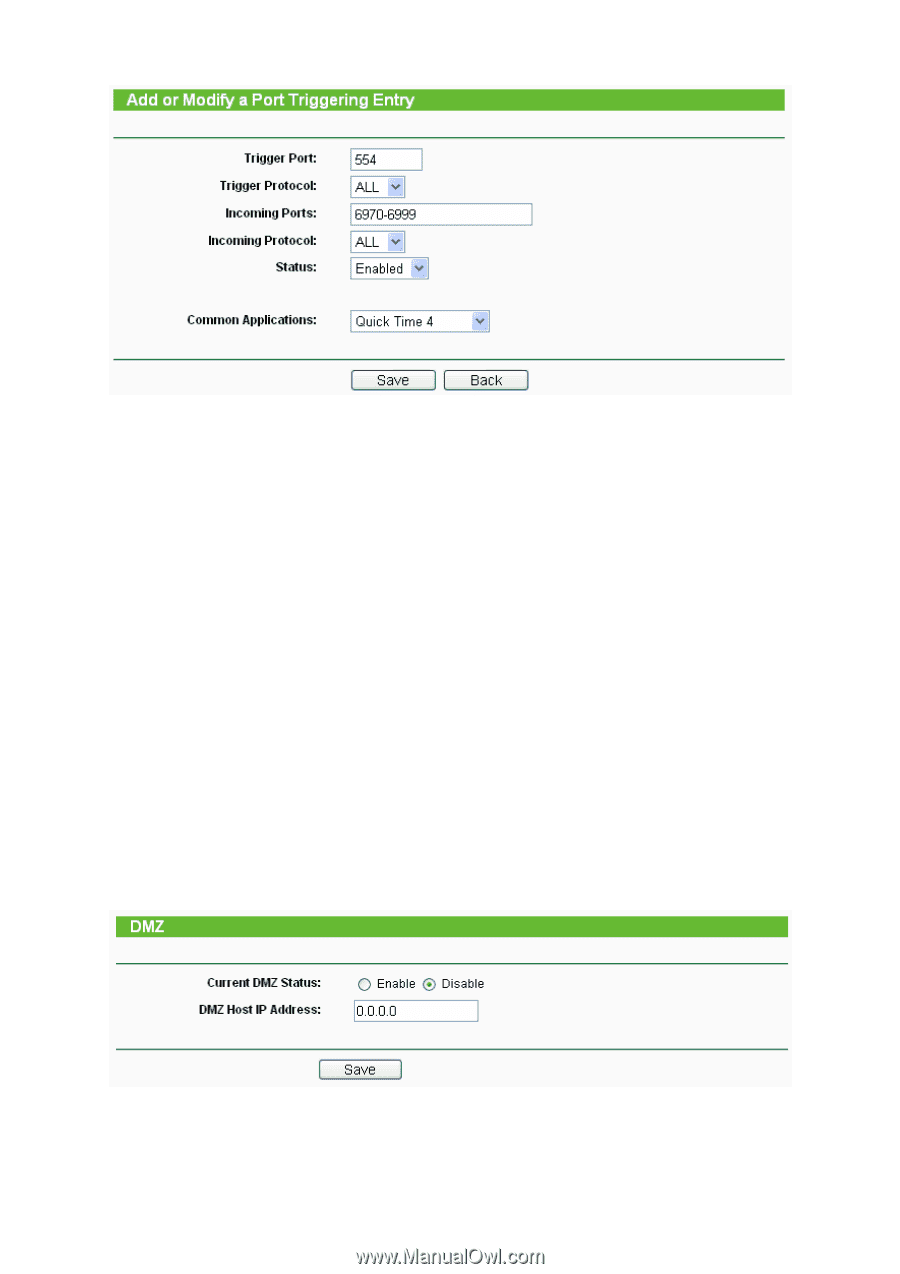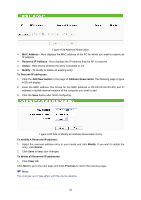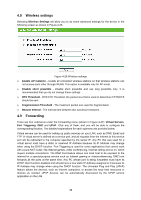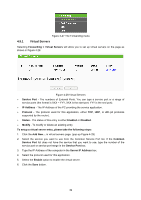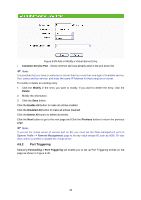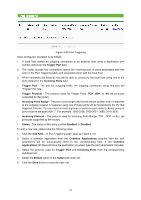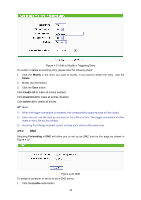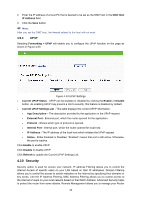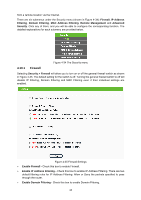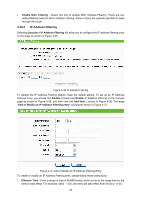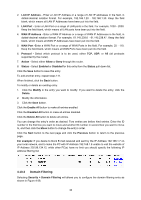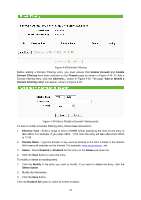TP-Link TL-WA5110G User Guide - Page 50
Modify, Delete, Enable All, Disabled All, Delete All, Forwarding > DMZ, Enable
 |
UPC - 845973051327
View all TP-Link TL-WA5110G manuals
Add to My Manuals
Save this manual to your list of manuals |
Page 50 highlights
Figure 4-31 Add or Modify a Triggering Entry To modify or delete an existing entry, please take the following steps: 1. Click the Modify in the entry you want to modify. If you want to delete the entry, click the Delete. 2. Modify the information. 3. Click the Save button. Click Enable All to make all entries enabled. Click Disabled All to make all entries disabled. Click Delete All to delete all entries ) Note: 1) When the trigger connection is released, the corresponding opening ports will be closed. 2) Each rule can only be used by one host on the LAN at a time. The trigger connection of other hosts on the LAN will be refused. 3) Incoming Port Range enabled cannot overlap each other at the same time. 4.9.3 DMZ Selecting Forwarding > DMZ will allow you to set up an DMZ host on the page as shown in Figure 4-32. Figure 4-32 DMZ To assign a computer or server to be a DMZ server: 1. Click the Enable radio button 42