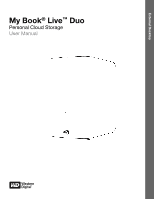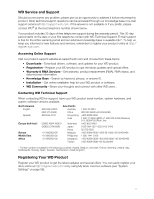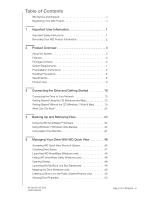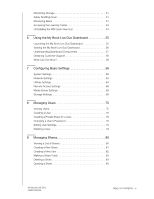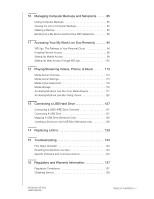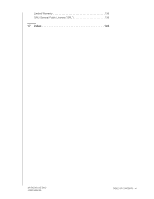Western Digital WDBVHT0080JCH User Manual
Western Digital WDBVHT0080JCH Manual
 |
View all Western Digital WDBVHT0080JCH manuals
Add to My Manuals
Save this manual to your list of manuals |
Western Digital WDBVHT0080JCH manual content summary:
- Western Digital WDBVHT0080JCH | User Manual - Page 1
External Desktop My Book® Live™ Duo Personal Cloud Storage User Manual - Western Digital WDBVHT0080JCH | User Manual - Page 2
WD Service and Support Should you encounter any problem, please give us an opportunity to address it before returning this product. Most technical support questions can be answered through our knowledge base or e-mail support service at http://support.wdc.com. If the answer is not available or if - Western Digital WDBVHT0080JCH | User Manual - Page 3
(Windows only 48 Exiting WD SmartWare Safely (Windows only 48 Opening Shares 48 Launching the My Book Live Duo Dashboard 49 Mapping the Drive (Windows only 49 Creating a Shortcut to the Public Share (Windows only 49 Viewing Drive Properties 50 MY BOOK LIVE DUO USER MANUAL TABLE OF CONTENTS - Western Digital WDBVHT0080JCH | User Manual - Page 4
WD Quick View Icon 53 6 Using the My Book Live Duo Dashboard 55 Launching the My Book Live Duo Dashboard 55 Starting the My Book Live Duo Dashboard 56 Understanding Dashboard Components 57 Obtaining Customer Support 83 Opening a Share 83 MY BOOK LIVE DUO USER MANUAL TABLE OF CONTENTS - iv - Western Digital WDBVHT0080JCH | User Manual - Page 5
a Drive 129 15 Troubleshooting 133 First Steps Checklist 133 Resetting the My Book Live Duo 133 Specific Problems and Corrective Actions 134 16 Regulatory and Warranty Information 137 Regulatory Compliance 137 Obtaining Service 138 MY BOOK LIVE DUO USER MANUAL TABLE OF CONTENTS - v - Western Digital WDBVHT0080JCH | User Manual - Page 6
Limited Warranty 138 GNU General Public License ("GPL 139 17 Index 143 MY BOOK LIVE DUO USER MANUAL TABLE OF CONTENTS - vi - Western Digital WDBVHT0080JCH | User Manual - Page 7
BOOK LIVE DUO USER MANUAL 1 Important User Information Important Safety Instructions Recording Your WD Product Information Important Safety Instructions Unplug this product from the wall outlet and refer servicing to qualified service personnel under the following conditions: - When the power - Western Digital WDBVHT0080JCH | User Manual - Page 8
MY BOOK LIVE DUO USER MANUAL - If the product has been dropped or the chassis has been damaged. - If the product exhibits a distinct change in performance, contact WD Customer Support at http://support.wdc.com. Recording Your WD Product Information In the following table, write the serial number and - Western Digital WDBVHT0080JCH | User Manual - Page 9
USER MANUAL 12 Product Overview This chapter includes the following topics: About the System Features Package Contents System Requirements Preinstallation Instructions Handling Precautions Specifications Product View About the System My Book Live Duo Personal Cloud Storage is a high-performance dual - Western Digital WDBVHT0080JCH | User Manual - Page 10
BOOK LIVE DUO USER MANUAL Speed without compromise-Built with an 800 MHz RISC processor for maximum performance to power all your applications from streaming to remote access. Designed around the most recent advances in Ethernet chip technology, My Book Live included WD SmartWare server support so - Western Digital WDBVHT0080JCH | User Manual - Page 11
MY BOOK LIVE DUO USER MANUAL WD 2go™: The Pathway to Your Personal Cloud • What is a personal ™ tablet, or Android smartphone. Package Contents • My Book Live Duo personal cloud storage • Ethernet cable • AC power adapter • Installation and software CD • Quick Install Guide PRODUCT OVERVIEW - 5 - Western Digital WDBVHT0080JCH | User Manual - Page 12
MY BOOK LIVE DUO USER MANUAL My Book Live Duo Home network drive AC adapter* Ethernet cable Installation CD with application software and user manual Global AC Adapter Configurations Quick Install Guide PRODUCT OVERVIEW - 6 - Western Digital WDBVHT0080JCH | User Manual - Page 13
BOOK LIVE DUO USER MANUAL For information on additional accessories for this product, visit: US Canada Europe All others www.shopwd.com or www.wdstore.com www.shopwd.ca or www.wdstore.ca www.shopwd.eu or www.wdstore.eu Contact WD Technical Support in your region. For a list of Technical Support - Western Digital WDBVHT0080JCH | User Manual - Page 14
MY BOOK LIVE DUO USER MANUAL Preinstallation Instructions Before installing the drive, select a suitable place for the system drive Supported protocols I/O ports Supported clients Physical dimensions Power supply Temperature High performance (10/100/1000) Gigabit Ethernet connection 2 WD 3.5-inch - Western Digital WDBVHT0080JCH | User Manual - Page 15
Product View MY BOOK LIVE DUO USER MANUAL Multi-color LED Kensington® Security Slot Reset Live Duo" on page 133 for more information. Connects the device to an AC adapter and the power outlet. Kensington security slot For drive security, the device is equipped with a security slot that supports - Western Digital WDBVHT0080JCH | User Manual - Page 16
USER MANUAL 3 Connecting the Drive and Getting Started Connecting the Drive to Your Network Getting Started Using the CD (Windows and Mac) Getting Started Without the CD (Windows 7/Vista & Mac) What Can I Do Now? Connecting the Drive to Your Network It is easy to set up the My Book Live Duo - Western Digital WDBVHT0080JCH | User Manual - Page 17
MY BOOK LIVE DUO USER MANUAL 2. Connect the other end of the Ethernet cable directly power adapter into a power outlet. The unit powers up automatically. Important: Wait for the My Book Live Duo drive to finish powering up (approximately three minutes) before configuring the drive. You will know - Western Digital WDBVHT0080JCH | User Manual - Page 18
MY BOOK LIVE DUO USER MANUAL Checking Back Panel (Network) LEDs The following table describes the drive and get started using it. Using Windows XP • If AutoRun (AutoPlay) is enabled, the My Book Live Duo Welcome screen displays. If you are asked whether you want to run the setup file, double-click - Western Digital WDBVHT0080JCH | User Manual - Page 19
My Book Live Duo Welcome Screen MY BOOK LIVE DUO USER MANUAL Discovering and Connecting to Your Drive Starting with the Welcome screen, the Administrator: • Discovers and assigns a letter to the My Book Live Duo drive on the network. • Installs WD Quick View for easy access to the drive, drive - Western Digital WDBVHT0080JCH | User Manual - Page 20
MY BOOK LIVE DUO USER MANUAL - Placing the mouse over a tool tip icon displays details about an option or term. - The Support link at the process does not find a My Book Live Duo on the network, the How to Connect screen appears. Proceed to "Connecting and Troubleshooting" on page 18. Note: The CD - Western Digital WDBVHT0080JCH | User Manual - Page 21
MY BOOK LIVE DUO USER MANUAL • If you want to map to another letter, click the Perform Next Steps" on page 17. You may install WD Quick View later by clicking Install in the navigation panel. Step 2: Install WD Quick View. WD Quick View installs the WD Quick View icon in the Windows system tray or in - Western Digital WDBVHT0080JCH | User Manual - Page 22
MY BOOK LIVE DUO USER MANUAL 1. Click the License Agreement link, and after reading the agreement, menu bar now displays the icon. For information on using WD Quick View, see "Managing Your Drive With WD Quick View" on page 46. Note: Once you install WD Quick View, you can upgrade it in a similar way - Western Digital WDBVHT0080JCH | User Manual - Page 23
MY BOOK LIVE DUO USER MANUAL Step 3: Perform Next Steps. 1. Click the Next Steps button on the for Windows Next Steps screen for Mac OS X IF you want to . . . THEN . . . Open your My Book Live Duo drive and Click the Open button. view the contents of its Public shares, Back up the files on a PC, - Western Digital WDBVHT0080JCH | User Manual - Page 24
MY BOOK LIVE DUO USER MANUAL IF you want to . Troubleshooting The Connecting Your Drive screen appears when "Discovery" cannot find a drive: 1. Follow the graphical instructions and tool tips for information about each step. 2. Click the Find Drive button. • If the drive is found, the My Book Live - Western Digital WDBVHT0080JCH | User Manual - Page 25
MY BOOK LIVE DUO USER MANUAL • If the drive is not found, the Troubleshooting screen appears, offering more information about connecting the My Book Live Duo: 3. Follow the screen instructions and tool tips. IF you want to . . . Return to the How to Connect screen to make sure you have properly - Western Digital WDBVHT0080JCH | User Manual - Page 26
MY BOOK LIVE DUO USER MANUAL 3. Double-click the Public folder to display the Shared Music, system is 32-bit, click WD SmartWare Setup (x86). Otherwise click WD SmartWare Setup (x64). Launching the My Book Live Duo Dashboard to Set Up Your Drive. To access the My Book Live Duo dashboard to set up - Western Digital WDBVHT0080JCH | User Manual - Page 27
MY BOOK LIVE DUO USER MANUAL 3. Double-click the Public folder to display the media subfolders click the folder, and then double-click the SmartWare folder to display a list of WD SmartWare and other files. Although you cannot install WD SmartWare on a Mac at this time, you may want to use the other - Western Digital WDBVHT0080JCH | User Manual - Page 28
, and use the drive as a media server. This user manual contains information and instructions for setting up and using the drive. The most common activities are listed below: How do I . . . See . . . Back up my computer data to the My Book Live Duo drive page 28 Restore my data from the My - Western Digital WDBVHT0080JCH | User Manual - Page 29
MY BOOK LIVE DUO USER MANUAL How do I . . . See . . . Access photos and files on the My Book Live Duo drive from my iPhone, iPod page 94 touch, iPad, or Android device Access files on the My Book Live Duo remotely at wd2go.com page 103 Enable or disable My Book Live Duo applications such as - Western Digital WDBVHT0080JCH | User Manual - Page 30
MY BOOK LIVE DUO USER MANUAL 4 Backing Up and Retrieving Files Using the WD SmartWare™ Software Using Windows 7/Windows Vista Backup Using Apple Time Machine Using the WD SmartWare™ Software WD SmartWare software is an easy-to-use tool that gives you the power to: • Protect your data - Western Digital WDBVHT0080JCH | User Manual - Page 31
MY BOOK LIVE DUO USER MANUAL Installing WD SmartWare Software Installing WD SmartWare Using the CD. 1. On the CD's Next Steps screen, click the Backup Options button to display the Backup Options screen: 2. Click the Start Install button to the right of WD SmartWare to display the Install WD - Western Digital WDBVHT0080JCH | User Manual - Page 32
MY BOOK LIVE DUO USER MANUAL 4. Click the Start Install button. When installation is complete, the Installation Complete screen displays: 5. Click the Launch WD SmartWare button to display the WD SmartWare Home screen. (See "WD SmartWare Home Screen" on page 27.) Using a Rally Driver to Install WD - Western Digital WDBVHT0080JCH | User Manual - Page 33
Book Live Duo dashboard, where you can configure the drive. Help-Provides quick access to Learning Center topics and links to online support services. The Learning Center topics provide more detail than the info/online help for each screen, but not as much as the WD SmartWare Software User Manual - Western Digital WDBVHT0080JCH | User Manual - Page 34
MY BOOK LIVE DUO USER MANUAL Note that: • Moving the pointer over a category displays the number of -just make sure to leave your My Book Live Duo connected to your network. Note: Should you disconnect and reconnect the drive to the network, the WD SmartWare software rescans your computer for new - Western Digital WDBVHT0080JCH | User Manual - Page 35
MY BOOK LIVE DUO USER MANUAL b. If you have more than one My Book Live Duo or other WD NAS drive connected to your network, 9 on page 31. 4. To back up all of the categories of files on the My Book Live Duo: a. Verify that the backup mode is category and that Ready to perform category backup appears - Western Digital WDBVHT0080JCH | User Manual - Page 36
MY BOOK LIVE DUO USER MANUAL b. Click Advanced View in the middle of the screen to boxes and then click Apply Changes to create a custom backup plan and refresh the content gauge for your My Book Live drive. d. Click Start Backup to begin backing up all categories of files and skip to step 10 on page - Western Digital WDBVHT0080JCH | User Manual - Page 37
MY BOOK LIVE DUO USER MANUAL b. Clear the check boxes for the categories of files that you want to exclude from the backup. c. Click the Apply Changes button to refresh the Content Gauge for your My Book Live drive. d. Click the Start Backup button to begin backing up the selected categories of - Western Digital WDBVHT0080JCH | User Manual - Page 38
MY BOOK LIVE DUO USER MANUAL c. In the backup by files selection box, click the pointers message means that the backup completed normally. • If any files could not be backed up, the WD SmartWare software displays a: - Caution message indicating the number of files involved - View link that you can - Western Digital WDBVHT0080JCH | User Manual - Page 39
MY BOOK LIVE DUO USER MANUAL Some applications and running processes can keep files from drive to long-term archive storage and: a. Click the Help tab. b. Click the WD Store link to view the Western Digital Online Store website. c. Click External Hard Drives and select the best drive to suit your - Western Digital WDBVHT0080JCH | User Manual - Page 40
MY BOOK LIVE DUO USER MANUAL Retrieving a File. After selecting the drive on the Home screen, you can retrieve files or complete folders from your My Book Live Duo drive. (For information on retrieving folders, see "Retrieving a Folder" on page 36.) To retrieve a file from your drive: 1. Click the - Western Digital WDBVHT0080JCH | User Manual - Page 41
MY BOOK LIVE DUO USER MANUAL 3. On the Select a destination for retrieved files screen: IF you want to copy your THEN . . . retrieved content to . . . Its original location, Note: Not available when - Western Digital WDBVHT0080JCH | User Manual - Page 42
MY BOOK LIVE DUO USER MANUAL 7. During the retrieve: • The Retrieve screen displays a progress bar and a message indicating the amount of data that has been copied to the specified retrieve location. • A - Western Digital WDBVHT0080JCH | User Manual - Page 43
MY BOOK LIVE DUO USER MANUAL Customizing WD SmartWare Software The WD SmartWare software makes it easy for you to quickly customize its settings for the best possible drive performance by: • Specifying the number of backup versions - Western Digital WDBVHT0080JCH | User Manual - Page 44
BOOK LIVE DUO USER MANUAL Specifying the Number of Backup Versions. The WD SmartWare software can keep up to 25 older versions of each file. If you overwrite or delete a file by mistake, or want to see an earlier version of the file, the WD processing resources. The WD SmartWare software works in - Western Digital WDBVHT0080JCH | User Manual - Page 45
MY BOOK LIVE DUO USER MANUAL Specifying a Different Retrieve Folder. When you start a retrieve, you can choose whether you want to store the retrieved files in either: • Their original locations on your computer • A Retrieved Content folder By default, the WD SmartWare software creates and uses a - Western Digital WDBVHT0080JCH | User Manual - Page 46
MY BOOK LIVE DUO USER MANUAL Using Windows 7/Windows Vista Backup If you choose not to use WD SmartWare software for backing up files to the My Book Live Duo, you can use Windows Backup or Apple Time Machine as an alternative. Windows Backup The Windows Backup features of Windows Vista (Business, - Western Digital WDBVHT0080JCH | User Manual - Page 47
Apple Time Machine MY BOOK LIVE DUO USER MANUAL Backing up The Apple Time Machine is a built-in feature on Mac OS X Leopard and Snow Leopard computers that can back up everything on your computer: music, photos, documents, applications, emails, and system files. The My Book Live Duo drive can - Western Digital WDBVHT0080JCH | User Manual - Page 48
MY BOOK LIVE DUO USER MANUAL 3. Click Choose Backup Disk and select the My Book Live Duo drive where you want the backups stored: 4. Click Use for Backup. A screen prompts for your user name and password. Select Guest (default setting) and - Western Digital WDBVHT0080JCH | User Manual - Page 49
MY BOOK LIVE DUO USER MANUAL To add a Time Machine drop-down menu icon to the menu bar at the computer is available. If you change the name of the My Book Live Duo, previously set Time Machine backups delay or fail. To fix the problem, resume backing up by re-selecting the drive in the Time Machine - Western Digital WDBVHT0080JCH | User Manual - Page 50
MY BOOK LIVE DUO USER MANUAL Starting a Backup. To start a backup at any time, select Back Up Now on the drop-down menu: Note: To delete Time Machine backups, use the My Book Live Duo dashboard. (See "Managing Computer Backups and Safepoints" on page 85.) Retrieving Backed-Up Items You might - Western Digital WDBVHT0080JCH | User Manual - Page 51
MY BOOK LIVE DUO USER MANUAL 3. Click the arrows or the time line on the right of the screen to browse through all the backups Time Machine has created: Backups s Arrows - Western Digital WDBVHT0080JCH | User Manual - Page 52
MY BOOK LIVE DUO USER MANUAL 5 Managing Your Drive With WD Quick View Accessing WD Quick View Shortcut Options Checking Drive Status Launching WD SmartWare (Windows only) Exiting WD SmartWare Safely (Windows only) Opening Shares Launching the My Book Live Duo Dashboard Mapping the Drive ( - Western Digital WDBVHT0080JCH | User Manual - Page 53
• A red dot beside the drive name means the drive is experiencing a problem, such as an abnormally high temperature. Mac OS X Click the WD Quick View icon in the menu bar and move the cursor over the name of your My Book Live Duo drive to display drive status below the submenu: MANAGING YOUR DRIVE - Western Digital WDBVHT0080JCH | User Manual - Page 54
MY BOOK LIVE DUO USER MANUAL Launching WD SmartWare (Windows only) If WD SmartWare is installed, select the WD SmartWare option on the WD Quick View menu to display the WD SmartWare home screen. Exiting WD SmartWare Safely (Windows only) Select Exit WD SmartWare on the WD Quick View menu to close - Western Digital WDBVHT0080JCH | User Manual - Page 55
MY BOOK LIVE DUO USER MANUAL Launching the My Book Live Duo Dashboard Select Dashboard on the WD Quick View submenu to launch the application. The Welcome screen displays. (See "Using the My Book Live Duo Dashboard" on page 55.) Mapping the Drive (Windows only) 1. Select Map [My Book Live Duo name] - Western Digital WDBVHT0080JCH | User Manual - Page 56
MY BOOK LIVE DUO USER MANUAL Viewing Drive Properties Select Properties on the WD Quick View submenu to display the Properties screen: My Book Live Duo Properties on Windows My Book Live Duo Properties on Mac OS X MANAGING YOUR DRIVE WITH WD QUICK VIEW - 50 - Western Digital WDBVHT0080JCH | User Manual - Page 57
MY BOOK LIVE DUO USER MANUAL Monitoring Storage Hover your cursor over the WD Quick View icon to display the Drive name, storage capacity used, temperature within the drive, and RAID status (Healthy, Failed, Rebuilding). If you have a USB 2.0 Drive attached to My Book Live Duo, the drive information - Western Digital WDBVHT0080JCH | User Manual - Page 58
MY BOOK LIVE DUO USER MANUAL WD Quick View Option An option on the WD Quick View submenu displays alerts such as: • . To view drive alerts: 1. To display one or more alerts, select Alerts on the WD Quick View submenu. Multiple alerts are arranged chronologically. 2. To close the alert panel, click - Western Digital WDBVHT0080JCH | User Manual - Page 59
MY BOOK LIVE DUO USER MANUAL Figure 2. Alerts on Mac OS X 3. Click the OK button to close. Accessing the Learning Center The Learning Center provides information about using many aspects of the My Book Live Duo software. Select Learning Center on the WD Quick View submenu to display the Learning - Western Digital WDBVHT0080JCH | User Manual - Page 60
MY BOOK LIVE DUO USER MANUAL Mac OS X 1. Double-click the My Book Live Duo CD icon on the desktop. 2. Open the Extras folder and select WD SmartWare Uninstaller to display the WD SmartWare Uninstall window. 3. Click the Uninstall button. A login window displays your Mac user name. 4. Enter your Mac - Western Digital WDBVHT0080JCH | User Manual - Page 61
MY BOOK LIVE DUO USER MANUAL 6 Using the My Book Live Duo Dashboard Launching the My Book Live Duo Dashboard Starting the My Book Live Duo Dashboard Understanding Dashboard Components Obtaining Customer Support What Can I Do Now? Use the My Book Live Duo dashboard to configure settings and to - Western Digital WDBVHT0080JCH | User Manual - Page 62
MY BOOK LIVE DUO USER MANUAL Starting the My Book Live Duo Dashboard The first time you access the My Book Live Duo dashboard, the Default Language page displays: 1. Select the default language from the drop-down list. 2. Click the License Agreement link, and after reading the - Western Digital WDBVHT0080JCH | User Manual - Page 63
MY BOOK LIVE DUO USER MANUAL Understanding Dashboard Components The typical My Book Live Duo dashboard page offers options for viewing and Events list 5 Secure Your Device/Logout 6 Navigation panel 7 Support Description Name of the My Book Live Duo drive. You can change the default name to one of - Western Digital WDBVHT0080JCH | User Manual - Page 64
MY BOOK LIVE DUO USER MANUAL No. Item 8 Let us help you 9 > or V buttons 10 Device usage . * Not shown in screen example. Obtaining Customer Support To open the Support page: 1. Click the Support option in the navigation panel to display the Support page: USING THE MY BOOK LIVE DUO DASHBOARD - 58 - Western Digital WDBVHT0080JCH | User Manual - Page 65
, email it to WD Customer Support. Obtaining Other Support • To obtain the most recently updated user manual, click the Product Documentation link. • To see answers to frequently asked questions and instructions, click the FAQs link. • To participate in a forum about the My Book Live Duo, click the - Western Digital WDBVHT0080JCH | User Manual - Page 66
MY BOOK LIVE DUO USER MANUAL 7 Configuring Basic Settings System Settings Network Settings Utilities display, view usage of storage space, and register the drive. WARNING! Renaming the My Book Live Duo forces all the network computers to remap their shared network resources. Change the device - Western Digital WDBVHT0080JCH | User Manual - Page 67
you want the My Book Live Duo web pages to display. The default language is English. Displays the WD-assigned number that identifies the Internet, you must enter the date and time manually. 1. View or modify the following settings: Time Zone NTP Service From the drop-down list, select the time - Western Digital WDBVHT0080JCH | User Manual - Page 68
MY BOOK LIVE DUO USER MANUAL Date Time This field appears if the NTP Service check box is not selected. From the drop-down list, select the current month, day, and year This field appears if the NTP Service check box is not selected. From the drop-down list, select the current hour, minutes, and - Western Digital WDBVHT0080JCH | User Manual - Page 69
MY BOOK LIVE DUO USER MANUAL 3. Select My Book Live Duo. 4. If a and time at which the drive should look for an update on the WD website, and if one is available, to automatically install it and reboot. and Send Test email button. The following message displays: CONFIGURING BASIC SETTINGS - 61 - Western Digital WDBVHT0080JCH | User Manual - Page 70
4. To delete an email address, click the Remove link to its right. MY BOOK LIVE DUO USER MANUAL Energy Saver If the Hard Disk Sleep function is enabled, the hard drive goes into standby mode to save power after a designated period of inactivity. - Western Digital WDBVHT0080JCH | User Manual - Page 71
of assigning the drive's unique IP address: • DHCP Client causes the My Book Live Duo to obtain an IP address and associated settings automatically from the local DHCP server, or • Static IP lets you set an IP address manually. You will be prompted for IP Address, Netmask, Gateway, and DNS Server - Western Digital WDBVHT0080JCH | User Manual - Page 72
MY BOOK LIVE DUO USER MANUAL Workgroup A workgroup is a name you assign to each member of a box to enable it: 2. Click the Save button. Utilities Settings On the Utilities tab, you can test the network drive and get diagnostic information, restore the drive to factory defaults, reboot or shut down - Western Digital WDBVHT0080JCH | User Manual - Page 73
MY BOOK LIVE DUO USER MANUAL Diagnostic Run diagnostic tests if you are having problems with your drive. The short test checks the drive for major performance problems. The result of a short drive test is a pass or fail evaluation of the drive's condition. The short drive test can take several - Western Digital WDBVHT0080JCH | User Manual - Page 74
MY BOOK LIVE DUO USER MANUAL To restore factory defaults: 1. For Restore Type, select Quick safely reboot and shut down your My Book Live Duo drive using two methods. Use either the: • Reboot/Shut Down section of the Utilities screen (discussed in this section), • WD Quick View icon (see "Safely - Western Digital WDBVHT0080JCH | User Manual - Page 75
MY BOOK LIVE DUO USER MANUAL 2. If the drive is not processing information, or it is but you choose to proceed, click the Continue button. The following message displays: The drive shuts down and then restarts. Wait until the green LED is solid before resuming work with the My Book Live Duo drive. - Western Digital WDBVHT0080JCH | User Manual - Page 76
Import/Export Current Configuration MY BOOK LIVE DUO USER MANUAL Important: Before doing a factory restore or a system update, on the go. You can access photos and files stored in the My Book Live Duo using the WD Photos and WD 2go mobile apps and set up remote and secure web access to stored - Western Digital WDBVHT0080JCH | User Manual - Page 77
MY BOOK LIVE DUO USER MANUAL For instructions on setting up remote access on this page and then using the WD Photos and WD 2go, see "Accessing Your My Book Live Duo Remotely" on page 94. Media Server Settings The Media page enables you to define DLNA (Digital Living Network Aliliance) access so that - Western Digital WDBVHT0080JCH | User Manual - Page 78
BOOK LIVE DUO USER MANUAL Monitoring Storage Status 1. Click the Storage tab. The Monitor screen appears, showing the type of configuration your My Book Live • Manufacturer • Serial Number • Size (e.g., 1 TB) • Self Assessment Test result. Note: Another way to monitor storage is to use the Quick View - Western Digital WDBVHT0080JCH | User Manual - Page 79
MY BOOK LIVE DUO USER MANUAL (if applicable). For more information, see "Monitoring Storage" on page 51. depend on the type of configuration and the amount of data. After a conversion, the My Book Live Duo reboots. If a "Disk Space Insufficient" appears, you don't have enough room left on the - Western Digital WDBVHT0080JCH | User Manual - Page 80
MY BOOK LIVE DUO USER MANUAL drives for maximum protection. Remove (delete or copy elsewhere) files until the stored total is less than 1 Tb (for a 2 TB drive). Note: The actual required stored total depends on the size of your My Book Live Duo drive size. Alerts. You may receive the following - Western Digital WDBVHT0080JCH | User Manual - Page 81
MY BOOK LIVE DUO USER MANUAL The External Storage section enables you to view the status of the USB storage device connected to the My Book Live Duo and to disconnect the device, if desired. Monitoring USB Storage Settings. 1. Click External Storage. 2. To view details about the USB Storage device, - Western Digital WDBVHT0080JCH | User Manual - Page 82
MY BOOK LIVE DUO USER MANUAL There are two ways to disconnect your USB device: Ejecting via USB Icon: • Select the USB Icon at the top of the screen, then click - Western Digital WDBVHT0080JCH | User Manual - Page 83
MY BOOK LIVE DUO USER MANUAL 8 Managing Users Viewing Users Creating a User Creating a Private Share for a User Changing a User's Password Editing User Settings Deleting a User The Administrator creates accounts for others who will have access to the My Book Live Duo drive. These accounts - Western Digital WDBVHT0080JCH | User Manual - Page 84
MY BOOK LIVE DUO USER MANUAL 2. To view user details, click the user name. User Detail and Share Access display in a panel on the right. Creating a User The Administrator can create - Western Digital WDBVHT0080JCH | User Manual - Page 85
MY BOOK LIVE DUO USER MANUAL 3. If desired, enter these optional settings: User Password/Confirm Password Create a private share for this user Allow access to existing shares If you want to - Western Digital WDBVHT0080JCH | User Manual - Page 86
MY BOOK LIVE DUO USER MANUAL Creating a Private Share for a User 1. If you want to create a private share for the user, in the Share Access section on the right panel, click - Western Digital WDBVHT0080JCH | User Manual - Page 87
MY BOOK LIVE DUO USER MANUAL 3. Enter the same password in both Password and Confirm Password; otherwise select the No Password check box.ith no double quotes 4. Click the Save button. - Western Digital WDBVHT0080JCH | User Manual - Page 88
Creating a New User Making a Share Public Deleting a Share Opening a Share A share is an area on the My Book Live Duo drive for storing files (similar to a folder or directory). Note: In this manual, we use the terms share and folder interchangeably. A share can be public so that all users can - Western Digital WDBVHT0080JCH | User Manual - Page 89
MY BOOK LIVE DUO USER MANUAL Click a share to display share detail and user access information in the right panel. Creating a New Share You can create a share and designate it as - Western Digital WDBVHT0080JCH | User Manual - Page 90
MY BOOK LIVE DUO USER MANUAL User Access Select Public if you want all users to have access to this share, or select Private to limit user access to this share. 3. - Western Digital WDBVHT0080JCH | User Manual - Page 91
your user account on the My Book Live Duo dashboard. On Windows XP, for a private share, if the user's name and password are the same as for logging into the computer, a user name and password are not required. If they are not the same, visit http://support.wdc.com and see Knowledge Base - Western Digital WDBVHT0080JCH | User Manual - Page 92
MY BOOK LIVE DUO USER MANUAL IF you want to open a share using . . . THEN for . . . WD Quick View in the menu bar Public and Private Shares (Mac OS X), 1. Click the WD Quick View icon in the menu bar and move the cursor over the name of your My Book Live Duo drive to display the submenu. 2. - Western Digital WDBVHT0080JCH | User Manual - Page 93
10 MY BOOK LIVE DUO USER MANUAL Managing Computer Backups and Safepoints Listing Computer Backups Viewing the List of Computer Backups Deleting a Backup Backing Up a My Book Live Duo Drive With Safepoints Listing Computer Backups The My Book Live Duo dashboard Backups page lists and provides - Western Digital WDBVHT0080JCH | User Manual - Page 94
MY BOOK LIVE DUO USER MANUAL Backing Up a My Book Live Duo Drive With Safepoints With the included safepoint technology, you can automatically make a second copy of your My Book Live Duo to store on another My Book Live Duo, an available network share, or a USB drive. Now you've got double-safe - Western Digital WDBVHT0080JCH | User Manual - Page 95
MY BOOK LIVE DUO USER MANUAL 3. Click either the Network or Local button to display a list of available devices on your network or local USB drive. To rescan the network at - Western Digital WDBVHT0080JCH | User Manual - Page 96
MY BOOK LIVE DUO USER MANUAL 5. To create a safepoint on the share immediately, click the Create on the speed of your network, and the number and size of files you have stored on your My Book Live Duo. For a given amount of total data, fewer larger files replicate quicker than many smaller files. - Western Digital WDBVHT0080JCH | User Manual - Page 97
MY BOOK LIVE DUO USER MANUAL 6. To have the process run in the background, click the Run in as well. Auto updates help keep your safepoint up to date with the content on your My Book Live Duo by copying changes since the last update. Important: Changes made while safepoint operations are in progress - Western Digital WDBVHT0080JCH | User Manual - Page 98
MY BOOK LIVE DUO USER MANUAL 8. If the creation process was not successful or was interrupted, you stored it. Updating Safepoints You can update your Safepoints in two ways: manually or automatically. 1. To update your safepoint manually, go to the Manage section at the top of the page and click the - Western Digital WDBVHT0080JCH | User Manual - Page 99
MY BOOK LIVE DUO USER MANUAL 2. To enable auto updates for your safepoint, go to the Manage section enables you to restore your data from a safepoint to a factory-fresh My Book Live Duo or compatible Western Digital device. 1. Open the Recovery section: MANAGING COMPUTER BACKUPS AND SAFEPOINTS - 91 - Western Digital WDBVHT0080JCH | User Manual - Page 100
MY BOOK LIVE DUO USER MANUAL 2. Click the Network or Local (for USB devices) button to display a list of available devices on your network: 3. Select a device to display the list of - Western Digital WDBVHT0080JCH | User Manual - Page 101
MY BOOK LIVE DUO USER MANUAL 5. Choose the safepoint you want to recover and click the Recover button: If the device you are restoring to is not factory-fresh, a message with instructions appears. 6. If there are no errors, the recovery operation begins and a progress bar appears. Wait for the - Western Digital WDBVHT0080JCH | User Manual - Page 102
11 MY BOOK LIVE DUO USER MANUAL Accessing Your My Book Live Duo Remotely WD 2go: The Pathway to Your Personal Cloud Enabling Remote Access Setting Up Mobile Access Setting Up Web Access Through WD 2go Troubleshooting Your WD Photos Database Accessing Your Personal Cloud This chapter explains how to - Western Digital WDBVHT0080JCH | User Manual - Page 103
viewer for any files you wish to open. For file types your mobile device supports, see the device's manual. About WD 2go Pro Mobile App Access your files and photos stored on your Western Digital My Book Live Duo personal cloud storage. Open, view and share presentations and documents, stream media - Western Digital WDBVHT0080JCH | User Manual - Page 104
WD Photos, you can: • Instantly post photos to Facebook. • Create a slideshow with transitions to create digital art instructions for using WD Photos, see its online Guide Me page and Quick Tips, and go to http://wdphotos.wdc.com. Enabling Remote Access Use the Remote Access page of the My Book Live - Western Digital WDBVHT0080JCH | User Manual - Page 105
direct connections whenever possible. Some networks do not support the UPnP protocol, which My Book Live Duo uses for those configurations. If you desire a direct connection instead of a relay, consult your router operating guide to determine UPnP compatibility. Additionally, some ISPs implement - Western Digital WDBVHT0080JCH | User Manual - Page 106
MY BOOK LIVE DUO USER MANUAL • Manual-Establishes a connection through the two selected ports. If ether port is unavailable, a relay connection is established. If you select the Manual connection option, identify the External Port for Port 1 and Port 2. Options for Port 1 are 80 or 1024 - 65535. - Western Digital WDBVHT0080JCH | User Manual - Page 107
MY BOOK LIVE DUO USER MANUAL 3. From the drop-down list, select a user. Listed users are those who have access rights to My Book Live Duo shares. (See "Creating a User" on page 76.) Note: When you add access to a mobile device application such as WD Photos, the specified userid retains its share - Western Digital WDBVHT0080JCH | User Manual - Page 108
MY BOOK LIVE DUO USER MANUAL 6. Once you have entered the code on your mobile device, the device and app name display. 7. Continue with "Installing WD Photos on Your Mobile Device" on page 100 or "Installing the WD 2go Mobile App" on page 103. Note: To remove access to a mobile device or delete an - Western Digital WDBVHT0080JCH | User Manual - Page 109
MY BOOK LIVE DUO USER MANUAL 3. Tap Connect Now to display the Select Device screen, which shows the types of NAS devices you can have. 4. Tap the My Book Live Duo drive. 5. Enter the activation code you generated on your My Book Live Duo's dashboard (see "Adding a Mobile Device Connection" on page - Western Digital WDBVHT0080JCH | User Manual - Page 110
BOOK LIVE DUO USER MANUAL 6. Tap your My Book Live Duo drive to display your album(s), and then tap an album to display its photos. Note: If you have problems installing WD Photos, please visit http://websupport.wdc.com/rn/wdphotos.asp. For more features and instructions, see the app's online Guide - Western Digital WDBVHT0080JCH | User Manual - Page 111
MY BOOK LIVE DUO USER MANUAL Installing the WD 2go Mobile App 1. Download the WD 2go app from the Apple App Store or Android Market and install it on your mobile device. 2. Launch the WD 2go app to display the Welcome screen. 3. Tap Connect Now to display a My Book Live Duo drive. 4. Tap the My Book - Western Digital WDBVHT0080JCH | User Manual - Page 112
MY BOOK LIVE DUO USER MANUAL 5. Enter the activation code you generated on your My Book Live Duo's dashboard (see "Adding a Mobile Device Connection" on page 98) and tap the Activate button. Codes are valid for 48 hours from the time of request and can be used one time only. 6. Tap your My Book Live - Western Digital WDBVHT0080JCH | User Manual - Page 113
7. Tap a share to display its files. MY BOOK LIVE DUO USER MANUAL 8. Tap a file to display its contents. Note: If you have problems installing WD 2go, please visit http://websupport.wdc.com/rn/wd2go.asp. For more features and instructions, see the app's online Guide Me page, FAQs, and tips, or go - Western Digital WDBVHT0080JCH | User Manual - Page 114
MY BOOK LIVE DUO USER MANUAL Registering a Web Access Account Create, view, and manage your web access accounts from the Web Access section of the user's share access privileges. (For information on creating users, see "Creating a User" on page 76.) ACCESSING YOUR MY BOOK LIVE DUO REMOTELY - 106 - Western Digital WDBVHT0080JCH | User Manual - Page 115
the right of the account name. Troubleshooting Your WD Photos Database If you suspect that your WD Photos Database has been corrupted: 1. Navigate to the Advanced section of the Remote Access page. 2. Click Rebuild. Your WD Photos Database is rebuilt. ACCESSING YOUR MY BOOK LIVE DUO REMOTELY - 107 - Western Digital WDBVHT0080JCH | User Manual - Page 116
MY BOOK LIVE DUO USER MANUAL Accessing Your Personal Cloud Note: WD 2go web access is not compatible with 64-bit Windows XP. 1. Register the web access account as described on page 106. 2. In a browser, sign in - Western Digital WDBVHT0080JCH | User Manual - Page 117
MY BOOK LIVE DUO USER MANUAL On a Mac, if the following message appears, click the Allow button. Note: For Lion, you will need to install the Java runtime client. For additional information, visit http://support.apple.com/kb/dl1421 6. Once Java has successfully run, your accessible shares display. - Western Digital WDBVHT0080JCH | User Manual - Page 118
MY BOOK LIVE DUO USER MANUAL 10. In Windows, click the + Open in Explorer button next to the share you want to access. Note: For Windows XP, if a like any other mapped network drive. Opening the drive displays all of the folders and files in the share. ACCESSING YOUR MY BOOK LIVE DUO REMOTELY - 110 - Western Digital WDBVHT0080JCH | User Manual - Page 119
MY BOOK LIVE DUO USER MANUAL • On a Mac, the Finder window opens on its own once the drive has successfully connected to the WD My Book Live Duo and displays your share. 13. Select the file(s) you want to access. You can view, edit, delete, or copy files just as you would - Western Digital WDBVHT0080JCH | User Manual - Page 120
. 1. If the person is not already a user of the My Book Live Duo drive, create a new user (see "Creating a User" on page 76). 2. Create a web access account for the user (see page 106). The user receives an email providing instructions for using WD 2go. ACCESSING YOUR MY BOOK LIVE DUO REMOTELY - 112 - Western Digital WDBVHT0080JCH | User Manual - Page 121
12 MY BOOK LIVE DUO USER MANUAL Playing/Streaming Videos, Photos, & Music Media Server Overview Media Server Settings Media Types Supported Media Storage Accessing My Book Live Duo from Media Players Accessing My Book Live Duo Using iTunes Media Server Overview My Book Live Duo is designed to serve - Western Digital WDBVHT0080JCH | User Manual - Page 122
Enable check box for DLNA (enabled by default). MY BOOK LIVE DUO USER MANUAL 4. To view a list of your media servers, click server table. Note: The system rescans the media players automatically. 7. To review status information, click the > beside Status: Status information includes the version of - Western Digital WDBVHT0080JCH | User Manual - Page 123
place automatically. You only need to use the buttons if you are having a problem. iTunes With the iTunes Media Server, you or anyone connected to the My Book Live can use iTunes to play music files stored on it. This service creates a virtual music library on the device and treats it as an iTunes - Western Digital WDBVHT0080JCH | User Manual - Page 124
may not support playback of all these files. Please refer to your device's user manual to see which formats are supported. Media Storage You can access and store media content on My Book Live Duo folder, which is required by the WD Photos application. PLAYING/STREAMING VIDEOS, PHOTOS, & MUSIC - 116 - Western Digital WDBVHT0080JCH | User Manual - Page 125
BOOK LIVE DUO USER MANUAL through your digital media adapter. Accessing My Book Live Duo from Digital Picture Frames - Network Music Player • Digital Media Adapters on page 125 • DLNA Devices on page 125 Windows Media Player 11/12 (Windows Vista) Note: Please go to the Microsoft Media Player support - Western Digital WDBVHT0080JCH | User Manual - Page 126
2. Click Customize: MY BOOK LIVE DUO USER MANUAL 3. Select Private, and then click Next: 4. Launch Windows Media Player (Start > All Programs > Windows Media Player): PLAYING/STREAMING VIDEOS, PHOTOS, & MUSIC - 118 - Western Digital WDBVHT0080JCH | User Manual - Page 127
5. Click Library > Media Sharing: MY BOOK LIVE DUO USER MANUAL 6. Click Find media that others are sharing, and then click OK: 7. Select a media type (Music, Pictures, or Video) and click MyBookLiveDuo: 8. Double-click the media - Western Digital WDBVHT0080JCH | User Manual - Page 128
MY BOOK LIVE DUO USER MANUAL Windows Media Player (Windows 7) Note: Please go to the Microsoft Media Player support site for more information on using and updating your media player. To stream media using Windows Media Player 11 or 12 Library: 1. Click Control Panel > - Western Digital WDBVHT0080JCH | User Manual - Page 129
MY BOOK LIVE DUO USER MANUAL 4. Launch Windows Media Player (Start > All Programs > Windows Media Player): 5. Click Library > Media Sharing: 6. Click Find media that others are sharing, and then click OK: PLAYING/STREAMING VIDEOS, PHOTOS, & MUSIC - 121 - Western Digital WDBVHT0080JCH | User Manual - Page 130
drive such as the My Book Live Duo. Following are general steps for using the WD TV Live/Live Plus to access files on a My Book Live Duo drive. Please refer to your WD TV Live/Live Plus HD Media Player user guide for more specific instructions on connecting to the My Book Live Duo and accessing and - Western Digital WDBVHT0080JCH | User Manual - Page 131
MY BOOK LIVE DUO USER MANUAL 5. Press / to select the media content you want to access, then press OK. 6. Press / to select the My Book Live Duo and press Enter: 7. If necessary, enter your My Book Live Duo account (user name) and password. Select Remember Me and press OK. 8. When supported content - Western Digital WDBVHT0080JCH | User Manual - Page 132
steps for setting up devices such as digital picture frames, Blu Ray players, network connected TVs, and digital media adapters: 1. Make sure that your My Book Live Duo is connected to your home's local network and is powered on. 2. Follow the user instructions provided with your media player to - Western Digital WDBVHT0080JCH | User Manual - Page 133
specific DLNA media device user manuals for instructions on connecting a DLNA device to your local area network so you can access content on My Book Live Duo. Go to http://www.dlna.org for a list of DLNA-certified devices and for further information. Accessing My Book Live Duo Using iTunes iTunes - Western Digital WDBVHT0080JCH | User Manual - Page 134
MY BOOK LIVE DUO USER MANUAL 2. Click MyBookLiveDuo under the Shared section of the left pane. If you have copied music to the /Public/Shared Music folder or a video to/Public/Shared Videos, and it is in a format supported by iTunes, it should be listed in the right pane: Double-click a media file - Western Digital WDBVHT0080JCH | User Manual - Page 135
external USB 2.0 drive such as a WD Passport, a memory stick, or a camera to the My Book Live Duo, you can access it with Windows Book Live Duo for additional storage. The USB drive appears as a share on the My Book Live Duo dashboard. (See"Managing Shares" on page 80.) The My Book Live duo supports - Western Digital WDBVHT0080JCH | User Manual - Page 136
MY BOOK LIVE DUO USER MANUAL Mapping A USB Drive (Windows Only) 1. Right- or left-click the WD Quick View icon in the system tray to display a menu. 2. Move the pointer over or click to select your USB drive and display a submenu: 3. Select Map [USB name] on the WD Quick View submenu. The Map - Western Digital WDBVHT0080JCH | User Manual - Page 137
the Storage tab. Review Drive A and service the device yourself, visit WD Technical Support at http://support.wdc.com and search the knowledge base article 1709 for detailed instructions on obtaining a replacement drive. When contacting Technical Support, have the following items ready: My Book Live - Western Digital WDBVHT0080JCH | User Manual - Page 138
MY BOOK LIVE DUO USER MANUAL 3. Using your thumb, firmly push down on the top front panel of the unit to release the latch and open the cover. 2 3 1 4. Loosen the thumbscrew - Western Digital WDBVHT0080JCH | User Manual - Page 139
MY BOOK LIVE DUO USER MANUAL 7. Gently slide the replacement drive assembly into the drive slot until is fully inserted. 8. Replace the cover plate and secure it with the thumbscrew. Note: - Western Digital WDBVHT0080JCH | User Manual - Page 140
MY BOOK LIVE DUO USER MANUAL 11. Once the RAID rebuild is complete, the LEDs will glow steadily to indicate power-on state. 12. Connect the interface cable to the drive and computer. The WD Drive Manager Status displays in the Operating System. 13. Return the replacement drive following the - Western Digital WDBVHT0080JCH | User Manual - Page 141
15 Troubleshooting First Steps Checklist Resetting the My Book Live Duo Specific Problems and Corrective Actions MY BOOK LIVE DUO USER MANUAL For any issue, first ensure that you are using the latest firmware for My Book Live Duo. See "Updates" on page 60 for update instructions. First Steps - Western Digital WDBVHT0080JCH | User Manual - Page 142
MY BOOK LIVE DUO USER MANUAL Specific Problems and Corrective Actions The following contains specific problems that may arise during the use of the My Book Live Duo. Possible solutions are listed for each problem. LEDs do not light up. Make sure the power cord is connected correctly. Make sure - Western Digital WDBVHT0080JCH | User Manual - Page 143
to support the media format that you want to play. Refer to your digital media adapter's user manual for further information. Make sure the share containing your media content is enabled to serve that type of media. See "Creating a New Share" on page 81. How do I safely shut down the My Book Live - Western Digital WDBVHT0080JCH | User Manual - Page 144
MY BOOK LIVE DUO USER MANUAL If the LED is solid green (indicating the drive is page 11. How do I upgrade from My Book Live Duo 3.0 firmware to My Book Live Duo 3.5 firmware? For instructions, search the Knowledge Base at http://support.wdc.com for Knowledge Base Answer 6742. TROUBLESHOOTING - 136 - Western Digital WDBVHT0080JCH | User Manual - Page 145
Service Limited Warranty Regulatory Compliance MY BOOK LIVE DUO USER MANUAL FCC Class B Information This device has been tested and found to comply with the limits of a Class B digital the instructions, may by WD could TV Interference Problems. This les Etats-Unis et le Canada. CAN/CSA-C22.2 No. - Western Digital WDBVHT0080JCH | User Manual - Page 146
BOOK LIVE DUO USER MANUAL support website at http://support.wdc.com for information on how to obtain service or a Return Material Authorization (RMA). If it is determined that the Product may be defective, you will be given an RMA number and instructions . Limited Warranty WD warrants that the - Western Digital WDBVHT0080JCH | User Manual - Page 147
MY BOOK LIVE DUO USER MANUAL serviceable products and the specific alteration is within the scope of the applicable instructions, as found at http://support.wdc.com), accident or mishandling while in the possession of someone other than WD. Subject to the limitations specified above, your sole and - Western Digital WDBVHT0080JCH | User Manual - Page 148
Glossary MY BOOK LIVE DUO USER MANUAL CIFS: Common Internet File System. The recommended file sharing protocol for Windows platform allows users to access shares through My Network Places. Mac OS X or later also supports the CIFS protocol. See also Protocol. DHCP: Dynamic Host Configuration - Western Digital WDBVHT0080JCH | User Manual - Page 149
MY BOOK LIVE DUO USER MANUAL responsiveness of the user interface. All traffic between the managing computer and the My Book Live is encrypted. See also (digital audio, digital video, and digital photos). Media Storage: Device that stores media files (digital audio, digital video, and digital photos - Western Digital WDBVHT0080JCH | User Manual - Page 150
MY BOOK LIVE DUO USER MANUAL Partition: A logical division computer or host can read but cannot modify. A computer can read instructions from ROM but cannot store data in ROM. Share: An area, My Network Places. Mac OS X or later also supports the CIFS protocol. See also Protocol. SMTP: Simple - Western Digital WDBVHT0080JCH | User Manual - Page 151
59 drive replacement 129 E Enabling remote access 96 Environmental compliance (China) 138 MY BOOK LIVE DUO USER MANUAL Events list 57 F Failed router, troubleshooting 134 FCC Class B information 137 Features 3 File types for WD SmartWare backup 27 FTP setting 64 G Getting started with CD 12 GNU - Western Digital WDBVHT0080JCH | User Manual - Page 152
launching 20, 49 screen components 57 Welcome screen 13 N Network connection 10 MY BOOK LIVE DUO USER MANUAL settings 63 Next steps screen 17 Non-administrator access 13 O Online Help for WD SmartWare 24 Operating system requirements 7 P Package contents 5 Password, changing 78 Pausing backups 38 - Western Digital WDBVHT0080JCH | User Manual - Page 153
System requirements 7 System settings 58 T Troubleshooting cannot detect my drive 135 cannot play media through digital media adapter 135 checklist 133 drive not connecting to network 134 failed router 134 MY BOOK LIVE DUO USER MANUAL LEDs don't light up 134 manually mapping the drive letter 134 - Western Digital WDBVHT0080JCH | User Manual - Page 154
7 backups 40 getting started without CD 19 public share 19 software folder 20 Windows, getting started with CD 12 Workgroups 64 X Xbox 360 124 MY BOOK LIVE DUO 146 USER MANUAL - Western Digital WDBVHT0080JCH | User Manual - Page 155
time without notice. Western Digital, WD, the WD logo, My Book, My Passport, and WD TV are registered trademarks in the U.S. and other countries; and My Book Live, WD SmartWare, WD GreenPower, WD 2go, WD Photos, WD TV Live, WD TV Live Plus are trademarks of Western Digital Technologies, Inc. Other
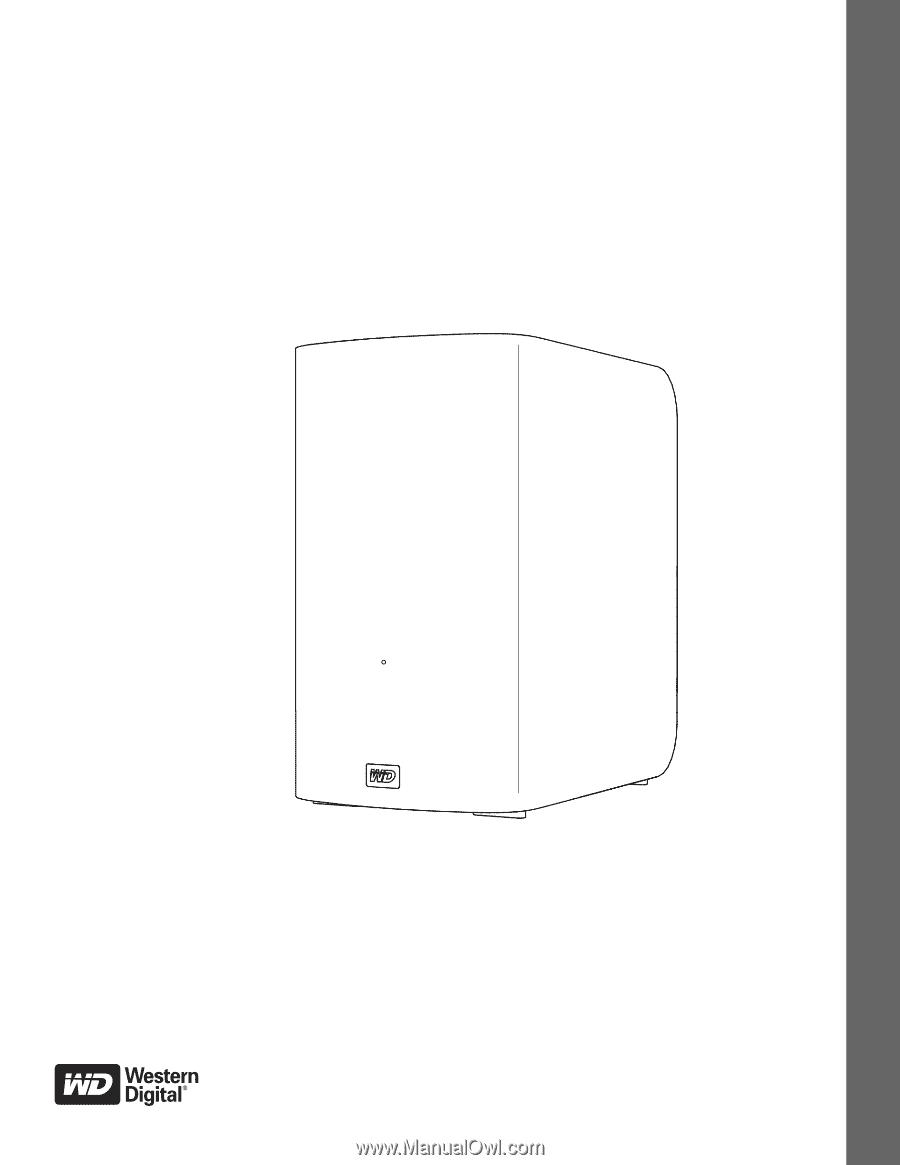
External Desktop
My Book
®
Live
™
Duo
Personal Cloud Storage
User Manual