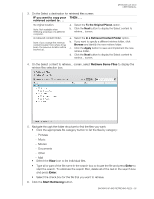Western Digital WDBVHT0080JCH User Manual - Page 42
Retrieving an Earlier Version of a File or Deleted Files., Retrieving All of Your Content.
 |
View all Western Digital WDBVHT0080JCH manuals
Add to My Manuals
Save this manual to your list of manuals |
Page 42 highlights
MY BOOK LIVE DUO USER MANUAL 7. During the retrieve: • The Retrieve screen displays a progress bar and a message indicating the amount of data that has been copied to the specified retrieve location. • A Cancel Retrieving button is available for you to stop the retrieve. • A "Retrieval accomplished" message signifies completion of the retrieve. • A "Partial retrieve accomplished" message means the file you selected for the retrieve was not copied to the specified retrieve location. In this case, either a: - "Files Not Retrieved" message provides the number of files that were not retrieved and a link to a failed-to-retrieve information screen. Click the View files link to see the list of files and the reasons they were not retrieved, or a - "Destination is full" message means that your computer does not have sufficient disk space to complete the retrieve. Retrieving a Folder. To retrieve a folder from your drive, that includes all of the content within a folder, and may include multiple categories, in the retrieve files selection, select the check box next to the folder. Retrieving an Earlier Version of a File or Deleted Files. In the retrieve files selection box, check the Show deleted files check box and/or the Show older files check box. Now, when selecting content to retrieve, you can select individual files that were overwritten or deleted. Likewise, retrieving entire folders in this mode will retrieve older versions and deleted files as well. Note: You can only retrieve one version of a file per retrieve. Retrieving All of Your Content. On the Select content to retrieve... screen, choose the Retrieve All Files option, which retrieves files across all categories and copies them to either their original locations or the Retrieved Contents folder. During the retrieve: • The Retrieve screen displays a progress bar and a message indicating the amount of data that has been copied to the specified retrieve location. • A Cancel Retrieving button is available for you to stop the retrieve. • A "Retrieval accomplished" message signifies completion of the retrieve. • A "Partial retrieve accomplished" message means the file you selected for the retrieve was not copied to the specified retrieve location. In this case, either a: - Files Not Retrieved message provides the number of files that were not retrieved and a link to a failed-to-retrieve information screen. Click the View files link to see the list of files and the reasons they were not retrieved. - Destination is full message means that your computer does not have sufficient disk space to complete the retrieve. BACKING UP AND RETRIEVING FILES - 36