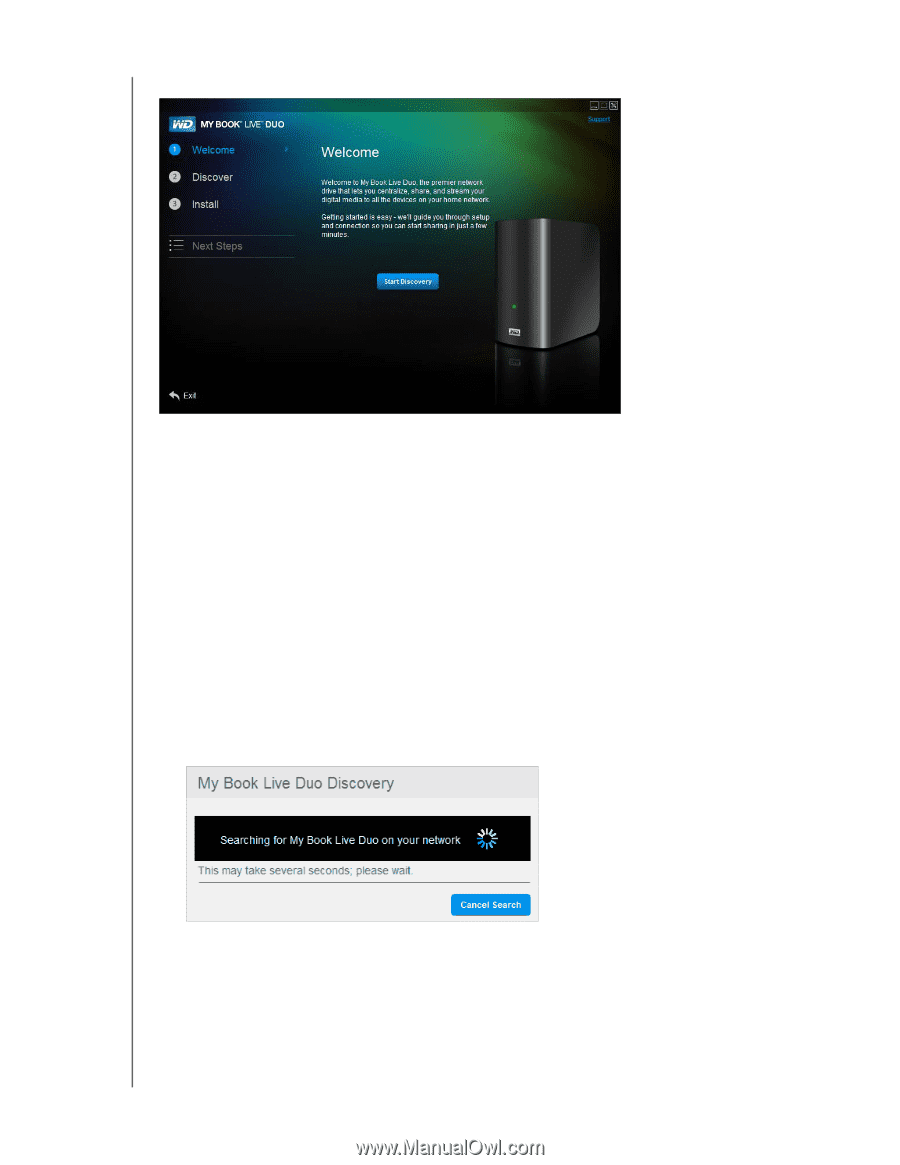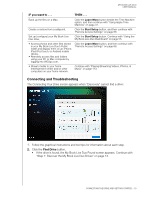Western Digital WDBVHT0080JCH User Manual - Page 19
My Book Live Duo Welcome Screen, Discovering and Connecting to Your Drive
 |
View all Western Digital WDBVHT0080JCH manuals
Add to My Manuals
Save this manual to your list of manuals |
Page 19 highlights
My Book Live Duo Welcome Screen MY BOOK LIVE DUO USER MANUAL Discovering and Connecting to Your Drive Starting with the Welcome screen, the Administrator: • Discovers and assigns a letter to the My Book Live Duo drive on the network. • Installs WD Quick View for easy access to the drive, drive status, and other options. • Uses the Next Steps feature to navigate to essential procedures such as backing up files and configuring drive settings. Note: Non-administrators can discover the drive, access the My Book Live Duo dashboard, and open the Public share. Step 1: Discover the My Book Live Duo Drives. 1. On the Welcome screen, click the Start Discovery button. The My Book Live Duo Discovery progress screen appears. Note: The processing icon displays when the system is processing information, for example, when it is saving settings. Note: Clicking the Cancel Search button displays the How to Connect screen, providing assistance with connecting your drive to the network. • If the process finds a My Book Live Duo drive on the network, the My Book Live Duo Found screen displays along with a default description and a drive letter assignment. In the navigation panel a check mark appears beside Discover. Note: The My Book Live Duo screens have several helpful features: CONNECTING THE DRIVE AND GETTING STARTED - 13