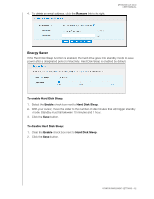Western Digital WDBVHT0080JCH User Manual - Page 74
Reboot/Shutdown, Change to Quick Restore
 |
View all Western Digital WDBVHT0080JCH manuals
Add to My Manuals
Save this manual to your list of manuals |
Page 74 highlights
MY BOOK LIVE DUO USER MANUAL To restore factory defaults: 1. For Restore Type, select Quick Factory Restore (default setting) or Full Factory Restore and click the Start button. 2. When asked to confirm the action, click the Yes button to continue or the No button to return to the Utilities page. 3. When the progress bar displays, if you selected Full Factory Restore in step 1, but you change your mind, click the Change to Quick Restore button to start a Quick Factory Restore from the beginning. WARNING! Interrupting the factory restore process may damage the My Book Live Duo drive. Wait until after the reboot to use the drive again. At the end of the restore, the "Complete Restore Finished" message displays, and the system reboots. Reboot/Shutdown You can safely reboot and shut down your My Book Live Duo drive using two methods. Use either the: • Reboot/Shut Down section of the Utilities screen (discussed in this section), • WD Quick View icon (see "Safely Shutting Down" on page 51). If you are unable to shut down by either method, see "How do I safely shut down the My Book Live Duo?" on page 135 Important: Before rebooting or shutting down, make sure no file transfers are going on. Check the LED on the front of the drive to make sure it is not blinking. Blinking indicates that the unit is processing information (for example, backing up or transferring files). WARNING! Do not unplug the drive during reboot or shutdown. To reboot your drive: 1. Click the Reboot Device button. The following message displays: CONFIGURING BASIC SETTINGS - 66