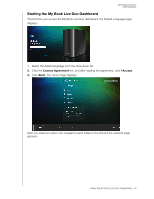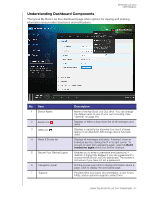Western Digital WDBVHT0080JCH User Manual - Page 61
Using the My Book Live Duo Dashboard
 |
View all Western Digital WDBVHT0080JCH manuals
Add to My Manuals
Save this manual to your list of manuals |
Page 61 highlights
MY BOOK LIVE DUO USER MANUAL 6 Using the My Book Live Duo Dashboard Launching the My Book Live Duo Dashboard Starting the My Book Live Duo Dashboard Understanding Dashboard Components Obtaining Customer Support What Can I Do Now? Use the My Book Live Duo dashboard to configure settings and to manage the My Book Live Duo as you prefer. For example, you can set up user accounts and restrict access to the files on your My Book Live Duo drive, set up folders for storing files, and customize the drive to suit your needs. This chapter introduces you to the My Book Live Duo dashboard and gets you started. Launching the My Book Live Duo Dashboard Use one of the following methods to launch the dashboard: IF you want to launch from . . . THEN . . . My Book Live Duo CD, 1. Discover the drive. (See "Discovering and Connecting to Your Drive" on page 13.) 2. Click Next Steps and then the Start setup button. WD Quick View icon, 1. Left- or right-click the WD Quick View icon. 2. Select your My Book Live Duo and then Dashboard. WDSmartWare Windows XP, 1. On the Home screen, select your My Book Live Duo drive. 2. Click the Settings tab to display the Main Settings screen. 3. Click Setup Drive button. 1. Click Start > My Network Places. 2. Locate your My Book Live Duo drive. 3. Double-click the drive or right-click and select Invoke. Windows 7/Vista/XP, 1. Click > Network. 2. Locate your My Book Live Duo drive 3. Double-click the drive, or right-click and select View device webpage from the resulting menu. A browser or Windows Explorer, 1. Use the name or IP address of your My Book Live Duo as the address (or URL): Mac OS X, 2. Click Go. 1. Click the Safari icon > bookmark icon > Bonjour. 2. Double-click the My Book Live Duo drive on the network. USING THE MY BOOK LIVE DUO DASHBOARD - 55