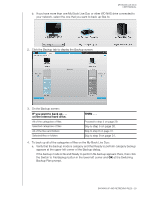Western Digital WDBVHT0080JCH User Manual - Page 34
How the Backup Function Works, Backing Up Files, Existing file that is changed in any way
 |
View all Western Digital WDBVHT0080JCH manuals
Add to My Manuals
Save this manual to your list of manuals |
Page 34 highlights
MY BOOK LIVE DUO USER MANUAL Note that: • Moving the pointer over a category displays the number of files in the category. • The System category, shown against a dark gray background, includes all of your operating system files that are not available for backup. Files that are not backed up include system files, program files, applications, and working files like .tmp and .log files. • The Retrieved category, also shown against a dark gray background, includes the files that you have retrieved from a prior backup. They, too, are not available for backup. Note: Additional Files are files outside of the backup. How the Backup Function Works The WD SmartWare software automatically and continuously backs up all of your important data files to the My Book Live drive-music, movies, photos, documents, email, and other files. After the WD SmartWare software categorizes the different types of files on the selected hard drive, clicking the Start Backup button backs all of them up. Or you can select specific files, folders, or categories of files to back up. If your computer has more than one internal hard drive, you must select and back up each one to protect all of the data files on your computer. After performing a backup, the WD SmartWare software protects your files by backing up any: • New file that is created on or copied to your hard drive • Existing file that is changed in any way This protection is automatic-the WD SmartWare software does it for you without any action on your part-just make sure to leave your My Book Live Duo connected to your network. Note: Should you disconnect and reconnect the drive to the network, the WD SmartWare software rescans your computer for new or changed files and resumes automatic, continuous backup as before. Backing Up Files To back up some or all of your files: 1. On the Home screen: a. (PC only) If your computer has more than one internal hard drive or drive partition, select the one that you want to back up first from the internal drive selector box under your computer icon: BACKING UP AND RETRIEVING FILES - 28