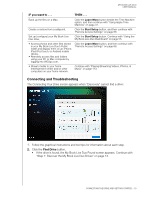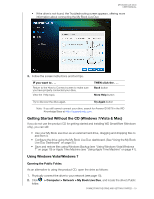Western Digital WDBVHT0080JCH User Manual - Page 25
Getting Started Without the CD (Windows 7/Vista & Mac), Using Windows Vista/Windows 7
 |
View all Western Digital WDBVHT0080JCH manuals
Add to My Manuals
Save this manual to your list of manuals |
Page 25 highlights
MY BOOK LIVE DUO USER MANUAL • If the drive is not found, the Troubleshooting screen appears, offering more information about connecting the My Book Live Duo: 3. Follow the screen instructions and tool tips. IF you want to . . . Return to the How to Connect screen to make sure you have properly connected your drive, View the Help topic, THEN click the . . . Back button More Help button Try to discover the drive again, Try Again button Note: If you still cannot connect your drive, search for Answer ID 5679 in the WD Knowledge Base at http://support.wdc.com. Getting Started Without the CD (Windows 7/Vista & Mac) If you do not use the product CD for getting started and installing WD SmartWare (Windows only), you can still: • Use your My Book Live Duo as an external hard drive, dragging and dropping files to and from it. • Configure the drive using the My Book Live Duo dashboard. (See "Using the My Book Live Duo Dashboard" on page 55.) • Save and restore files using Windows Backup (see "Using Windows Vista/Windows 7" on page 19) or Apple Time Machine (see "Using Apple Time Machine" on page 41). Using Windows Vista/Windows 7 Opening the Public Folder. As an alternative to using the product CD, open the drive as follows: 1. Physically connect the drive to your network (see page 10). 2. Click > Computer > Network > My Book Live Duo, and locate the drive's Public folder. CONNECTING THE DRIVE AND GETTING STARTED - 19