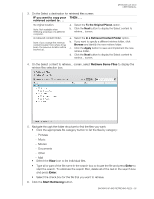Western Digital WDBVHT0080JCH User Manual - Page 41
Retrieve Some Files, Enter, Start Retrieving, IF you want to copy your, retrieved content to ..
 |
View all Western Digital WDBVHT0080JCH manuals
Add to My Manuals
Save this manual to your list of manuals |
Page 41 highlights
MY BOOK LIVE DUO USER MANUAL 3. On the Select a destination for retrieved files screen: IF you want to copy your THEN . . . retrieved content to . . . Its original location, Note: Not available when retrieving a backup of a different computer. a. Select the To the Original Places option. b. Click the Next button to display the Select content to retrieve... screen. A retrieved content folder, Note: If you change the retrieval content location from where it has been, the previous location will be backed up. a. Select the In a Retrieved Content Folder option. b. If you want to specify a different retrieve folder, click Browse and identify the new retrieve folder. c. Click the Apply button to save and implement the new retrieve folder. d. Click the Next button to display the Select content to retrieve... screen. 4. On the Select content to retrieve... screen, select Retrieve Some Files to display the retrieve files selection box: 5. Navigate through the folder structure to find the files you want. • Click the appropriate file category button to list the files by category: - Pictures - Music - Movies - Documents - Other - Mail • Select the View icon to list individual files. • Type all or part of the file name in the search box to locate the file and press Enter to start the search. To eliminate the search filter, delete all of the text in the search box and press Enter. • Select the check box for the file that you want to retrieve. 6. Click the Start Retrieving button. BACKING UP AND RETRIEVING FILES - 35