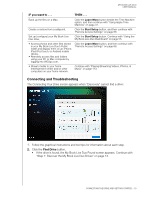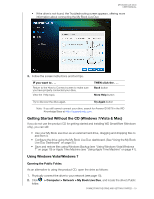Western Digital WDBVHT0080JCH User Manual - Page 24
Connecting and Troubleshooting, Find Drive, IF you want to .., THEN ..
 |
View all Western Digital WDBVHT0080JCH manuals
Add to My Manuals
Save this manual to your list of manuals |
Page 24 highlights
MY BOOK LIVE DUO USER MANUAL IF you want to . . . THEN . . . Back up the files on a Mac, Click the Learn More button beside the Time Machine option, and then continue with "Using Apple Time Machine" on page 41. Create or restore from a safepoint, Click the Start Setup button, and then continue with "Remote Access Settings" on page 68 Set up (configure) your My Book Live Duo drive, Click the Start Setup button. Continue with "Using the My Book Live Duo Dashboard" on page 55. • Access photos and other files stored in your My Book Live Duo's Public folder and display them on an iPhone, iPad IPod touch, or Android mobile device, • Remotely access files and folders using your PC or Mac computer by logging into WD2go.com, Click the Learn More button, and then continue with "Remote Access Settings" on page 68. • Stream media to your home entertainment center and/or other computers on your home network, Continue with "Playing/Streaming Videos, Photos, & Music" on page 113. Connecting and Troubleshooting The Connecting Your Drive screen appears when "Discovery" cannot find a drive: 1. Follow the graphical instructions and tool tips for information about each step. 2. Click the Find Drive button. • If the drive is found, the My Book Live Duo Found screen appears. Continue with "Step 1: Discover the My Book Live Duo Drives" on page 13. CONNECTING THE DRIVE AND GETTING STARTED - 18