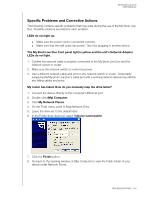Western Digital WDBVHT0080JCH User Manual - Page 141
Troubleshooting, First Steps Checklist, Resetting the My Book Live Duo
 |
View all Western Digital WDBVHT0080JCH manuals
Add to My Manuals
Save this manual to your list of manuals |
Page 141 highlights
15 Troubleshooting First Steps Checklist Resetting the My Book Live Duo Specific Problems and Corrective Actions MY BOOK LIVE DUO USER MANUAL For any issue, first ensure that you are using the latest firmware for My Book Live Duo. See "Updates" on page 60 for update instructions. First Steps Checklist Is the power supply plugged in to the wall outlet and the drive? Are all cables correctly connected and secured? Is the status indicator green? If not, refer to "Checking the Front Panel LED" on page 11. Resetting the My Book Live Duo If you have set a password or a static IP address on the My Book Live Duo dashboard and have forgotten it, pressing the reset button while the device is powered up resets the password to the default value of none and to default IP settings. Resetting does not erase your files. Follow the instructions below to reset the device using the reset button: WARNING! Do not move the unit while it is turned on. If you do not have access to the back of the unit, unplug the drive from the power source, turn the drive around so you do have access, and then plug the drive in again. 1. With the device powered on, insert a paperclip or narrow tipped pen into the reset button slot on the back of the unit: 2. Press and hold down the reset button for four seconds. The device reboots (this may take up to three minutes). TROUBLESHOOTING - 133