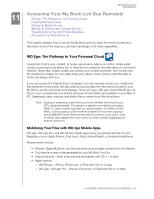Western Digital WDBVHT0080JCH User Manual - Page 98
Updating Safepoints, To update your safepoint manually
 |
View all Western Digital WDBVHT0080JCH manuals
Add to My Manuals
Save this manual to your list of manuals |
Page 98 highlights
MY BOOK LIVE DUO USER MANUAL 8. If the creation process was not successful or was interrupted, the Manage section (top of page) displays the appropriate status. Clicking the safepoint's retry icon resumes the operation. Note: If you want to see the content of the safepoint stored on another device, access the folder on the device where you stored it. Updating Safepoints You can update your Safepoints in two ways: manually or automatically. 1. To update your safepoint manually, go to the Manage section at the top of the page and click the update icon to the lower right of your safepoint. MANAGING COMPUTER BACKUPS AND SAFEPOINTS - 90

MY BOOK LIVE DUO
USER MANUAL
MANAGING COMPUTER BACKUPS AND SAFEPOINTS – 90
8.
If the creation process was not successful or was interrupted, the Manage section (top
of page) displays the appropriate status. Clicking the safepoint’s retry icon
resumes
the operation.
Note:
If you want to see the content of the safepoint stored on another device,
access the folder on the device where you stored it.
Updating Safepoints
You can update your Safepoints in two ways: manually or automatically.
1.
To update your safepoint manually, go to the Manage section at the top of the page and
click the update
icon to the lower right of your safepoint.