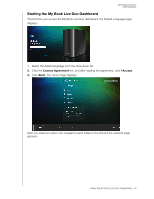Western Digital WDBVHT0080JCH User Manual - Page 57
Monitoring Storage, Safely Shutting Down, Monitoring Alerts, Flashing Icon and Balloon Alert
 |
View all Western Digital WDBVHT0080JCH manuals
Add to My Manuals
Save this manual to your list of manuals |
Page 57 highlights
MY BOOK LIVE DUO USER MANUAL Monitoring Storage Hover your cursor over the WD Quick View icon to display the Drive name, storage capacity used, temperature within the drive, and RAID status (Healthy, Failed, Rebuilding). If you have a USB 2.0 Drive attached to My Book Live Duo, the drive information also displays in this area. Safely Shutting Down One of the recommended ways to safely reboot and shut down your My Book Live Duo drive is to use the WD Quick View icon. Note: Another preferred method is to use the dashboard. (See "Reboot/Shutdown" on page 66.) If the unit does not shut down using either recommended method, see "How do I safely shut down the My Book Live Duo?" on page 135. Important: Before shutting down, make sure no file transfers are going on. Check the LED on the front of the drive to make sure it is not blinking. Blinking indicates that the unit is processing information (for example, backing up or transferring files). WARNING! Do not unplug the drive during shutdown. 1. Select Shut Down on the WD Quick View submenu to display the WD SmartWare Shut Down screen. 2. Enter the administrator's password or leave blank and then click the OK button. The drive shuts down. Monitoring Alerts Flashing Icon and Balloon Alert On both Windows and Mac systems, the WD Quick View icon flashes to indicate the drive may be overheated or about to fail. In Windows, a balloon alert displays as well. Note: If the drive overheats, power it down and let it cool for 60 minutes. Power it back on, and if the problem persists, contact WD Support. MANAGING YOUR DRIVE WITH WD QUICK VIEW - 51