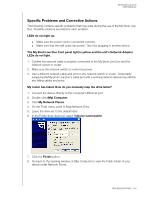Western Digital WDBVHT0080JCH User Manual - Page 142
Specific Problems and Corrective Actions, My Network Places
 |
View all Western Digital WDBVHT0080JCH manuals
Add to My Manuals
Save this manual to your list of manuals |
Page 142 highlights
MY BOOK LIVE DUO USER MANUAL Specific Problems and Corrective Actions The following contains specific problems that may arise during the use of the My Book Live Duo. Possible solutions are listed for each problem. LEDs do not light up. Make sure the power cord is connected correctly. Make sure that the wall outlet has power. Test it by plugging in another device. The My Book Live Duo front panel light is yellow and the unit's Network Adapter LEDs do not light. 1. Confirm the network cable is properly connected to the My Book Live Duo and the network switch or router. 2. Make sure the network switch or router has power. 3. Use a different network cable and port on the network switch or router. Temporarily swapping the My Book Live Duo's cable port with a working network device may identify any failing cables and ports. My router has failed. How do you manually map the drive letter? 1. Connect the device directly to the computer's Ethernet port. 2. Double-click (My) Computer. 3. Click My Network Places. 4. On the Tools menu, point to Map Network Drive. 5. Leave the drive set to the default letter. 6. In the Folder drop-down list, select \\device name\public: 7. Click the Finish button. 8. Go back to the opening window of (My) Computer to view the Public folder of your device under Network Drives. TROUBLESHOOTING - 134