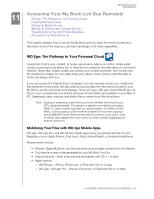Western Digital WDBVHT0080JCH User Manual - Page 105
Retrieving Information, Remote Access, Automatic
 |
View all Western Digital WDBVHT0080JCH manuals
Add to My Manuals
Save this manual to your list of manuals |
Page 105 highlights
MY BOOK LIVE DUO USER MANUAL 2. Click the Remote Access tab. The Configure section of the Remote Access page displays: 3. Enable or disable remote access and check the connectivity status of your My Book Live Duo. The possible connectivity states include: • Disabled-User has not selected the Enable Remote Access check box. • Ready-User has not added a mobile device or has not registered for a web access account yet. • Retrieving Information-Retrieving remote access connectivity status. • Failed-My Book Live Duo could not establish a remote access connection with the mobile device or web access account. • Connecting-My Book Live Duo is trying to connect to a mobile device or a registered web access account. Please wait. • Connected-This is a direct, peer-to-peer connection, the desired state for better performance. • Connected (Relay connection established)-The My Book Live Duo drive attempts to configure the network to allow direct connections whenever possible. Some networks do not support the UPnP protocol, which My Book Live Duo uses for those configurations. If you desire a direct connection instead of a relay, consult your router operating guide to determine UPnP compatibility. Additionally, some ISPs implement "double-NATing," which renders your router's IP address unreachable for direct connection (port forwarding). In this situation, consult your ISP for alternatives to enable port-forwarded connections. 4. Select a connection option from the drop-down menu. The possible connection options include: • Automatic-Establishes a direct connection between your device and the router using UpnP. If the connection cannot open the ports on the router, a relay connection is established. ACCESSING YOUR MY BOOK LIVE DUO REMOTELY - 97