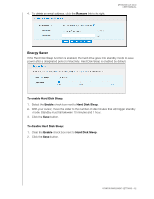Western Digital WDBVHT0080JCH User Manual - Page 69
Alert & Event Notifications, My Book Live Duo, Update from file, Auto Update., Enabled
 |
View all Western Digital WDBVHT0080JCH manuals
Add to My Manuals
Save this manual to your list of manuals |
Page 69 highlights
MY BOOK LIVE DUO USER MANUAL 3. Select My Book Live Duo. 4. If a new firmware file is provided, select the file to a Desktop location on your computer. 5. Click the Update from file button. 6. Select the file saved on your hard drive and click the Open button. A message prompts for confirmation that you want to update now. Click OK. 7. An "Installing Update" progress bar displays, and when installation is complete, the drive reboots. Auto Update. To automatically check for and update the firmware: 1. For Auto Update, select the Enabled check box. 2. From the drop-down lists, specify the frequency and time at which the drive should look for an update on the WD website, and if one is available, to automatically install it and reboot. 3. Click the Save button.l Alert & Event Notifications The Alert & Event Notification section of the page enables you to add or delete email addresses of up to five users who will receive notifications. The notification may concern system conditions, such as over temperature, or hard drive, volume, and network status. These alerts help the Administrator manage and detect events or errors. To add or delete an email address: 1. Select the Enable check box. 2. Enter the email address of a recipient and click the Add link. 3. Click the Save and Send Test email button. The following message displays: CONFIGURING BASIC SETTINGS - 61