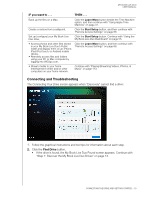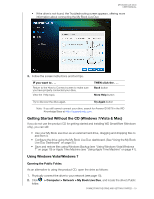Western Digital WDBVHT0080JCH User Manual - Page 27
Option, File > Make Alias., Finder > Preferences > General
 |
View all Western Digital WDBVHT0080JCH manuals
Add to My Manuals
Save this manual to your list of manuals |
Page 27 highlights
MY BOOK LIVE DUO USER MANUAL 3. Double-click the Public folder to display the media subfolders: Shared Music, Shared Pictures, and Shared Videos. You can now drag and drop files into the shared folders using Finder: Note: The Public folder icon automatically displays on the desktop. Note: The Software folder contains all the software that is on the CD. Double-click the folder, and then double-click the SmartWare folder to display a list of WD SmartWare and other files. Although you cannot install WD SmartWare on a Mac at this time, you may want to use the other software files. 4. If you want to make a shared drive icon permanent on your desktop, create an alias. Following are two ways to do that: Note: Before creating an alias, click Finder > Preferences > General and make sure Connected Servers is checked. • Click the item you wish to alias (e.g., Shared Music), hold down the mouse button, hold down the Cmd and Option keys simultaneously, and drag the item to where you want the alias to appear. Instead of moving the original item, this creates an alias at the new location. -OR- • Right-click the item you want to alias (e.g., Shared Music), and then click File > Make Alias. CONNECTING THE DRIVE AND GETTING STARTED - 21