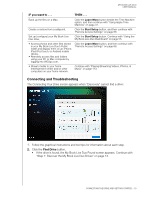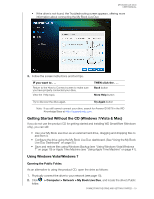Western Digital WDBVHT0080JCH User Manual - Page 26
Using Mac OS X Leopard/Snow Leopard/Lion
 |
View all Western Digital WDBVHT0080JCH manuals
Add to My Manuals
Save this manual to your list of manuals |
Page 26 highlights
MY BOOK LIVE DUO USER MANUAL 3. Double-click the Public folder to display the Shared Music, Shared Pictures, Shared Videos, and Software subfolders. You can now drag and drop files into the shared media folders using Windows Explorer: Note: The Software folder contains all the software that is on the CD. Double-click the folder, and then double-click SmartWare to display the software. If your operating system is 32-bit, click WD SmartWare Setup (x86). Otherwise click WD SmartWare Setup (x64). Launching the My Book Live Duo Dashboard to Set Up Your Drive. To access the My Book Live Duo dashboard to set up your drive: 1. Physically connect the drive to your network (see page 10). 2. Open a browser, and enter http:/// as the address. Example: http://195.168.1.10/ or http://mybookliveduo/ 3. Continue with "Understanding Dashboard Components" on page 57. Using Mac OS X Leopard/Snow Leopard/Lion Using Finder to Open the Public Folder. 1. In a Finder window, click MyBookLiveDuo under the shared items in the side bar. 2. If presented with an authorization screen, select Guest, and then click Connect to display the Public share: CONNECTING THE DRIVE AND GETTING STARTED - 20