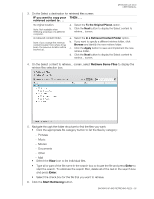Western Digital WDBVHT0080JCH User Manual - Page 44
Specifying the Number of Backup Versions., File History, Apply
 |
View all Western Digital WDBVHT0080JCH manuals
Add to My Manuals
Save this manual to your list of manuals |
Page 44 highlights
MY BOOK LIVE DUO USER MANUAL Specifying the Number of Backup Versions. The WD SmartWare software can keep up to 25 older versions of each file. If you overwrite or delete a file by mistake, or want to see an earlier version of the file, the WD SmartWare software has a copy for you. Keeping more versions: • Improves your ability to save/retrieve more versions of a file • Consumes more disk space To specify the number of backup versions that you want to keep for each file: 1. On the Software Settings screen, click the File History button to display the Set File History screen: 2. Specify the number of file versions that you want to keep (from 1 to 25) in the Enter the number of backup versions to keep for each file box. 3. Click Apply to save and implement the new number of backup versions. Pausing Backups Until Your Computer is Idle. A large backup can take a lot of time and consume a lot of your system processing resources. The WD SmartWare software works in the background using minimal computer resources while you are working on your computer. If you want to pause all backup activity until your computer is idle, you can by enabling the Backup Speed option. 1. On the Software Settings screen, click the Backup Speed button to display the Reduce Backup Speed screen: 2. Select or clear the Pause backup until computer is idle check box to enable or disable the Backup Speed option. BACKING UP AND RETRIEVING FILES - 38