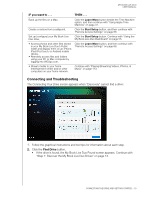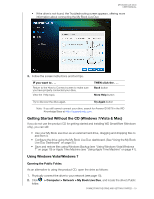Western Digital WDBVHT0080JCH User Manual - Page 28
What Can I Do Now?, Using Bonjour to Find and Set up the Drive., Bonjour
 |
View all Western Digital WDBVHT0080JCH manuals
Add to My Manuals
Save this manual to your list of manuals |
Page 28 highlights
Using Bonjour to Find and Set up the Drive. 1. Open Safari and click the bookmark icon: MY BOOK LIVE DUO USER MANUAL 2. Click Bonjour and then double-click your My Book Live Duo drive to display the My Book Live Duo dashboard home page. 3. Continue with "Understanding Dashboard Components" on page 57. What Can I Do Now? Your My Book Live Duo drive is ready to use and is accessible as a drive letter, enabling you to drag and drop files into your drive and move files from it to any computer in your network that has been set up according to the instructions in this chapter. You can also back up your computer files automatically, customize the drive settings, access your files from a remote location, and use the drive as a media server. This user manual contains information and instructions for setting up and using the drive. The most common activities are listed below: How do I . . . See . . . Back up my computer data to the My Book Live Duo drive page 28 Restore my data from the My Book Live Duo drive to my computer page 33 Set up auto-update of WD SmartWare Software page 39 Launch the My Book Live Duo dashboard on the Web page 55 Use the My Book Live Duo dashboard to customize my drive page 55 Open a private share page 81 Restore the My Book Live Duo firmware to factory defaults page 65 page 133 Update My Book Live Duo firmware page 60 Back up My Book Live Duo by storing a safepoint (snapshot) of it on another page 86 compatible network drive or network share CONNECTING THE DRIVE AND GETTING STARTED - 22