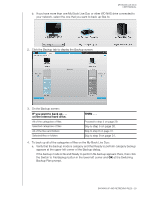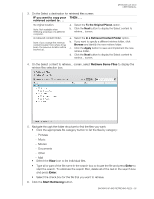Western Digital WDBVHT0080JCH User Manual - Page 36
Advanced View, Apply Changes, Start Backup, Switch to Category Backup, at the Switching Backup
 |
View all Western Digital WDBVHT0080JCH manuals
Add to My Manuals
Save this manual to your list of manuals |
Page 36 highlights
MY BOOK LIVE DUO USER MANUAL b. Click Advanced View in the middle of the screen to open the backup by categories selection box and verify that the check boxes for all six categories are selected. c. As required, select any cleared check boxes and then click Apply Changes to create a custom backup plan and refresh the content gauge for your My Book Live drive. d. Click Start Backup to begin backing up all categories of files and skip to step 10 on page 32. 5. To back up selected categories of files: a. Verify that the backup mode is category and that Ready to perform category backup appears at the upper-left corner of the Backup dialog. b. If the backup mode is file and Ready to perform file backup appears there, then click the Switch to Category Backup button and then OK at the Switching Backup Plan prompt. 6. Click Advanced View in the middle of the screen, to open the backup by categories selection box. 7. In the backup by categories selection box: a. Select the check boxes for the categories of files that you want to include in the backup. BACKING UP AND RETRIEVING FILES - 30