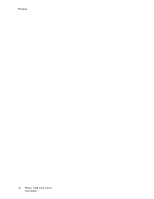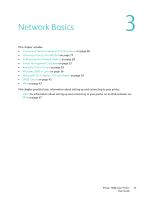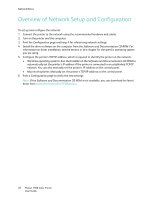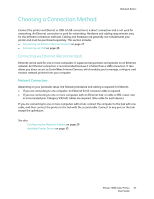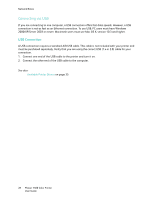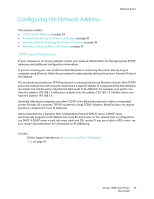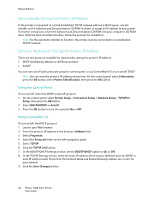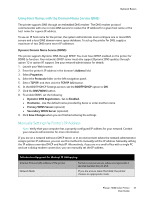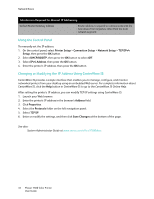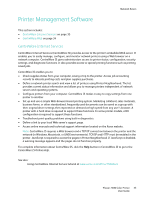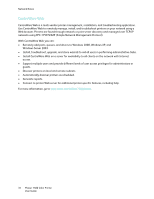Xerox 7500DX Phaser 7500 User Guide - Page 29
Configuring the Network Address, TCP/IP and IP Addresses - phaser manual
 |
UPC - 095205706048
View all Xerox 7500DX manuals
Add to My Manuals
Save this manual to your list of manuals |
Page 29 highlights
Configuring the Network Address Network Basics This section includes: • TCP/IP and IP Addresses on page 29 • Automatically Setting the Printer's IP Address on page 30 • Dynamic Methods of Setting the Printer's IP Address on page 30 • Manually Setting the Printer's IP Address on page 31 TCP/IP and IP Addresses If your computer is on a large network, contact your network administrator for the appropriate TCP/IP addresses and additional configuration information. If you are creating your own small Local Area Network or connecting the printer directly to your computer using Ethernet, follow the procedure for automatically setting the printer's Internet Protocol (IP) address. PCs and printers primarily use TCP/IP protocols to communicate over an Ethernet network. With TCP/IP protocols, each printer and computer must have a unique IP address. It is important that the addresses are similar, but not the same; only the last digit needs to be different. For example, your printer can have the address 192.168.1.2 while your computer has the address 192.168.1.3. Another device can have the address 192.168.1.4. Generally, Macintosh computers use either TCP/IP or the EtherTalk protocol to talk to a networked printer. For Mac OS X systems, TCP/IP is preferred. Unlike TCP/IP, however, EtherTalk does not require printers or computers to have IP addresses. Many networks have a Dynamic Host Configuration Protocol (DHCP) server. A DHCP server automatically programs an IP address into every PC and printer on the network that is configured to use DHCP. A DHCP server is built into most cable and DSL routers. If you use a cable or DSL router, see your router's documentation for information on IP addressing. See also: Online Support Assistant at www.xerox.com/office/7500support IPv6 on page 47 Phaser 7500 Color Printer 29 User Guide