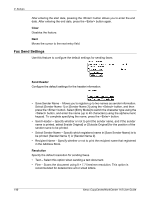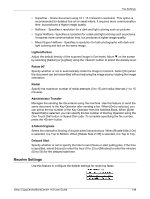Xerox M118i User Guide - Page 144
Substitute Tray, Paper Priority, Tray Priority, Offset Stacking, Print ID, Odd Sided
 |
UPC - 095205219265
View all Xerox M118i manuals
Add to My Manuals
Save this manual to your list of manuals |
Page 144 highlights
9 Setups 4. Press the button. The selected option is indicated by an asterisk (*). Substitute Tray Specify whether to print on paper loaded in another tray when there is no paper left in the tray selected by the Auto Tray Switching feature. If you want to replace paper, specify the paper size. Select [Off] to not replace paper but to display a message prompting you to load paper. Select [Larger Size] to switch to a paper tray with the larger size paper. Select [Nearest Size] to switch to a tray with paper nearest to the selected size. Printed images are sometimes automatically reduced in size as necessary. Select [Bypass Feeder] to print on the paper loaded in Tray 5 (bypass tray). Paper Priority Specify the priority of the paper type loaded in the tray specified with the auto tray selection feature. Select the priority of each paper type from [Not Selected] and [1] to [9]. You can specify the same priority for different paper types. In this case, the paper tray is selected based on the settings in [Tray Priority]. If you set [Not Selected] for a paper type, the tray loaded with the paper type will be excluded from the targets of auto tray selection. Tray Priority Specify the priority of Trays 1 to 4 for auto tray selection when the optional trays are installed. Set each tray to any of [1] to [3]. You cannot set the same tray for each priority number. That means the trays that can be set [2] are other than the tray specified in [1], and the trays that can be set [3] are other than the trays specified in [1] and [2]. The remaining trays are set to [4]. Offset Stacking Specify the paper output method when using the offset stacking feature. • Offset Per Set When printing multiple copies, each set of document is output with its position shifted per set. • Offset Per Job Select this to output the document with its position shifted per job. • Off Select this if you do not want to perform offset output. Print ID Specify whether or not to print the user ID. When printing the user ID, specify the print position. Odd Page 2 Sided Specify whether to print the first page on single-sided or double-sided paper when the total number of pages is an odd number. 144 Xerox CopyCentre/WorkCentre 118 User Guide