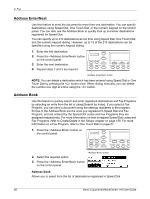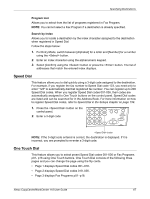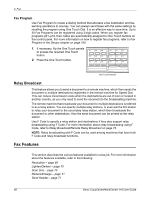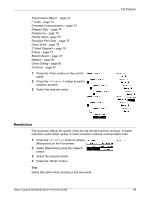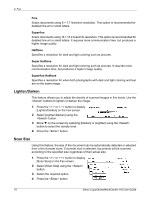Xerox M118i User Guide - Page 71
Reduce/Enlarge, Send Header, Auto Detect, Presets - imaging unit
 |
UPC - 095205219265
View all Xerox M118i manuals
Add to My Manuals
Save this manual to your list of manuals |
Page 71 highlights
Fax Features Auto Detect Detects the size of the document automatically. Standard size documents can be automatically detected. If the document is not a standard size, or the size cannot be detected, the machine will automatically choose the size to prevent image loss. For more information about sizes that can be automatically detected, refer to When Using the Fax Feature in the Specifications chapter on page 200. Presets Allows you to select from preset standard sizes. Reduce/Enlarge This feature allows you to enlarge or reduce a scanned document to a specified ratio to transmit. 1. Press the or button to display [Reduce/Enlarge] on the Fax screen. 2. Select [Reduce/Enlarge] using the button. 3. Select the required option. 4. Press the button. 100% Scans and sends the document the same size as the original document. Presets Allows you to select from the preset reduction/enlargement ratios. Send Header Use this feature to add the sender name, the start time, the date of transmission, and the number of pages to the top of each page of the document. You can select from two registered sender names, which are set up by the Key Operator. For more information, refer to Send Header in the Setups on page 148. NOTE: A regular fax sent from the United States must show this information. NOTE: If you use a send header, you can add the name of the destination registered in Speed Dial. 1. Press the or button to display [Send Header] on the Fax screen. 2. Select [Send Header] using the button. 3. Select the required option. Xerox CopyCentre/WorkCentre 118 User Guide 71