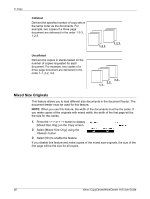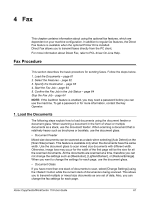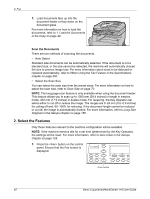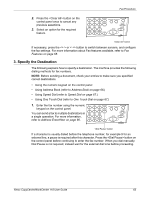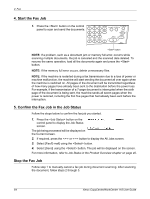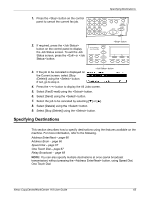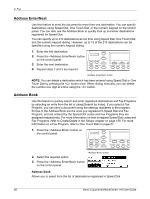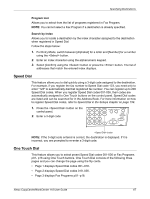Xerox M118i User Guide - Page 62
Select the Features, When Using the Fax Feature in the Specifications
 |
UPC - 095205219265
View all Xerox M118i manuals
Add to My Manuals
Save this manual to your list of manuals |
Page 62 highlights
4 Fax 1. Load documents face up into the document feeder or face down on the document glass. For more information on how to load the documents, refer to 1. Load the Documents in the Copy on page 49. Scan the Documents There are two methods of scanning the documents. • Auto Detect Standard size documents can be automatically detected. If the document is not a standard size, or the size cannot be detected, the machine will automatically choose the size to prevent image loss. For more information about sizes to be detected or replaced automatically, refer to When Using the Fax Feature in the Specifications chapter on page 200. • Select the Scan Size You can select the scan size from the preset sizes. For more information on how to select the scan size, refer to Scan Size on page 70. NOTE: The long page scan feature is only available when using the document feeder. This feature allows you to scan up to 1000 mm (39.4 inches) in length in simplex mode, 432 mm (17.0 inches) in duplex mode. For receiving, the Key Operator can select either to cut off or reduce the image. The ranges are 0-24 mm (0.0-0.9 inches) for cutting off and, 60-100% for reducing. If the document length cannot be reduced or cut off, the image is automatically divided. For more information, refer to Long Size Originals in the Setups chapter on page 150. 2. Select the Features Only those features relevant to the machine configuration will be available. NOTE: If the machine remains idle for a set time (determined by the Key Operator), the settings will be reset. For more information, refer to Auto Clear in the Setups chapter on page 128. 1. Press the button on the control panel. Ensure that the Fax screen is displayed. button 62 Xerox CopyCentre/WorkCentre 118 User Guide