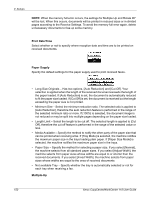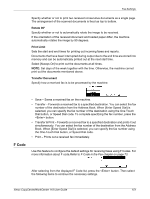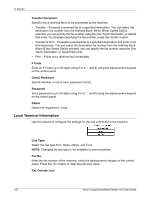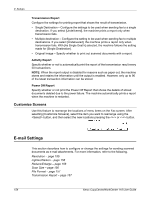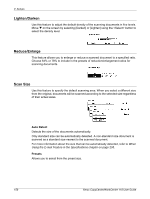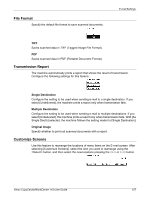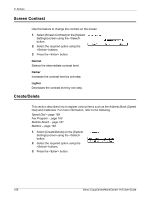Xerox M118i User Guide - Page 155
Resolution, Select [E-mail Settings] on the [System
 |
UPC - 095205219265
View all Xerox M118i manuals
Add to My Manuals
Save this manual to your list of manuals |
Page 155 highlights
E-mail Settings Customize Screens - page 157 1. Select [E-mail Settings] on the [System Settings] screen using the button. 2. Press the button. 3. Select the required option using the buttons. 4. Press the button. Resolution Use this feature to specify the default resolution for scanning documents. 200dpi Text Specifies a 200 dpi resolution for documents that contain text only. 400dpi Text Specifies a 400 dpi resolution for documents that contain text only. 600dpi Text Specifies a 600 dpi resolution for documents that contain text only. 200dpi Photo Specifies a 200 dpi resolution for documents that contain photographs only. 400dpi Photo Specifies a 400 dpi resolution for documents that contain photographs only. 600dpi Photo Specifies a 600 dpi resolution for documents that contain photographs only. 400dpi Text/Photo Specifies a 400 dpi resolution for documents that contain both text and photographs. 600dpi Text/Photo Specifies a 600 dpi resolution for documents that contain both text and photographs. Xerox CopyCentre/WorkCentre 118 User Guide 155