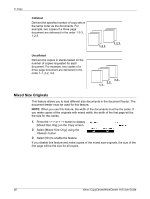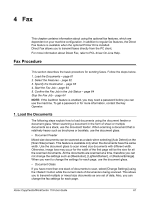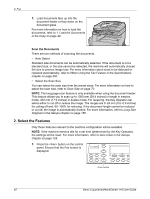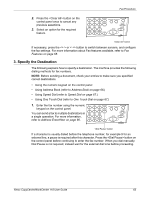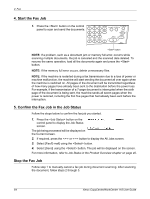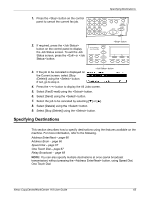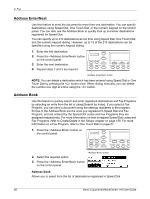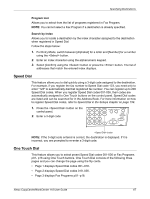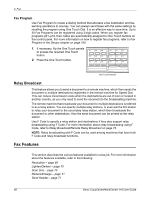Xerox M118i User Guide - Page 63
Specify the Destination, Features on Address Book on Speed Dial
 |
UPC - 095205219265
View all Xerox M118i manuals
Add to My Manuals
Save this manual to your list of manuals |
Page 63 highlights
2. Press the button on the control panel once to cancel any previous selections. 3. Select an option for the required feature. Fax Procedure button If necessary, press the or button to switch between screens, and configure the fax settings. For more information about Fax features available, refer to Fax Features on page 68. 3. Specify the Destination The following explains how to specify a destination. The machine provides the following dialing methods for fax numbers. NOTE: Before sending a document, check your entries to make sure you specified correct destinations. • Using the numeric keypad on the control panel • Using Address Book (refer to Address Book on page 66.) • Using Speed Dial (refer to Speed Dial on page 67.) • Using One Touch Dial (refer to One Touch Dial on page 67.) 1. Enter the fax number using the numeric keypad on the control panel. You can send a fax to multiple destinations in a single operation. For more information, refer to Address Enter/Next on page 66. button If a character is usually dialed before the telephone number, for example 9 for an external line, a pause is required after this character. Press the button on the control panel before continuing to enter the fax number. When you dial manually, Dial Pause is not required; instead wait for the external dial tone before proceeding. Xerox CopyCentre/WorkCentre 118 User Guide 63