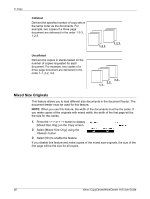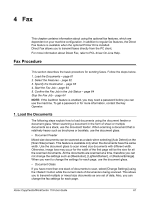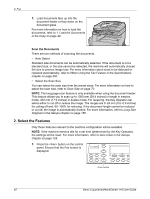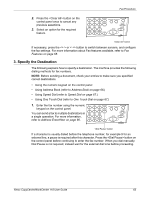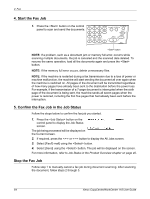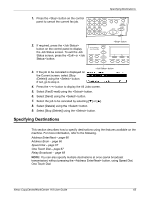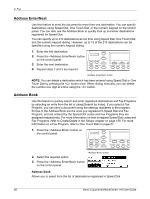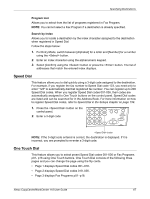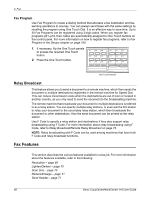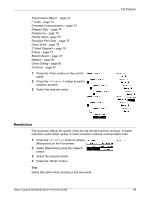Xerox M118i User Guide - Page 64
Start the Fax Job, 5. Confirm the Fax Job in the Job Status
 |
UPC - 095205219265
View all Xerox M118i manuals
Add to My Manuals
Save this manual to your list of manuals |
Page 64 highlights
4 Fax 4. Start the Fax Job 1. Press the button on the control panel to scan and send the documents. button NOTE: If a problem, such as a document jam or memory full error, occurrs while scanning multiple documents, the job is canceled and the scanned data deleted. To resume the same operation, load all the documents again and press the button. NOTE: If the memory full error occurs, delete unnecessary files. NOTE: If the machine is restarted during a fax transmission due to a loss of power or machine malfunction, the machine will start sending the document all over again when the machine is switched on. All pages of the document will be transmitted regardless of how many pages have already been sent to the destination before the power loss. For example, if the transmission of a 7-page document is interrupted when the sixth page of the document is being sent, the machine sends all seven pages when the power is restored, including the first five pages that had already been sent before the interruption. 5. Confirm the Fax Job in the Job Status Follow the steps below to confirm the fax job you started. 1. Press the button on the control panel to display the Job Status screen. The job being processed will be displayed on the Current screen. 2. If required, press the or button to display the All Jobs screen. 3. Select [Fax/E-mail] using the button. 4. Select [Send] using the button. The job will be displayed on the screen. For more information, refer to Job Status in the Product Overview chapter on page 40. Stop the Fax Job Follow step 1 to manually cancel a fax job during document scanning. After scanning the document, follow steps 2 through 3. 64 Xerox CopyCentre/WorkCentre 118 User Guide