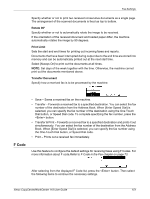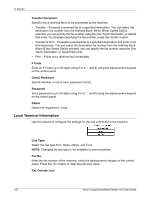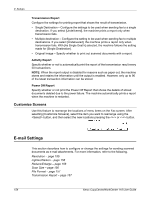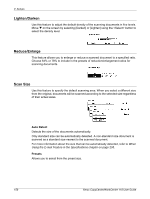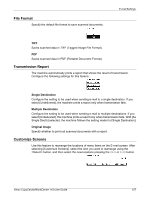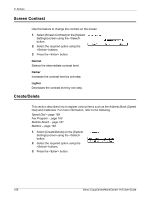Xerox M118i User Guide - Page 156
Lighten/Darken, Reduce/Enlarge, Scan Size
 |
UPC - 095205219265
View all Xerox M118i manuals
Add to My Manuals
Save this manual to your list of manuals |
Page 156 highlights
9 Setups Lighten/Darken Use this feature to adjust the default density of the scanning documents in five levels. Move T on the screen by selecting [Darken] or [Lighten] using the button to select the density level. Reduce/Enlarge This feature allows you to enlarge or reduce a scanned document to a specified ratio. Choose 64% or 78% to include in the presets of reduction/enlargement ratios for scanning documents. Scan Size Use this feature to specify the default scanning area. When you select a different size from the original, documents will be scanned according to the selected size regardless of their actual sizes. Auto Detect Detects the size of the documents automatically. Only standard size can be automatically detected. A non-standard size document is scanned as a standard size nearest to the scanned document. For more information about the size that can be automatically detected, refer to When Using the E-mail Feature in the Specifications chapter on page 205. Presets Allows you to select from the preset size. 156 Xerox CopyCentre/WorkCentre 118 User Guide