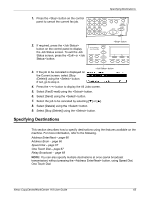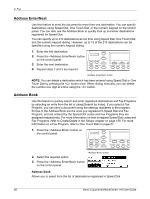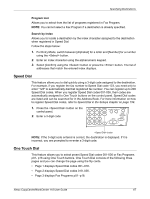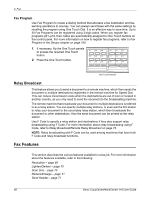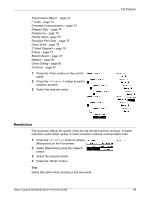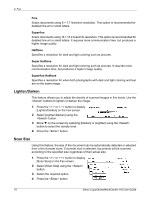Xerox M118i User Guide - Page 70
Lighten/Darken, Scan Size, Superfine, Halftone, Super Halftone
 |
UPC - 095205219265
View all Xerox M118i manuals
Add to My Manuals
Save this manual to your list of manuals |
Page 70 highlights
4 Fax Fine Scans documents using 8 × 7.7 lines/mm resolution. This option is recommended for detailed line art or small letters. Superfine Scans documents using 16 × 15.4 lines/mm resolution. This option is recommended for detailed line art or small letters. It requires more communication time, but produces a higher image quality. Halftone Specifies a resolution for dark and light coloring such as pictures. Super Halftone Specifies a resolution for dark and light coloring such as pictures. It requires more communication time, but produces a higher image quality. Superfine Halftone Specifies a resolution for when both photographs with dark and light coloring and text are on the same image. Lighten/Darken This feature allows you to adjust the density of scanned images in five levels. Use the buttons to lighten or darken the image. 1. Press the or button to display [Lighten/Darken] on the Fax screen. 2. Select [Lighten/Darken] using the button. 3. Move T on the screen by selecting [Darken] or [Lighten] using the button to select the density level. 4. Press the button. Scan Size Using this feature, the size of the document can be automatically detected or selected from a list of preset sizes. If a preset size is selected, documents will be scanned according to the specified size regardless of their actual size. 1. Press the or button to display [Scan Size] on the Fax screen. 2. Select [Scan Size] using the button. 3. Select the required option. 4. Press the button. 70 Xerox CopyCentre/WorkCentre 118 User Guide